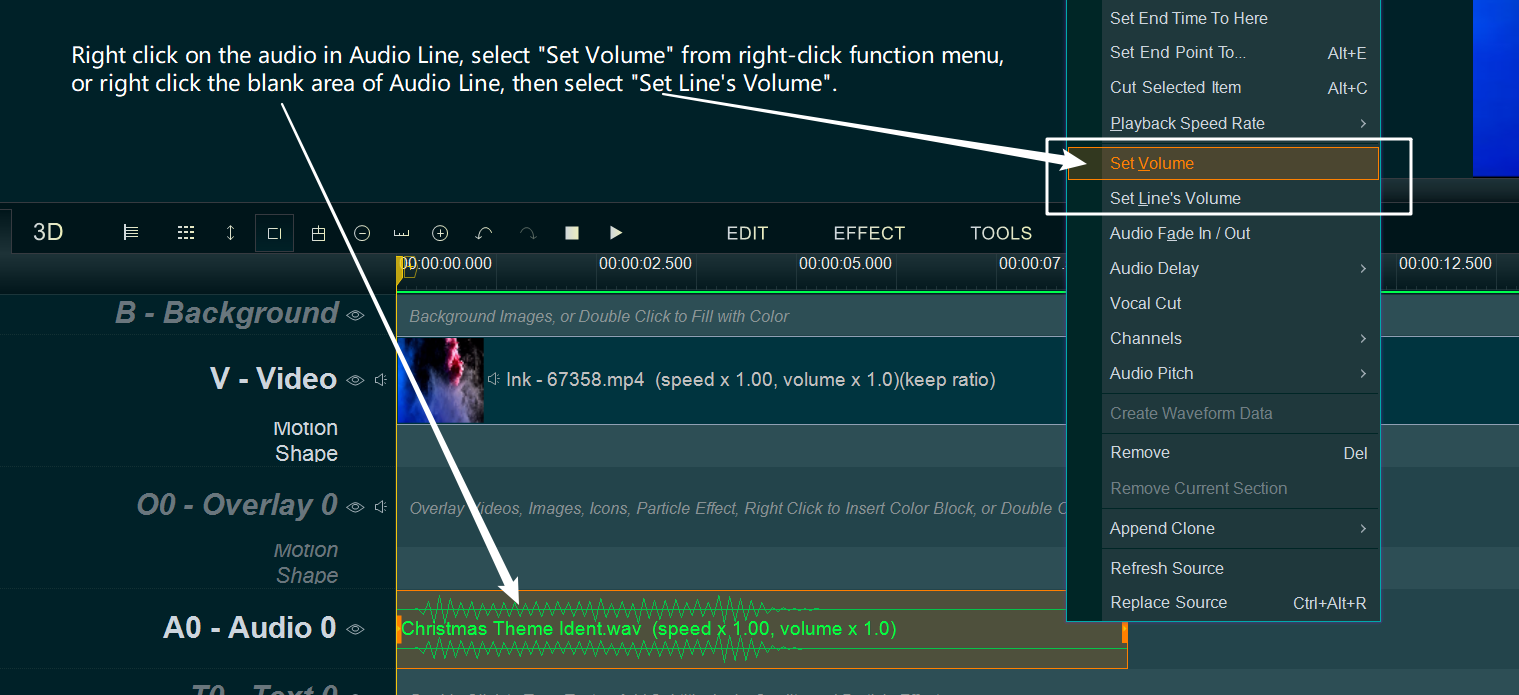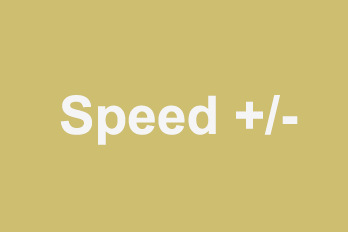If you would like to increase or decrease the volume of video/audio, here is a simple guide for you.
Step 1, Import video/audio you want to adjust the volume.
You can click the upper left Plus button then select “Import/Add video“(or “Import/Add Audio”), or use the shortcut key “Ctrl+1″(or “Ctrl+3)” to import source video file(or audio file). Or directly drag and drop the video file(or audio file) into YouTube Movie Maker.
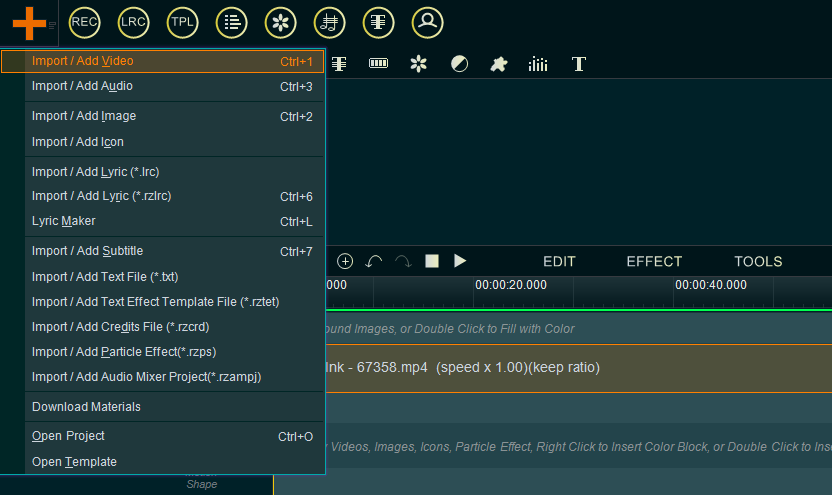
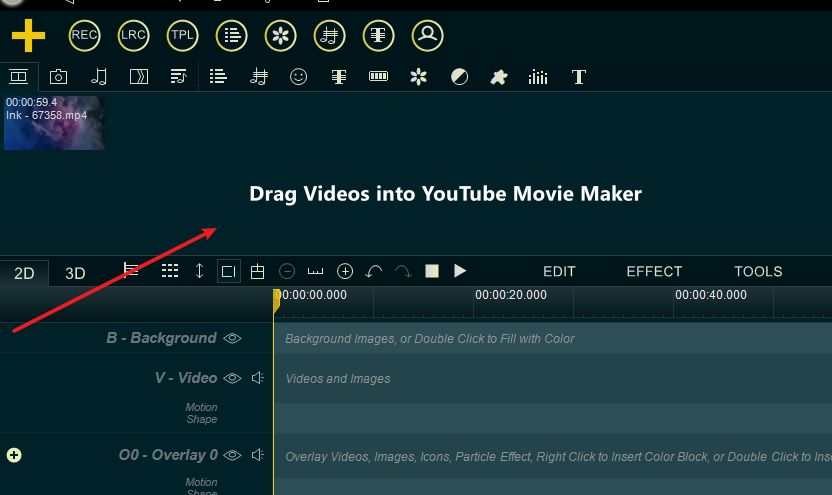
Step 2, drag the video down to the Video Line/Overlay Line, or drag the audio down to Audio Line.
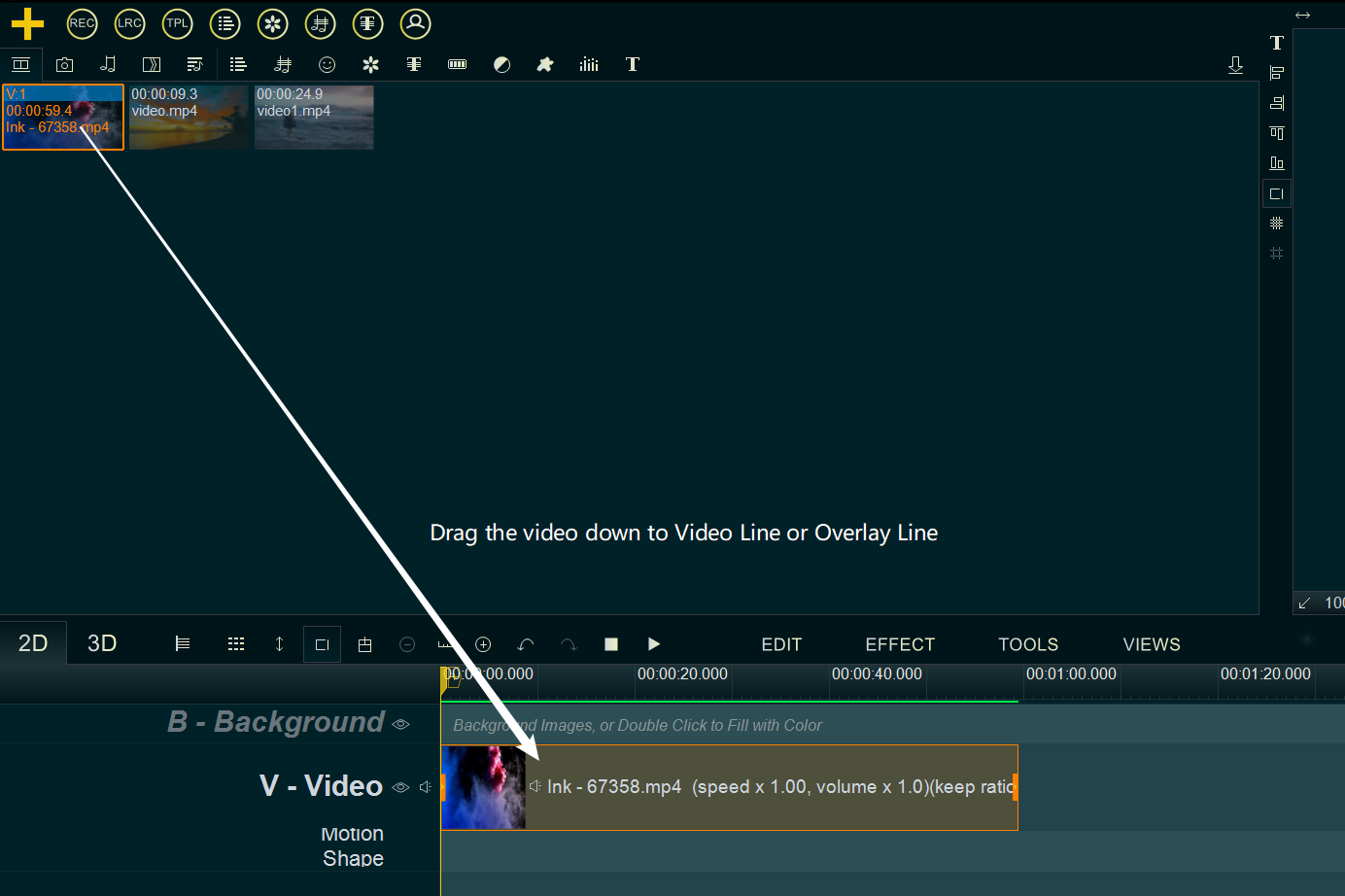
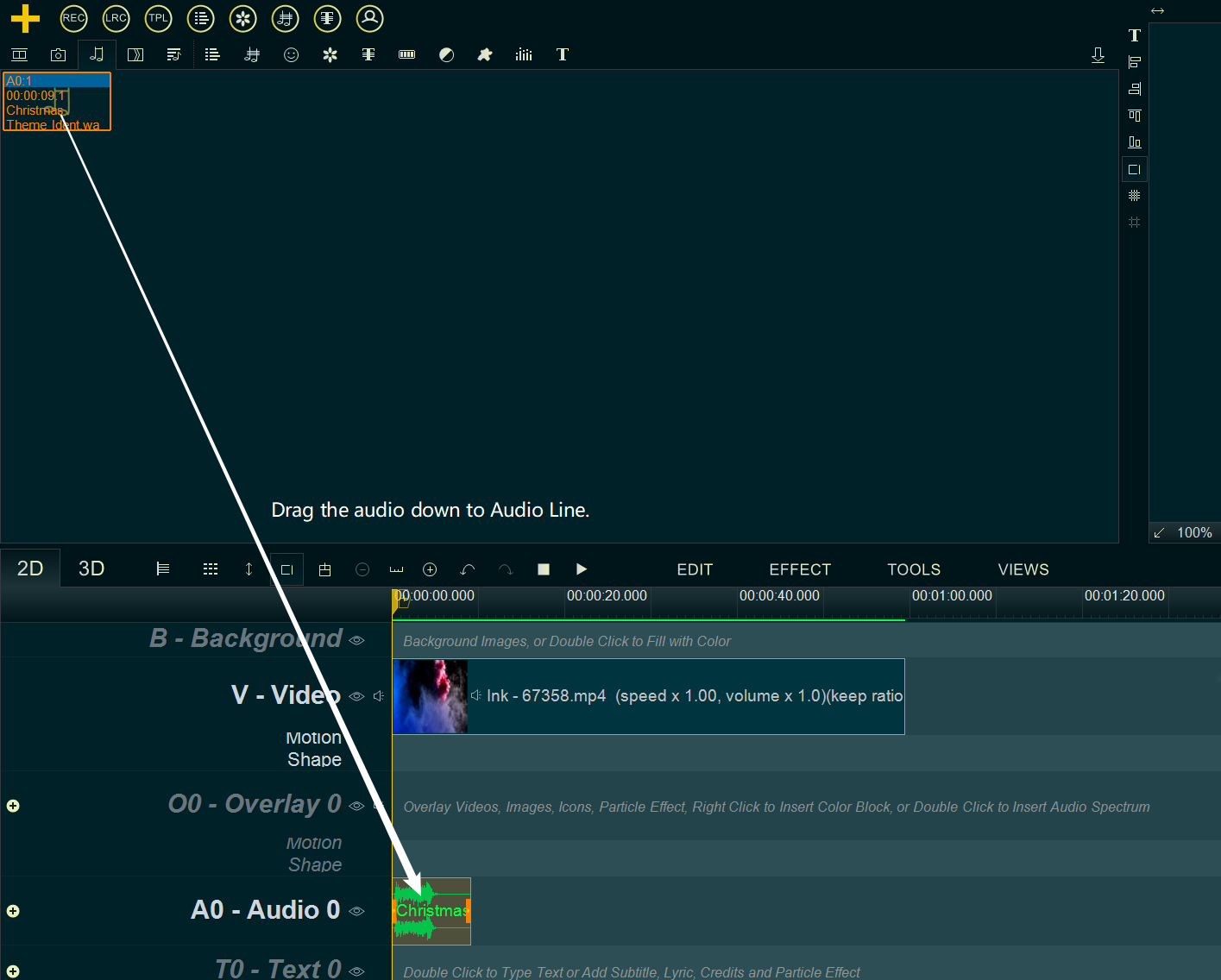
Step 3, Adjust volume of video or audio.
- For Video, right click on the video in Video Line\Overlay Line, then select “Audio -> Set Volume” from right-click function menu(if you need to adjust volume of all video clips in Video Line, you need to right click on the blank area of Video Line, then select “Audio -> Set Line’s Volume“) to open “Adjust volume” window for increasing or decreasing volume.
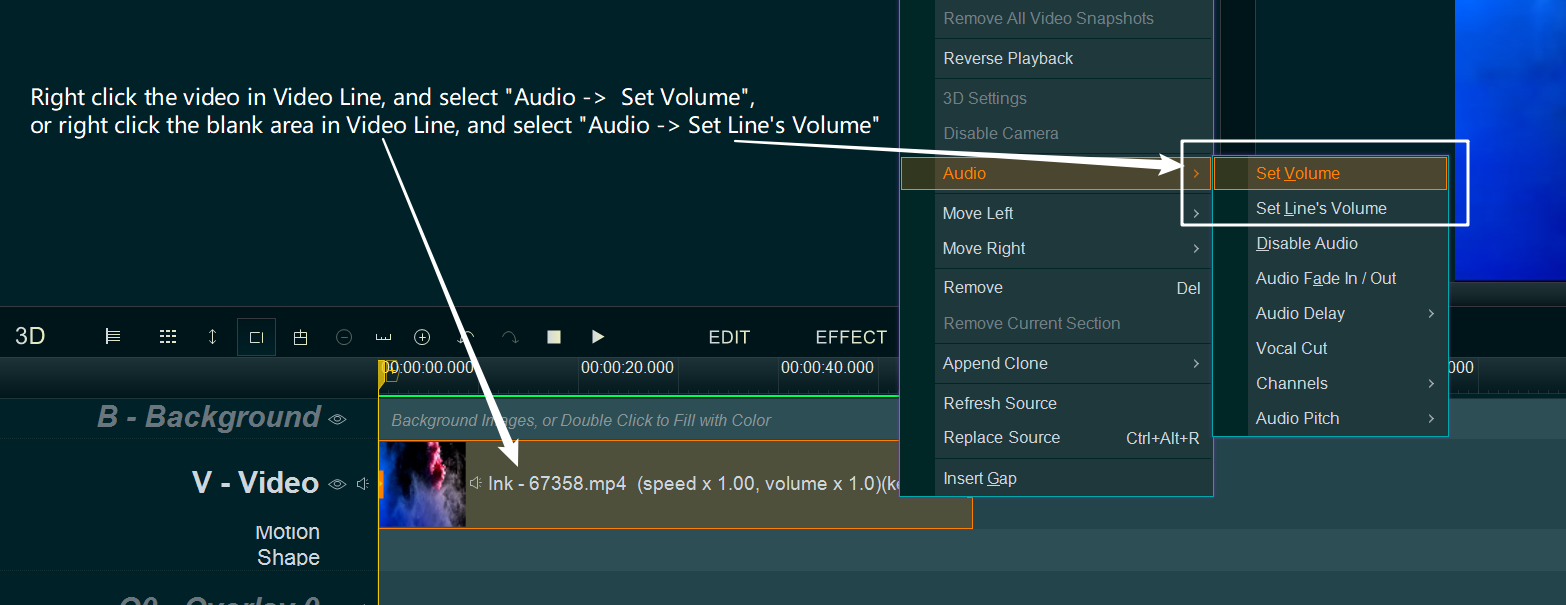
- For Audio, right click on the audio in Audio Line, then select “Set Volume” from right-click function menu(if you need to adjust volume of all audio in Audio Line, you need to right click on the blank area of Audio Line, then select “Set Line’s Volume“) to open “Adjust volume” window for increasing or decreasing volume.