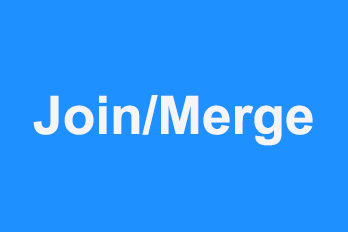In the process of video creation, we often need to join videos. For example, we shot several separate videos, and now we want to merge them into a new video. Or, we split some video clips from some long videos and needed to reassemble them into a new video. In these cases, what software can we use that we can do it?
Most video editing software in use can achieve these functions. Besides, there are some specific to this issue of small tools. Today we will introduce through YouTube Movie Maker and Free Join Video clips to merge a new video.
YouTube Movie Maker – The All-Purpose Video Joiner
YouTube Movie Maker is a popular YouTube video production software, join video is one of its functions. It not only can synthesize video but also can add all kinds of transition effect and sound and so on for the synthesized video.
Step 1: Add the video you want to join to the software
We click the red plus sign and select “Add Video” to add the video to the software. Then right-click “Add selected to” – “Video Line” on the video. Add several videos to the timeline in turn.
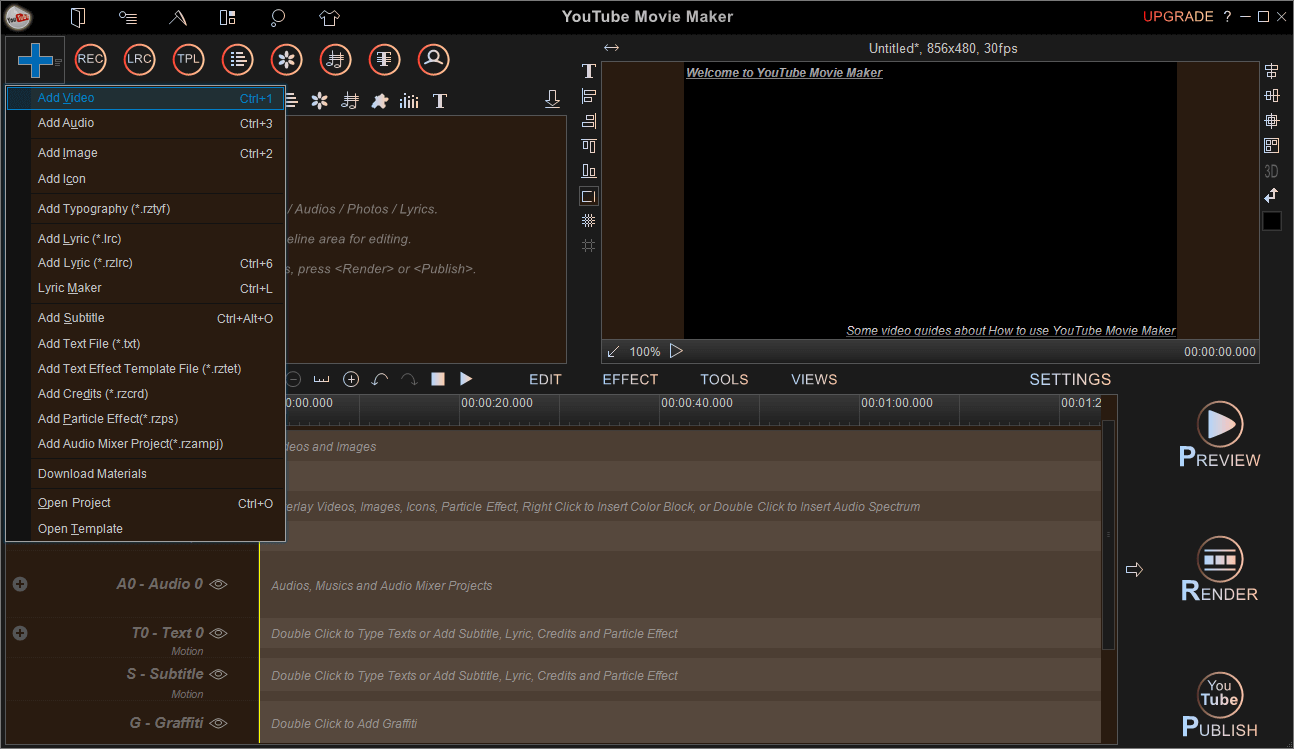
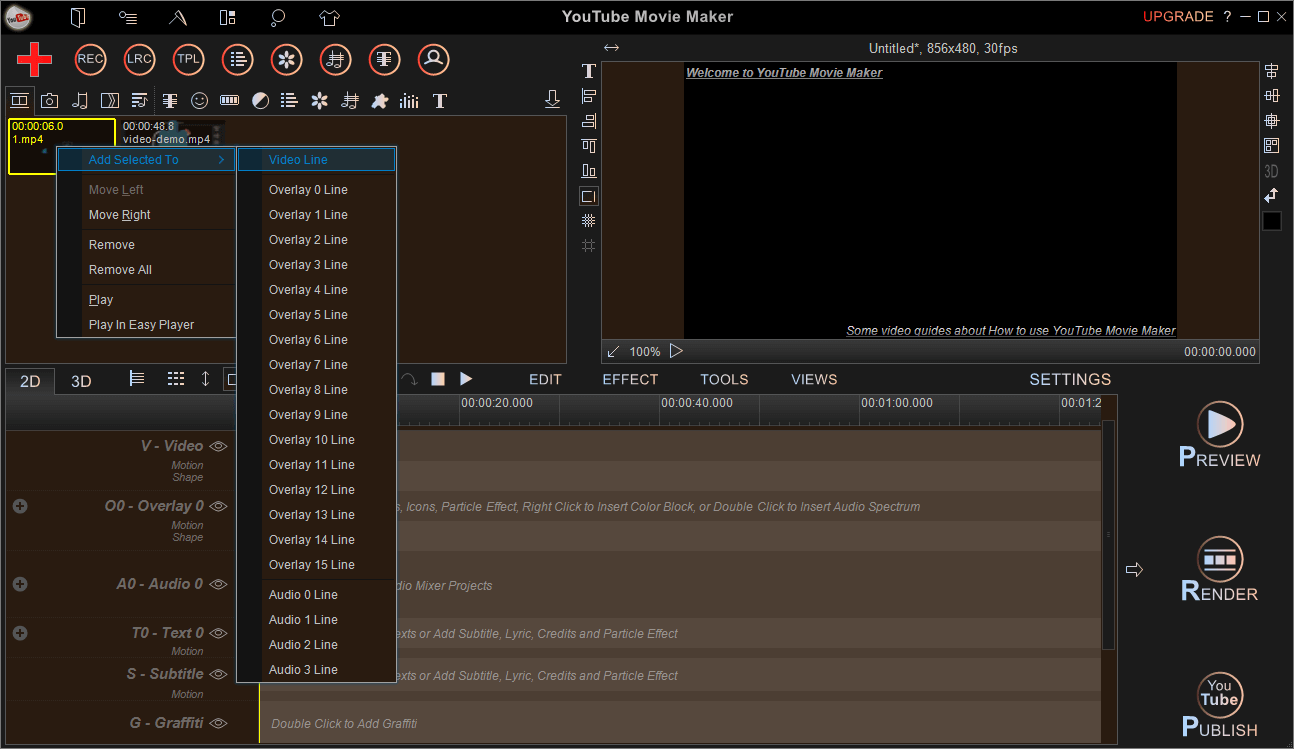
Step 2: Add transition effects to the video
After adding the video to the timeline, if you export the video directly, it will look a bit stiff between the videos. We can add some transitions between the videos to make the transitions more natural.
Right-click on the end of the video clip where you want to add the transition effect. Then click “transition effect–add transition effect”, and select the desired effect. We can also click on the transition effect icon at the top of the window. Just drag the appropriate effect from the window into the middle of the two videos.
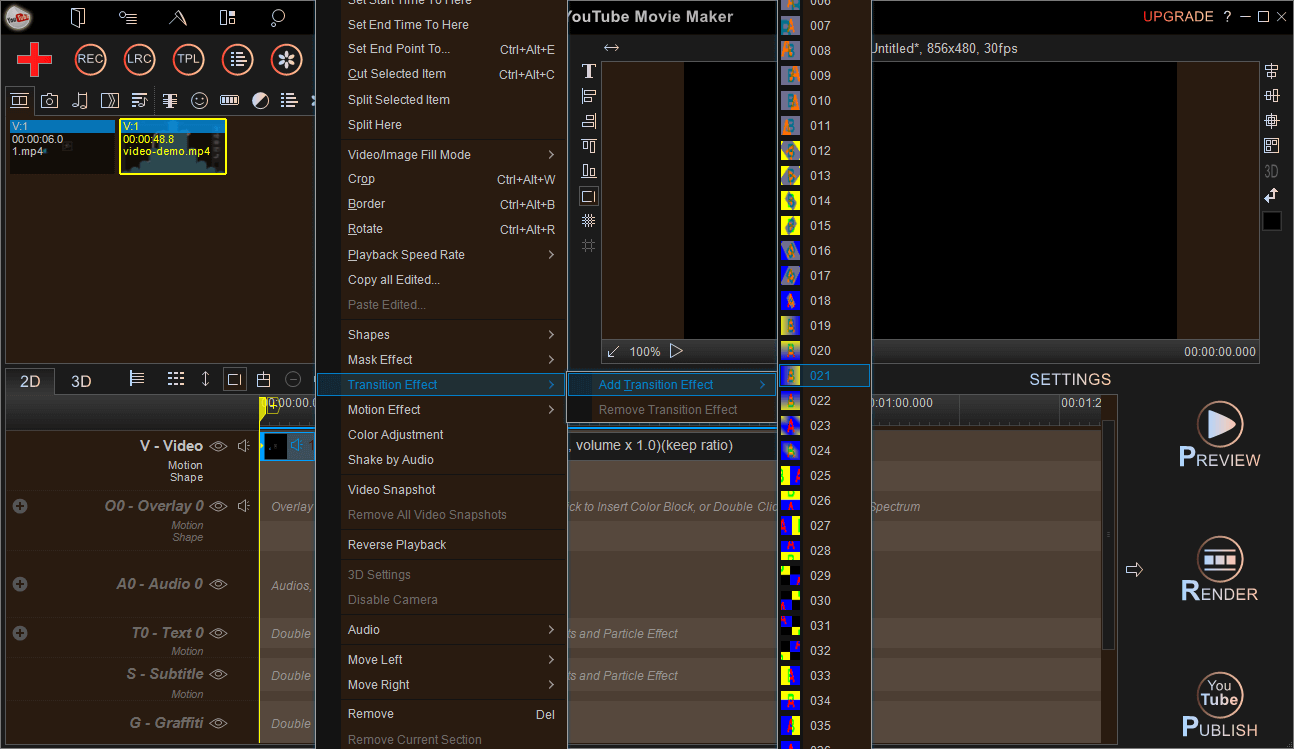
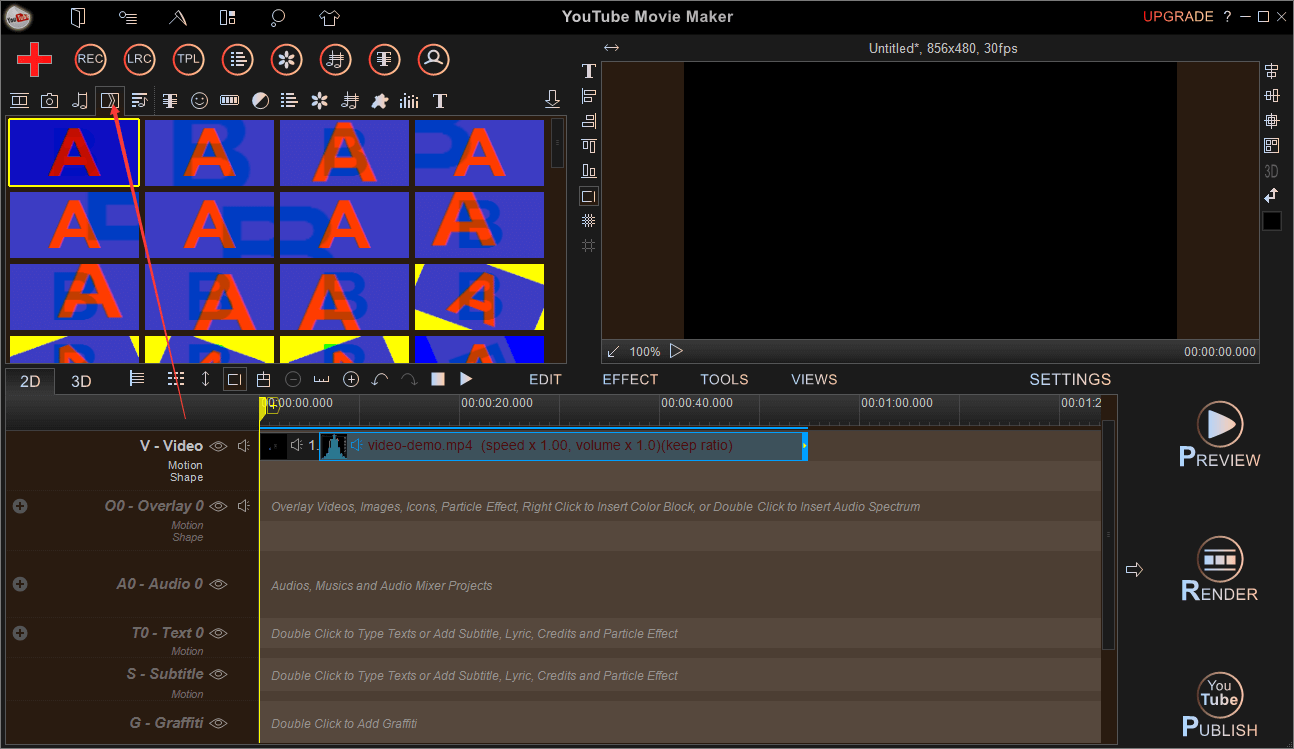
Step 3: Output the mixed video
After all the editing is done, click the “Render” button to save the video. Here we’ve got a new composite video.
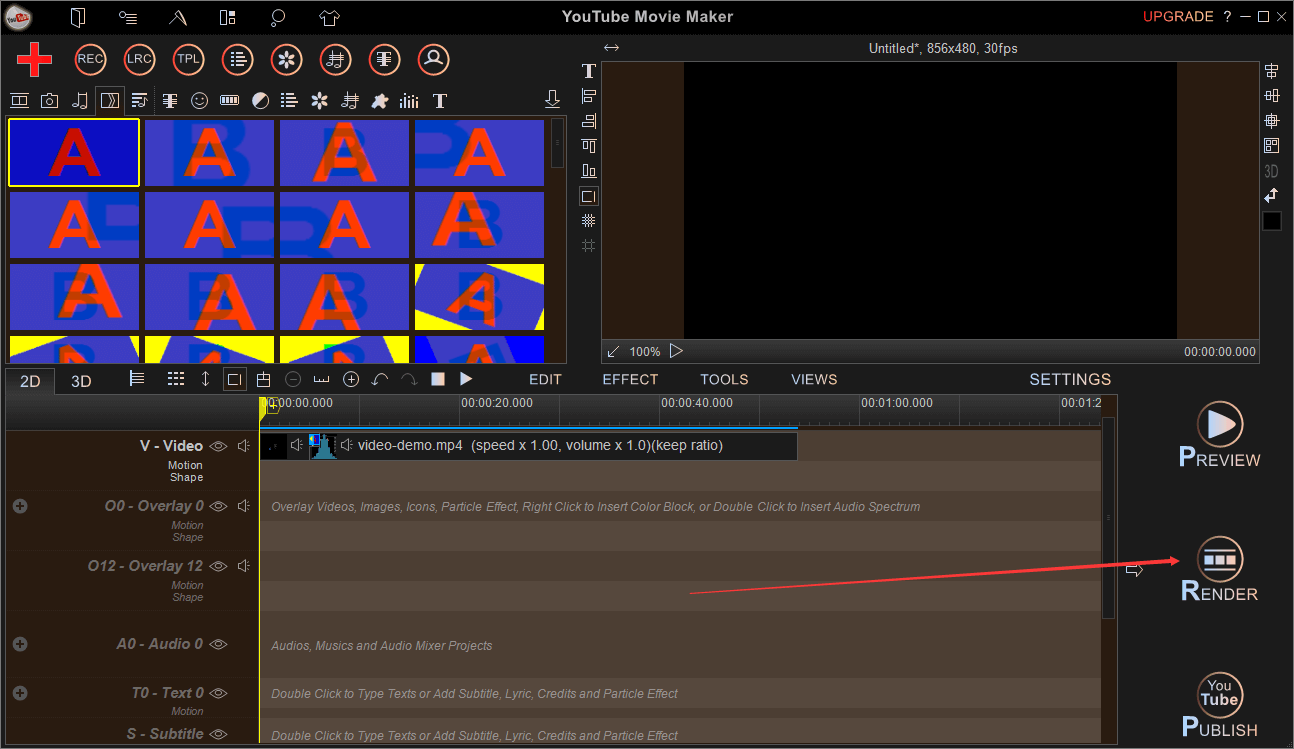
Combine videos with Free Join Video
Free Join Video is a Free tool for joining video, and it’s easy to use.
First, we also need to click on the red plus sign to import the video into the software. For example, if we want to merge three videos into a new video, we add these three videos to the software in turn. The order in which the video is added is the order in which the mixed video is displayed.
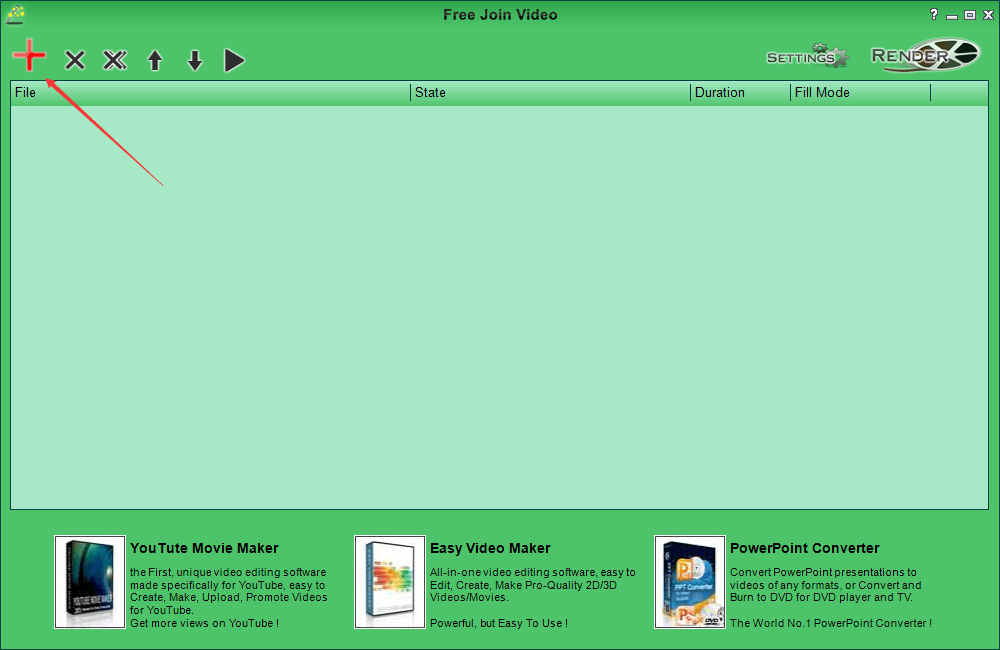
If you want to change the order of the videos you add, select the videos you want to change, and then choose to Move up or Move down from the menu.
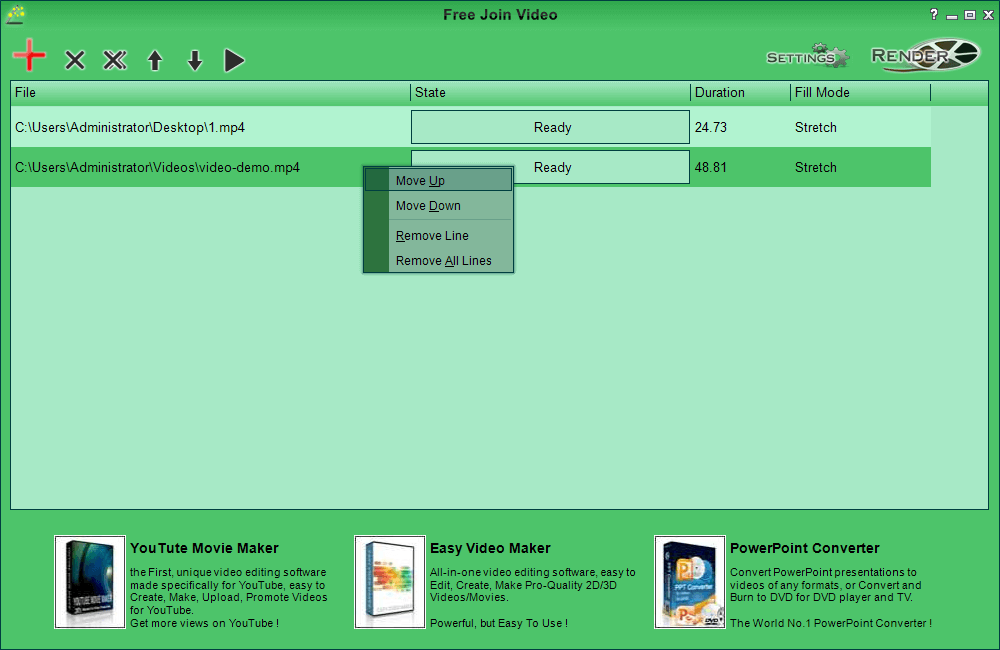
Then we can click on the “Settings” button to set the video output format, here we set to the used MP4 format.
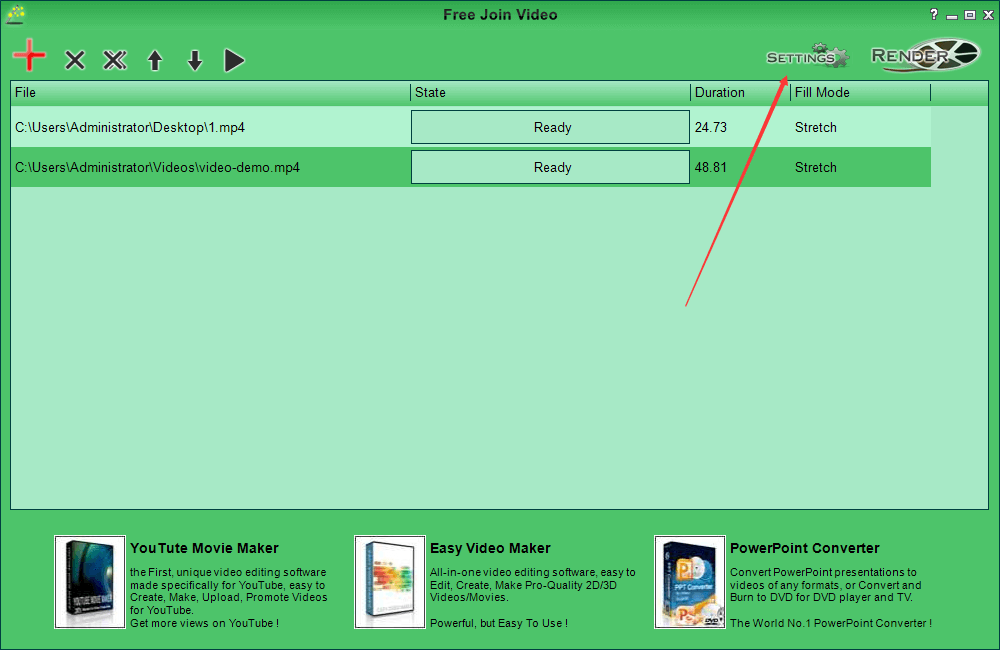
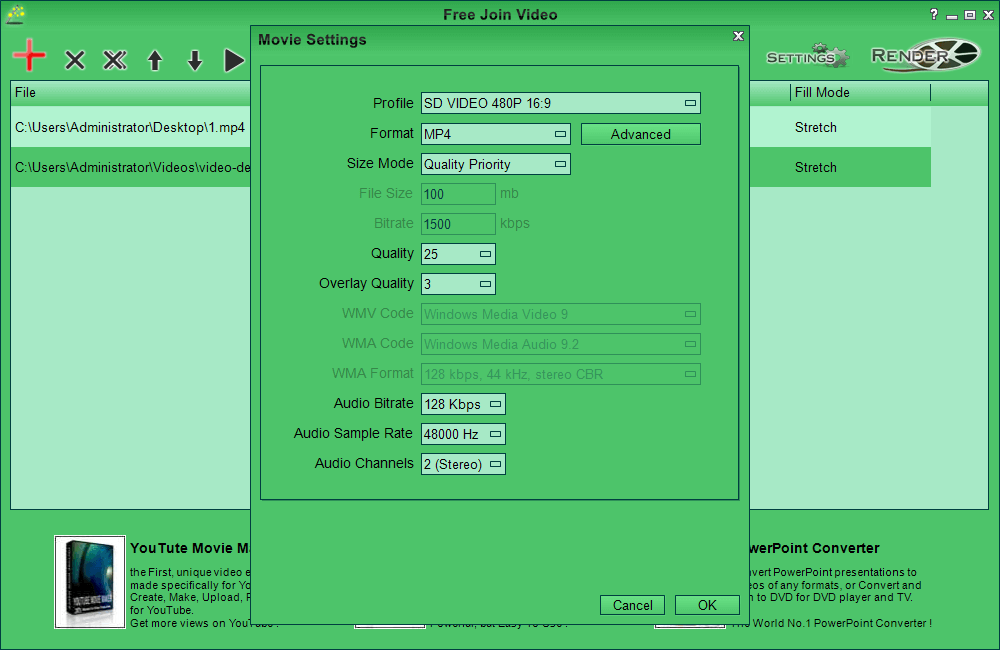
Finally, click the “Render” button, select the location to save, and wait until the render is complete to get the new video.
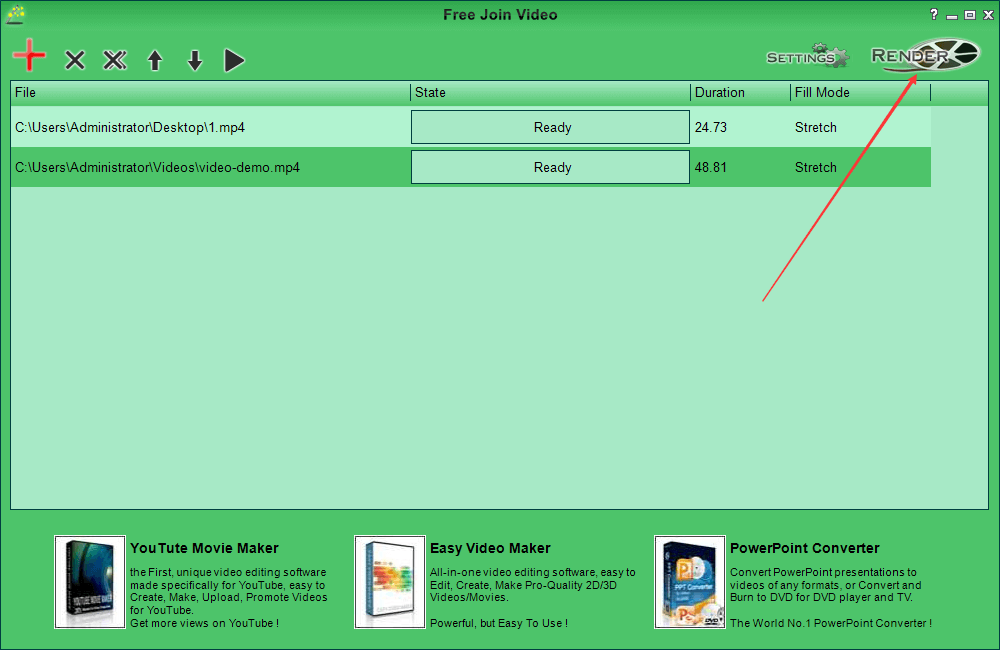
This tool simply joins videos and can not add other effects like YouTube Movie Maker.You can also our free tool Free Mix Audio. It supports the mixing of audio and video clips in a variety of formats, and its operation is similar to the Free Join Video.
The Bottom Line
As you can see, if you were simply joining several videos, you could use the Free Join Video. Using YouTube Movie Maker is much more comprehensive and simple to synthesize video. Also, YouTube Movie Maker allows you to add special effects, text, sound, images, animations, etc. . Adding these effects makes the resultant video look more professional and better.