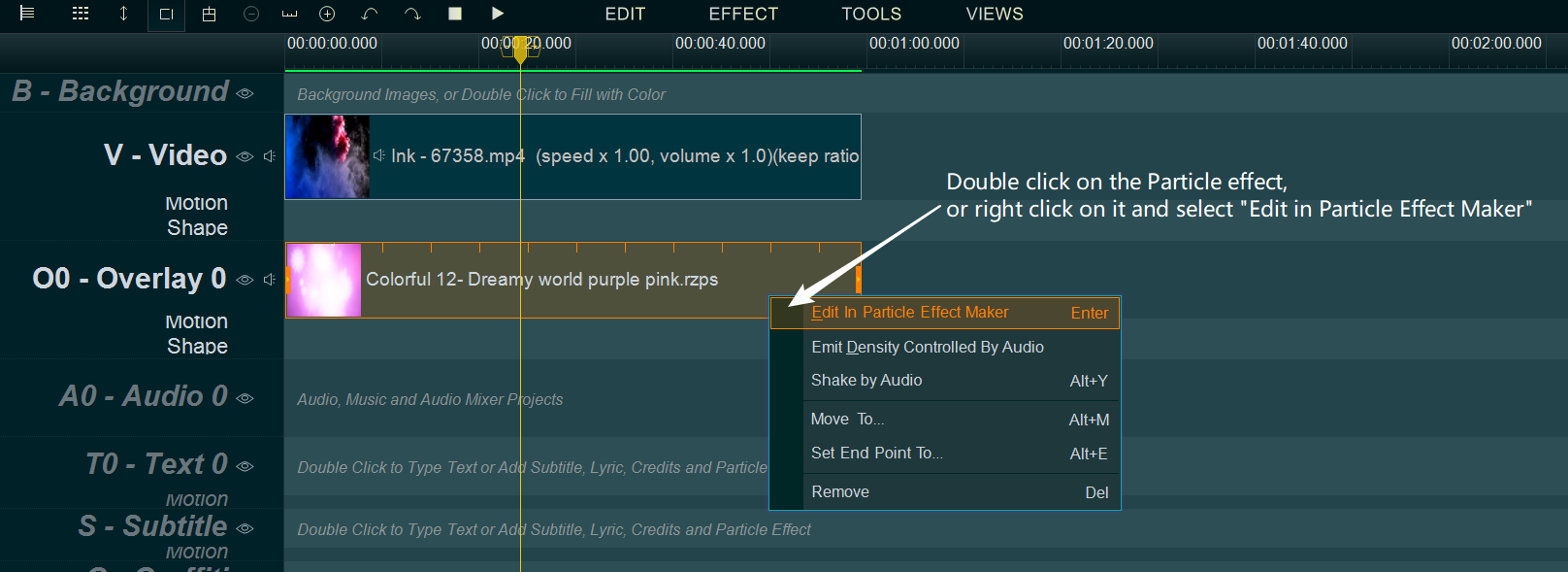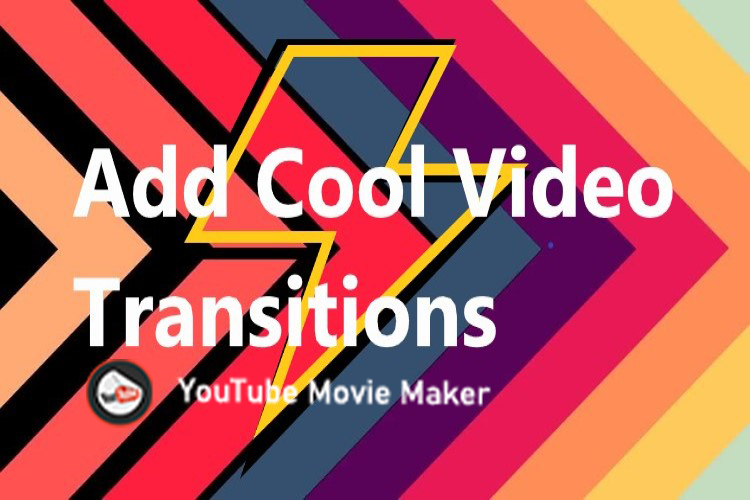The program provides lots of wonderful Particle Effects, you can directly use them as the dynamic background for your video, you also can add them into your video for making your video better, more romantic, more dreamy, more beautiful, more amazing… !
Step 1, simply press “Particle Effect” tab, select a Particle effect you like ( you can double click the Particle effect to preview it in “Particle Effect Maker” UI ), then drag and drop it into the Overlay Line or Text Line.
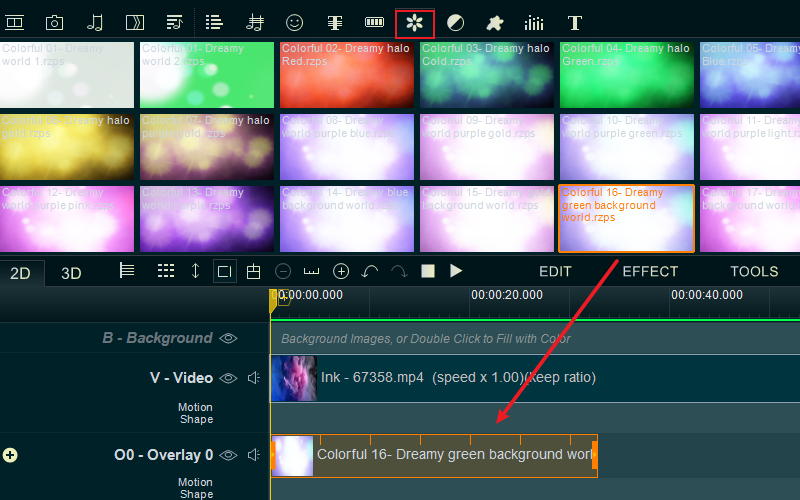
Step 2, Click on the Particle effect, then we can press and drag it for moving it in Overlay Line/Text Line, and we can drag the end little rectangle to change the duration of it.
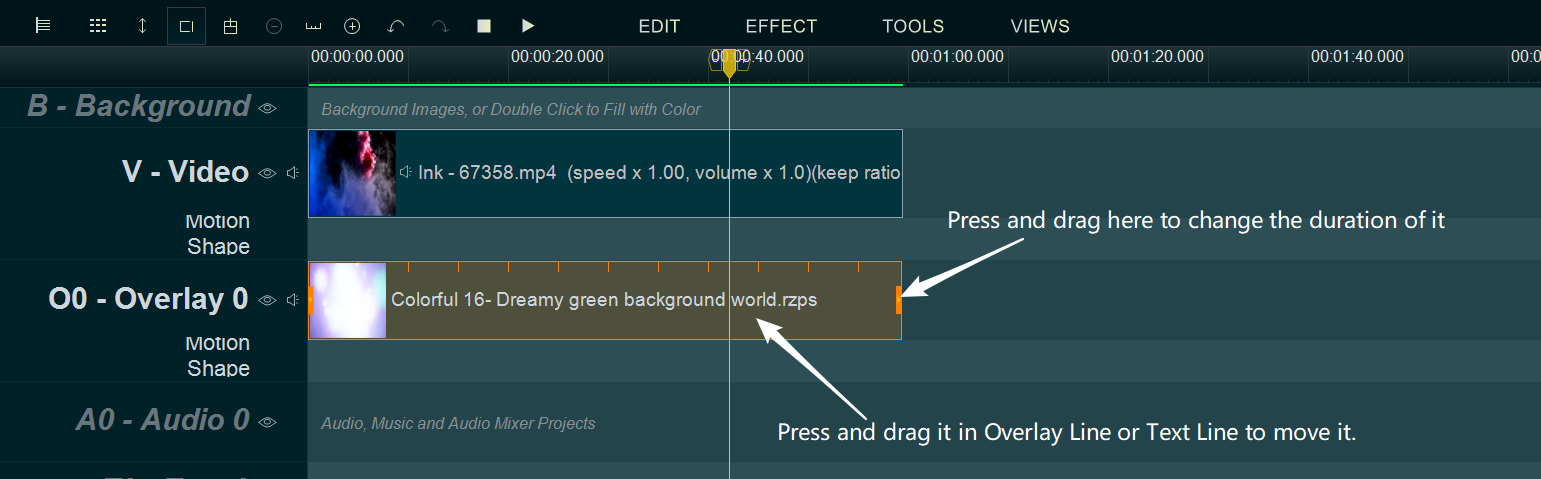
- without Particle effect
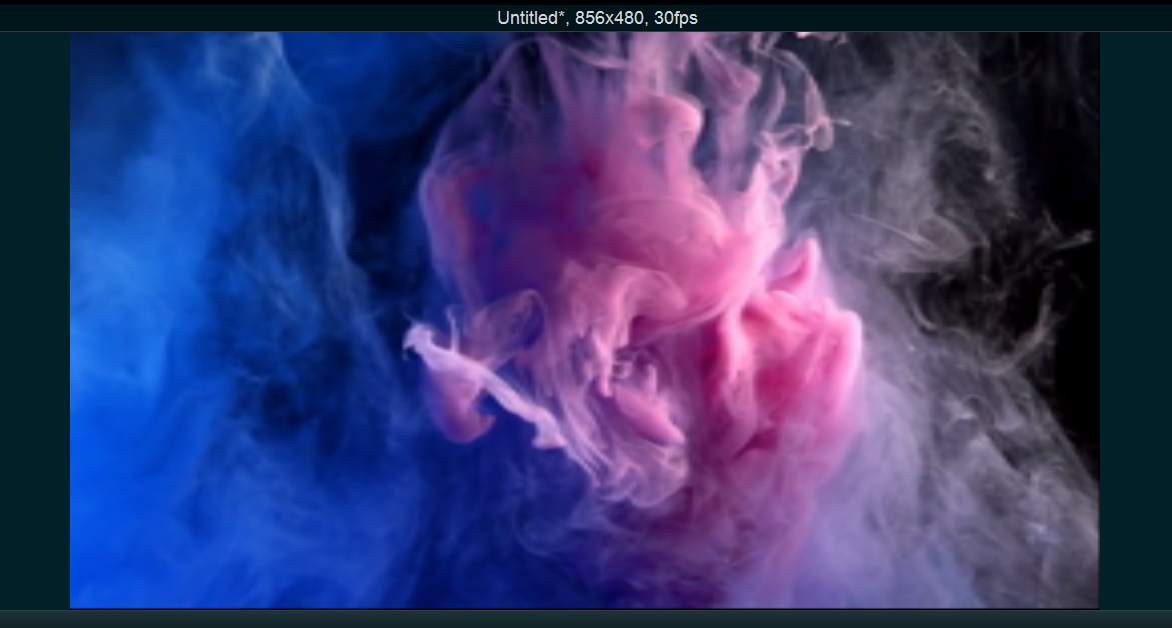
- with a Pink smoke Particle effect
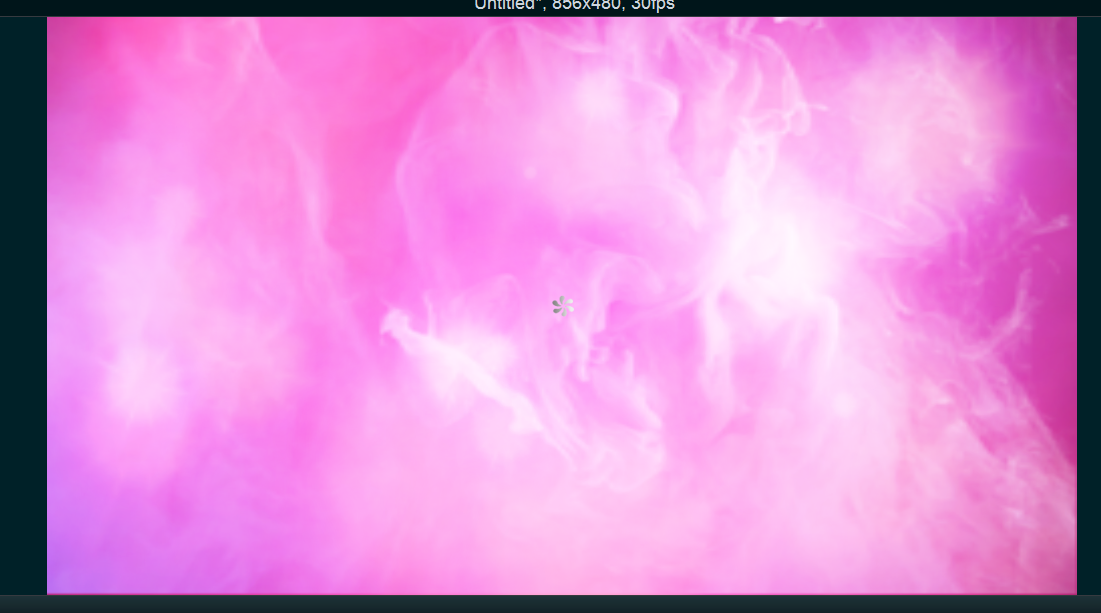
If you are a profession video producer, you can double click the Particle effect, or right click the Particle effect and select “Edit in Particle Effect Maker” to adjust the detailed parameters.