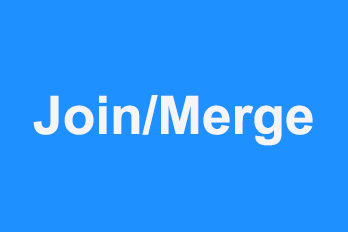When we uploading a YouTube video, sometimes we want to take/extract some snapshots of this video, then merge them together as a new picture, then we can use this picture as video thumbnail, the viewer can quickly browsing the video content through this picture. like below one.

How to get this picture quickly? Here is a simple guide.
Step 1, Import your source video you want to take/extract snapshots.
You can click the upper left Plus button then select “Import/Add video“, or use the shortcut key “Ctrl+1” to import the source video file. Or directly drag and drop the video file into YouTube Movie Maker.
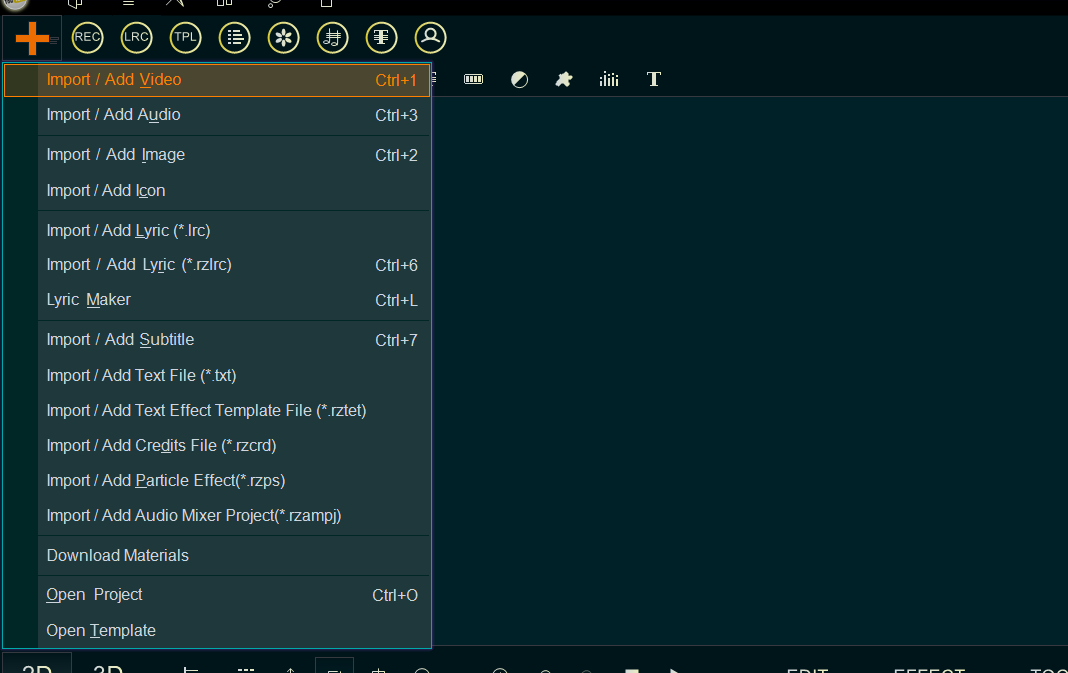
Step 2, drag the video down to the Video Line.
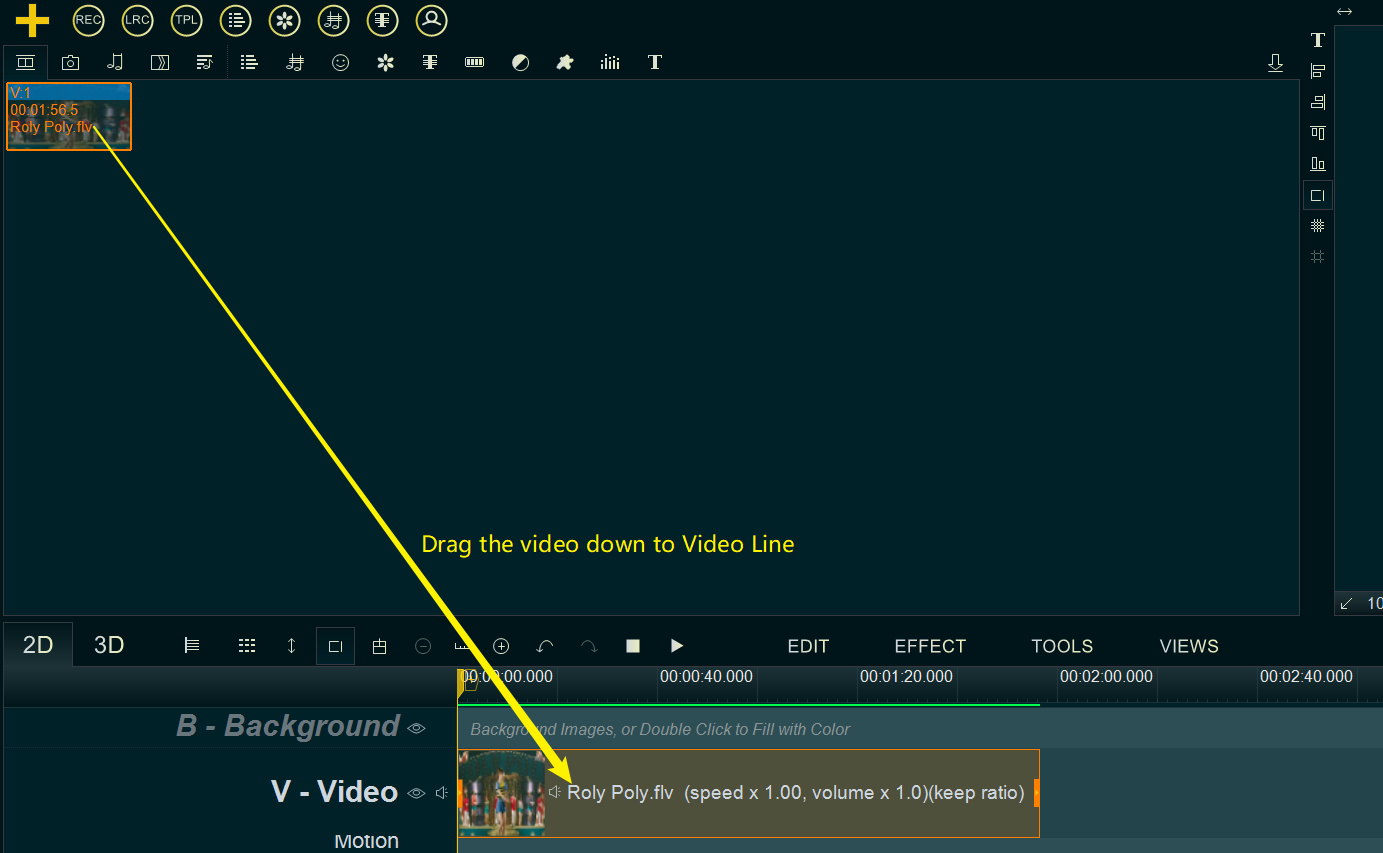
Step 3, Right click on the video in Video Line, then select “Video Snapshots” from right-click function menu to open this video in “Snapshots” window.
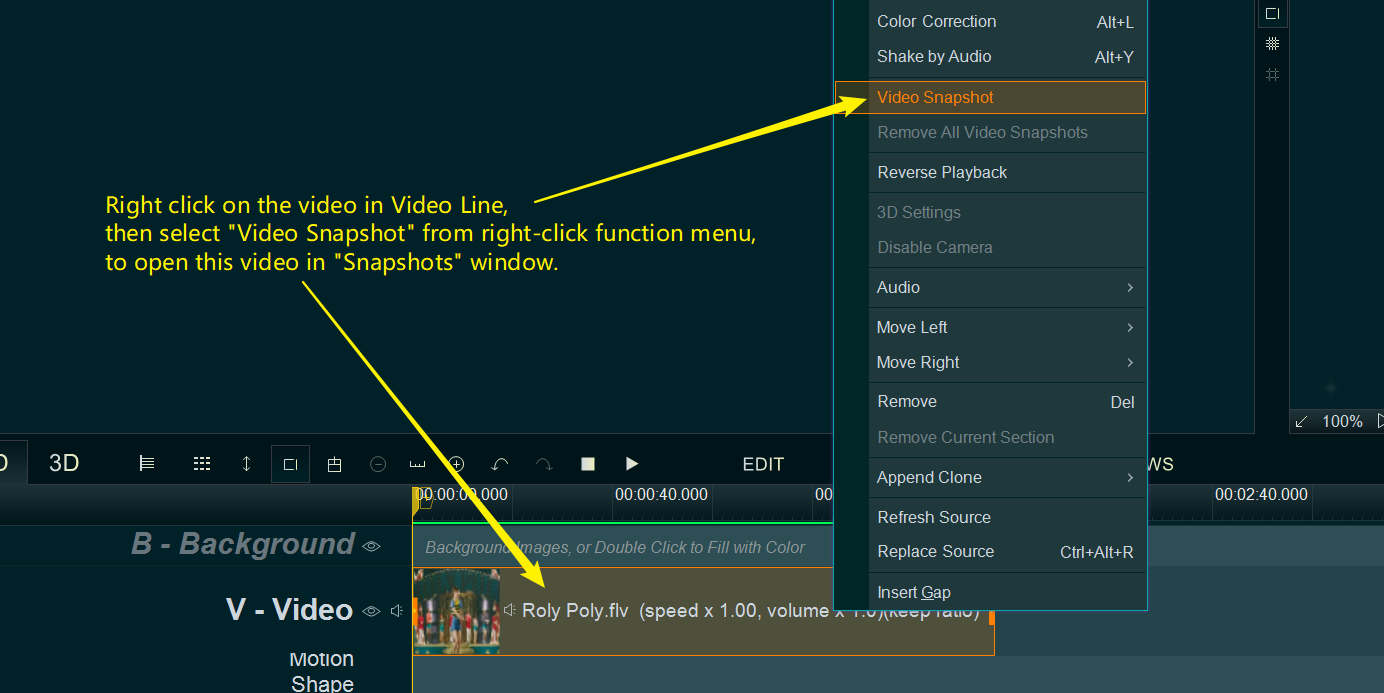
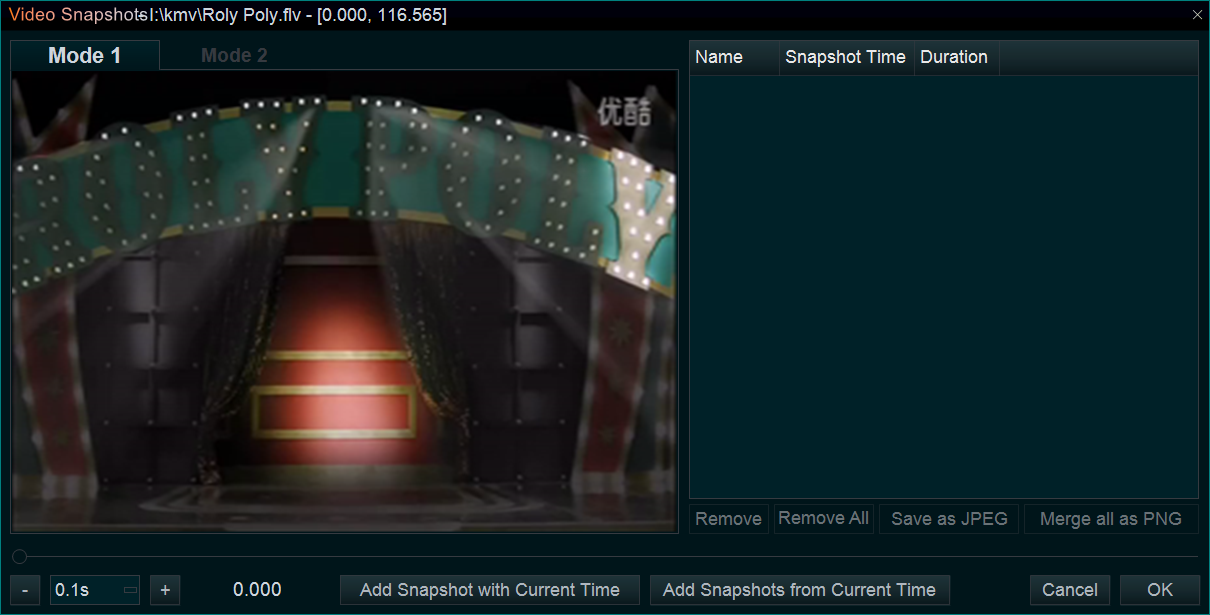
Step 4, within “Snapshots” window, first click on the time progress bar to select a time point, then we can click “Add Snapshots from current time” button to quickly take/extract multiple frames as snapshots ( or click “Add Snapshot with current time” button to take/extract the current one frame as a snapshot ).
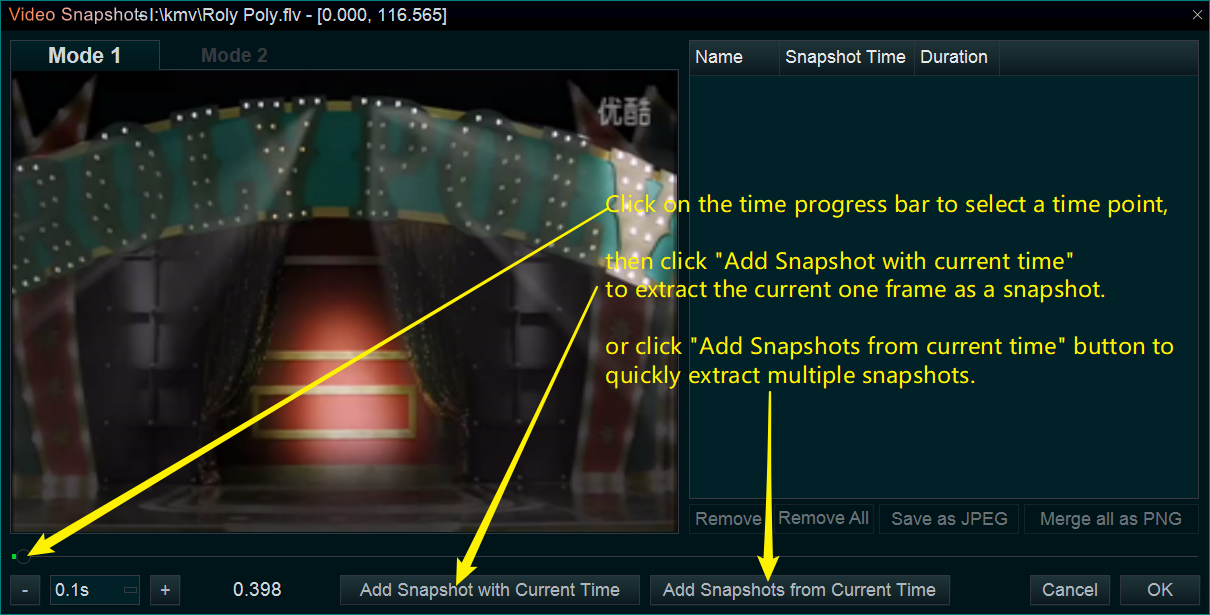
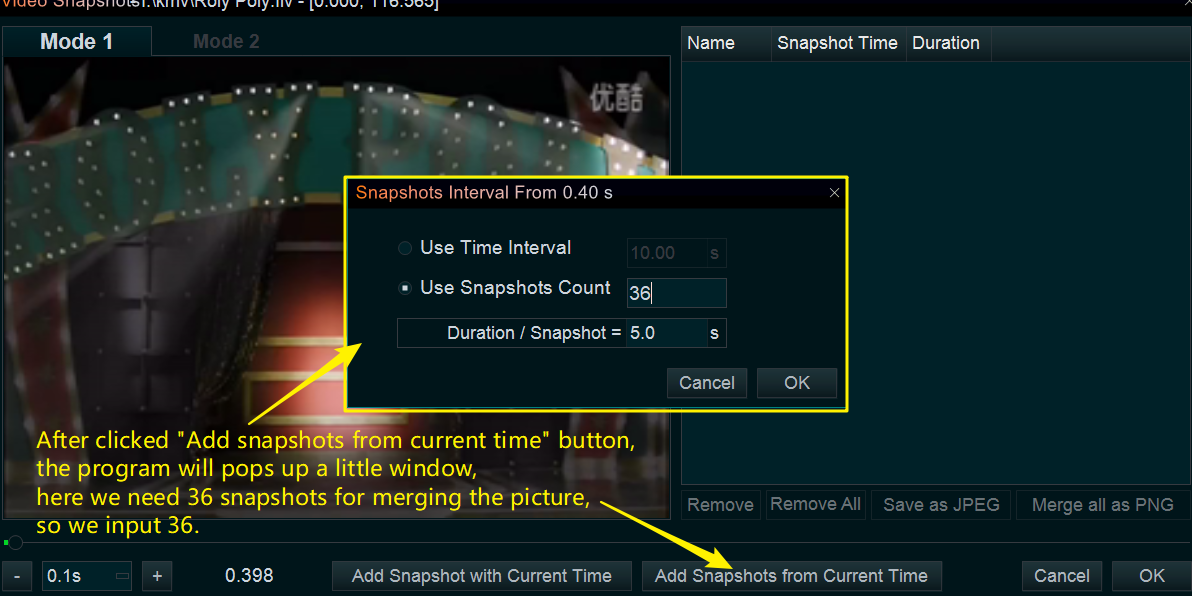
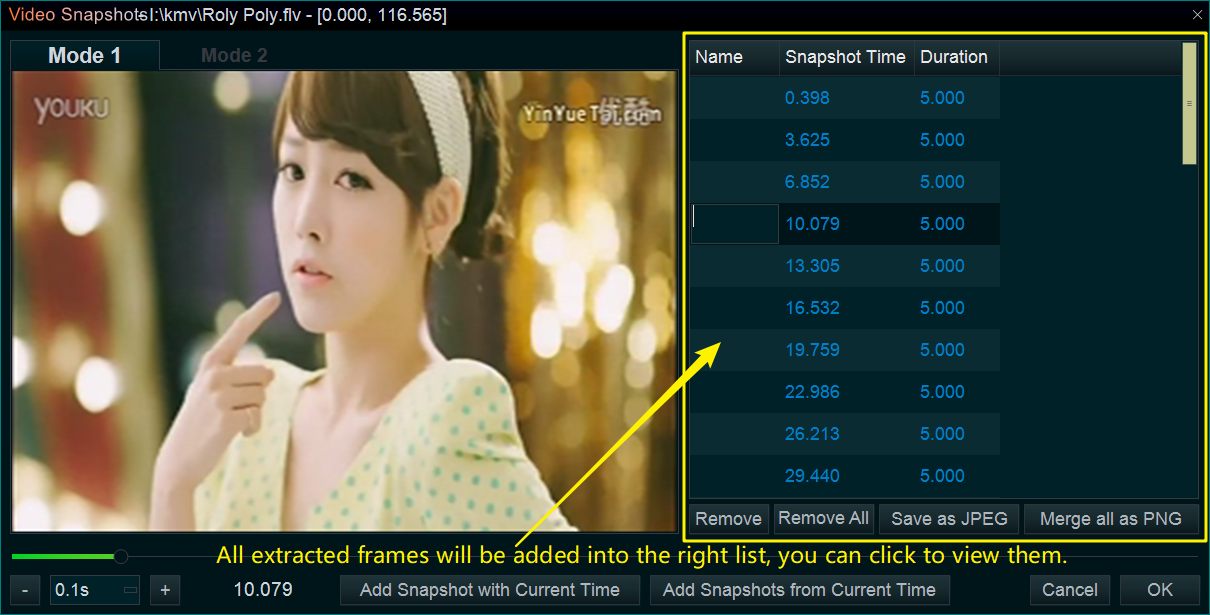
Step 5, If no problem, click the “Merge all as PNG” button to merge all frames as a picture.
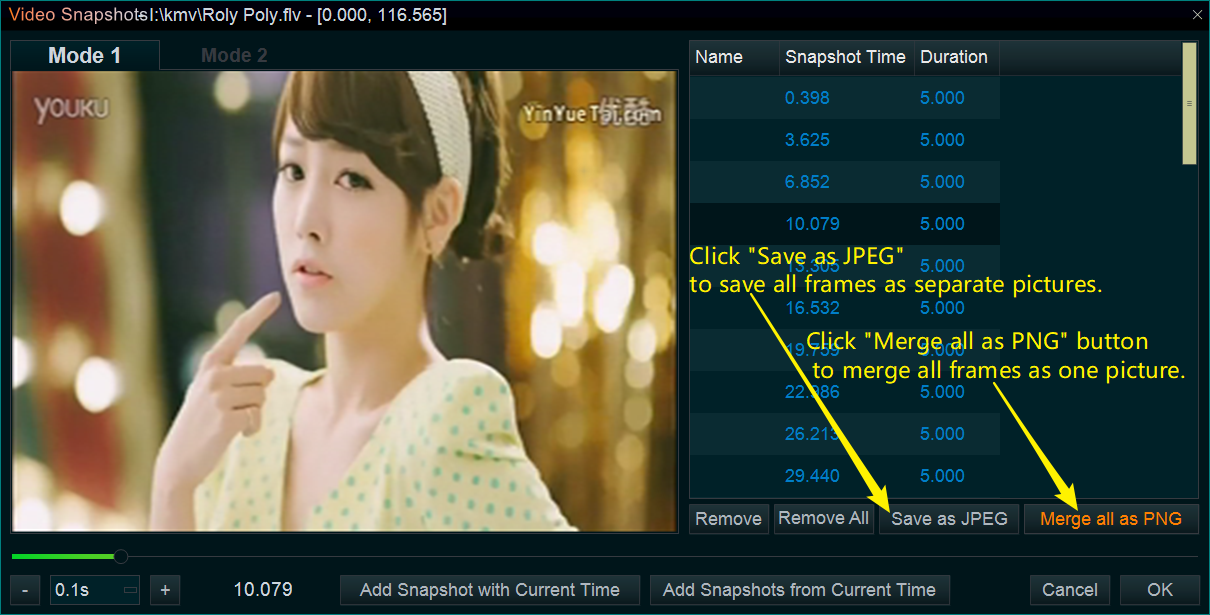
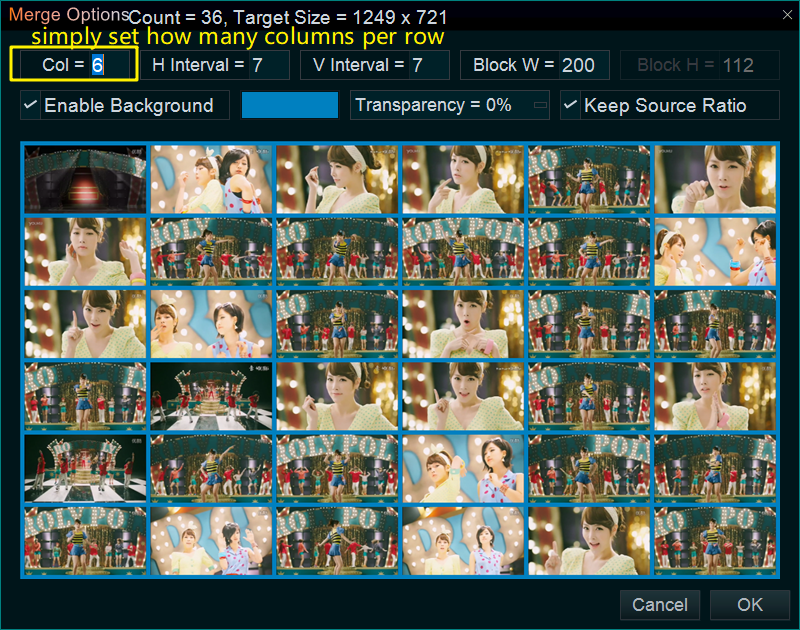
Step 6, now we can use this picture as video thumbnail, the viewer can quickly browsing the video content through this picture.