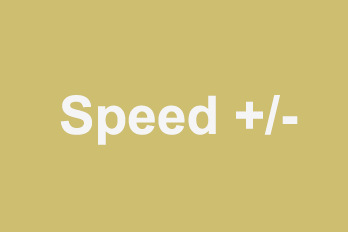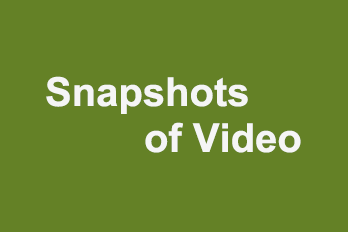We can see in some videos that the speed of the video picture will be accelerated or slowed down according to the needs of the effect. For example, if we’re going to do a slow-motion shot, we’re going to have to slow down this video. These effects can be done with video editing software or related speed changers. Want to know some free tools for changing video speed? Here we introduce five simple and easy to use video speed changer.
YouTube Movie Maker
YouTube Movie Maker is an all-purpose video editor, and adjusting video speed is one of its features. If you don’t have it, you’ll need to download it from the YouTube Movie Maker Download page.
In the first step, open YouTube Movie Maker and add the video to the software.
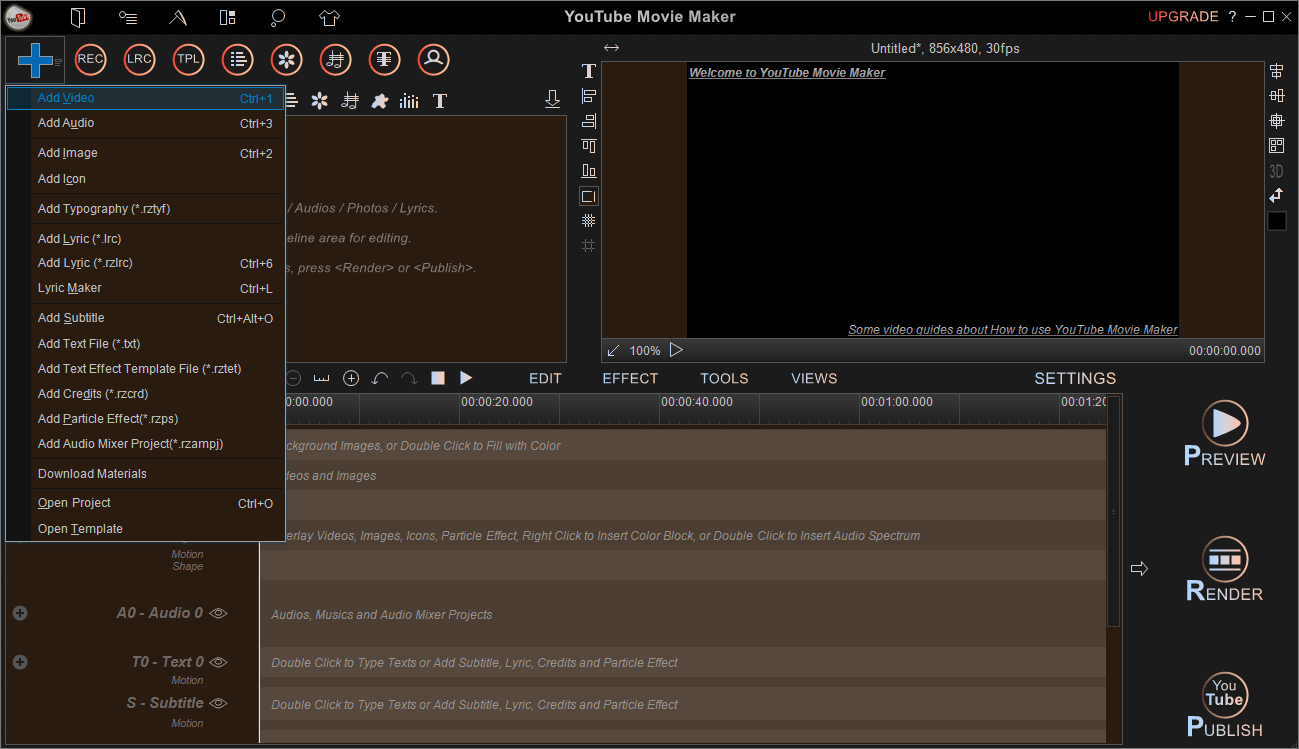
Step 2, add the video to the timeline at the bottom of the window.
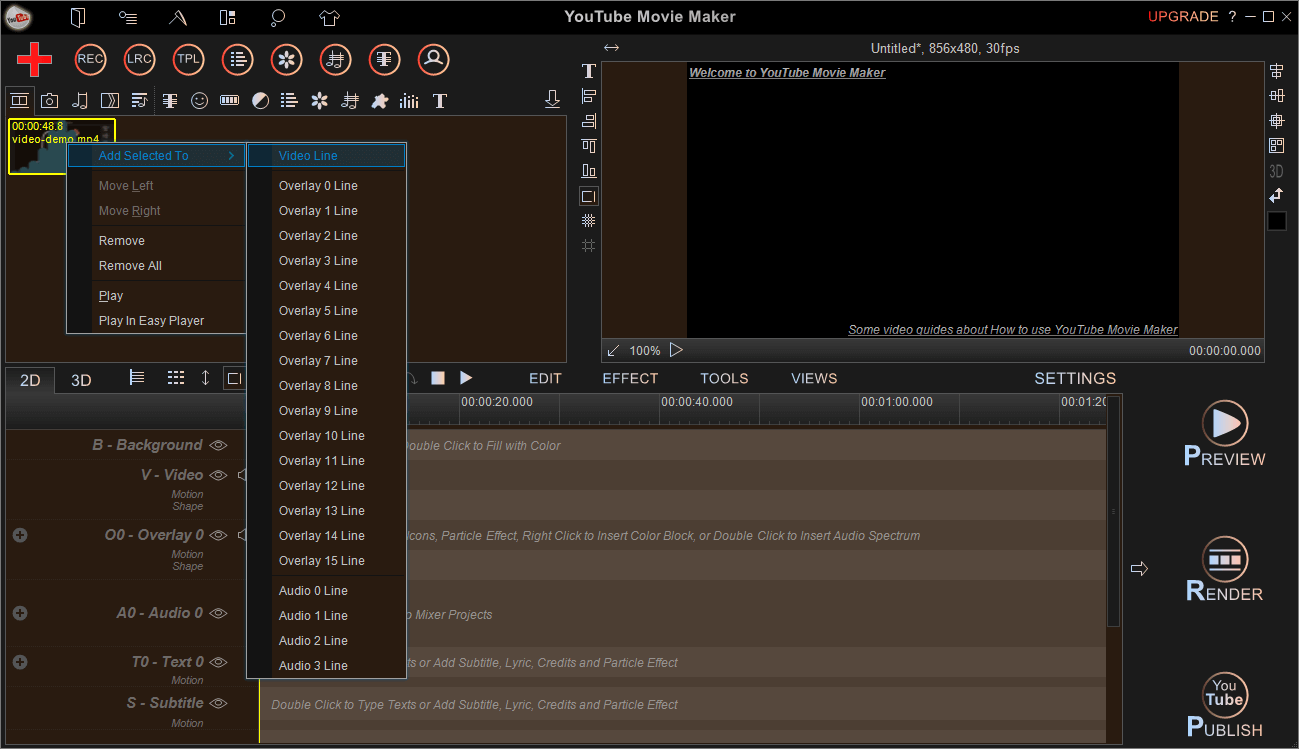
Step 3, right-click on the video in the timeline and select Playback Speed Rate from the menu. Then you’ll see that there are multiple speed options in the submenu. Choose the right one based on your needs. After selecting the appropriate option, you can watch the video in the preview window to see if the speed change has achieved the desired effect. The range of speed here is 1/4 to 4 times.
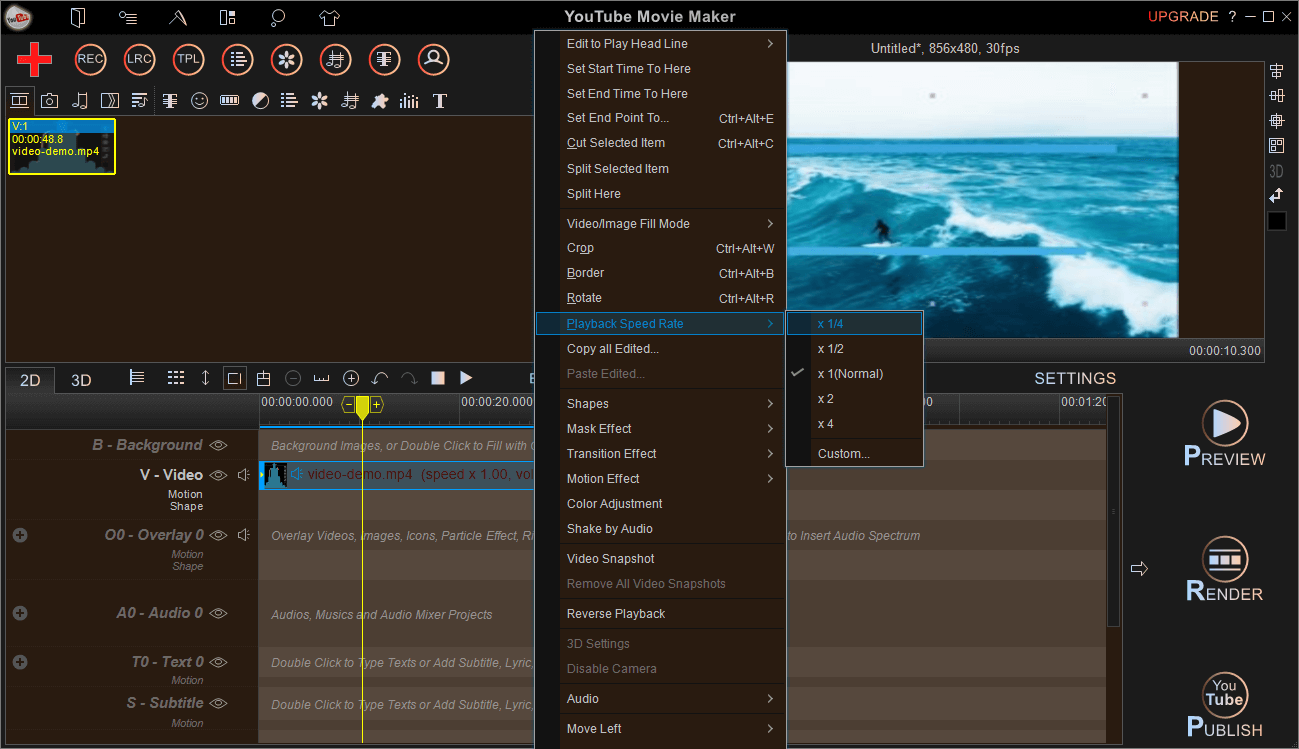
If you feel that the preset parameter is not appropriate, you can also select the last “custom” option. Enter the speed you want to customize in the input box. Here you can enter any number, pay attention to set a reasonable value. Below 1, the smaller the number, the slower it goes. Above 1, the bigger the number, the faster it goes.
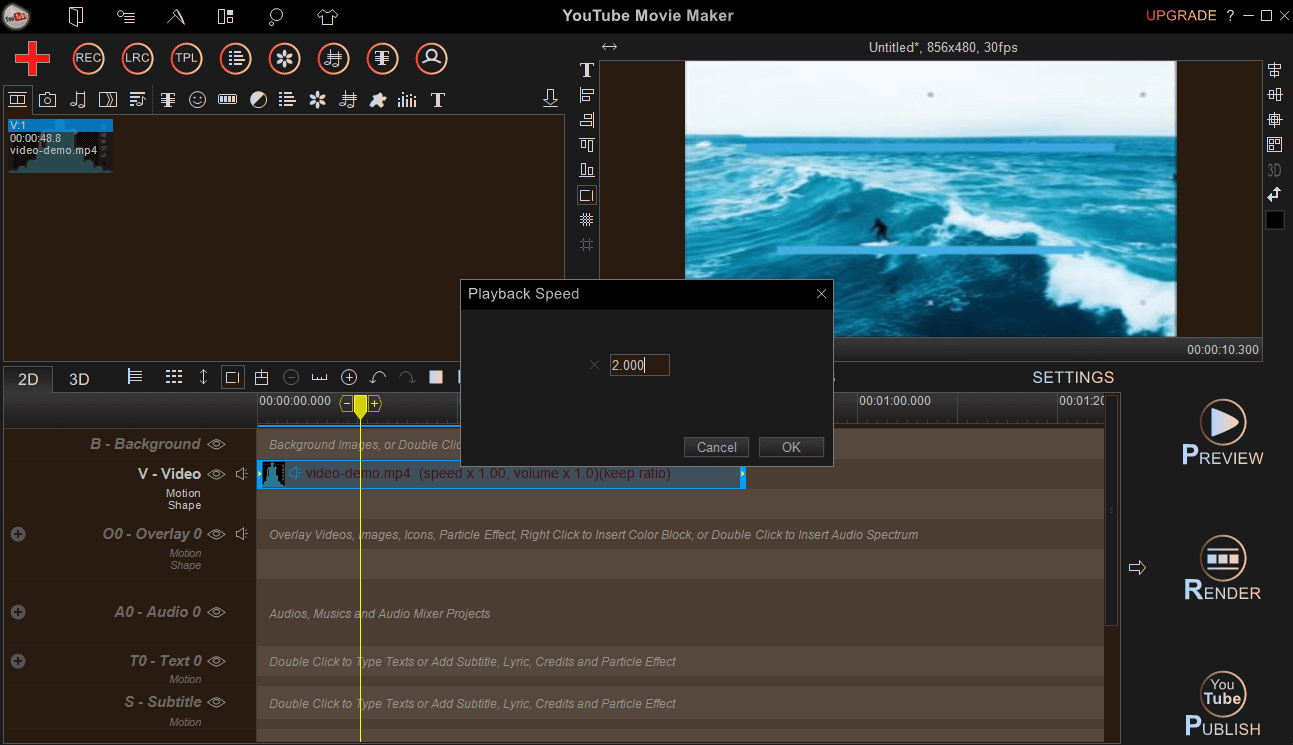
When you’re done, click the “Render” button on the right to output the video.
Free Speed Video
If you only need to adjust Video Speed, you can also use Free Speed Video.
First, we click on the red plus sign to add the video to the tool, and then we see Speed x in the interface.
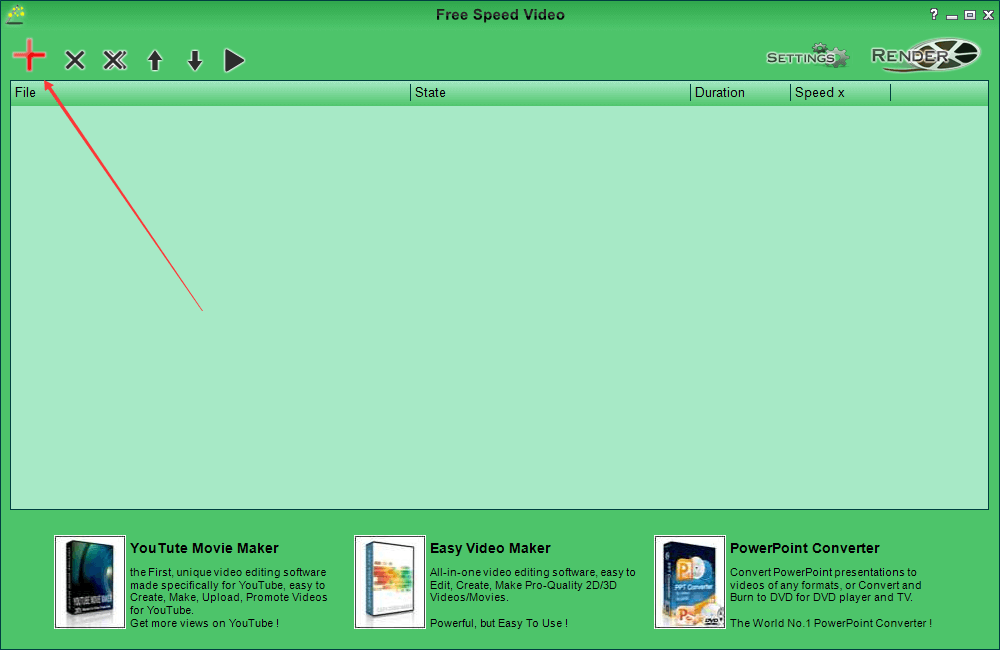
We can adjust the speed of the video by entering the corresponding value. Input more than 1 for acceleration and enter less than 1 for deceleration.

Once the video is adjusted, we can press Settings to set the output format, and then we can click the “Render” button to save the video output. Compared to YouTube Movie Maker, Free Speed Video can only be adjusted by entering a numeric value and can not be previewed.
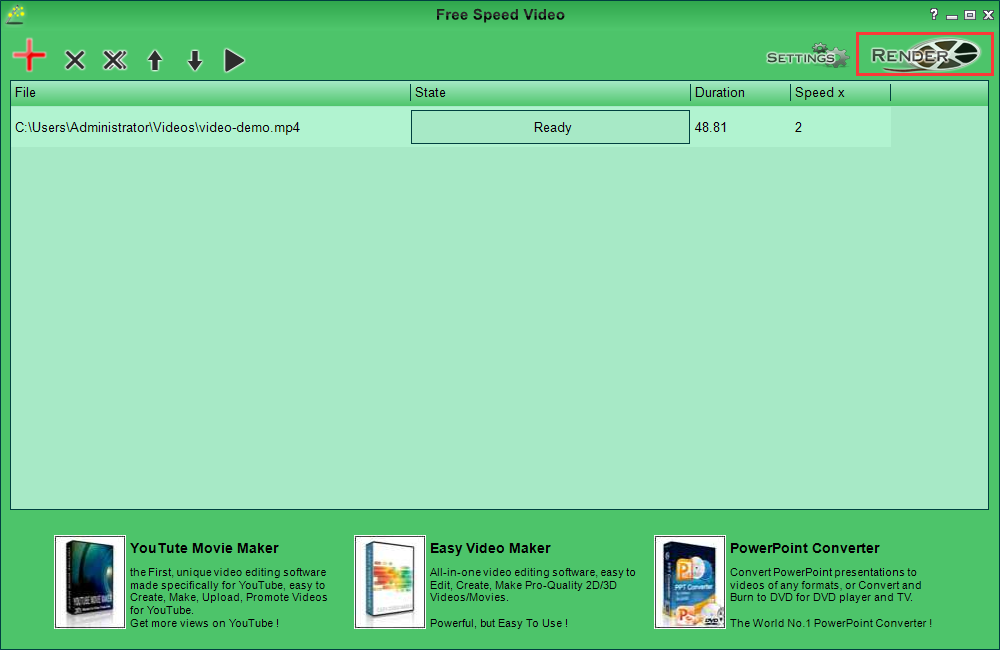
YouTube Video Speed Controller
When we watch YouTube videos, the player also comes with speed adjustment. So, if we don’t want to make a video, we simply want to speed up or slow down the video. We can upload the video to YouTube and use the speed controller to control the speed of the video as it plays.
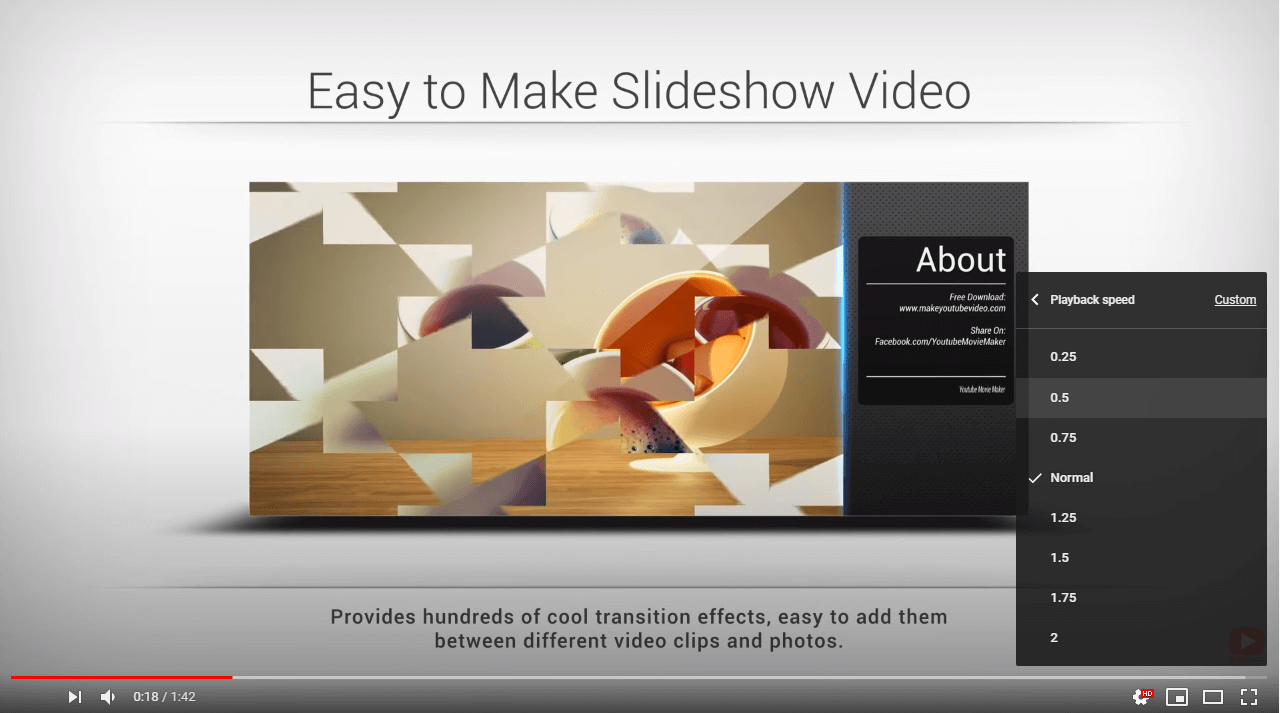
When playing a YouTube video, open the settings option in the lower right corner. You’ll see that Playback Speed has several parameters to choose from, ranging from 0.25 to 2. We can choose according to our actual needs.
Change Video Speed with Online Tools
Besides software, we can also use online tools to adjust the speed of video playback. For example, we can upload the video to the media.io website.
Select the appropriate parameters in the tool to adjust the video speed. Click “start” and wait to download the video to the local. The tool supports a range of 0.25 to 2X adjustments. It also allows you to save the adjusted video to Google Drives or Dropbox.
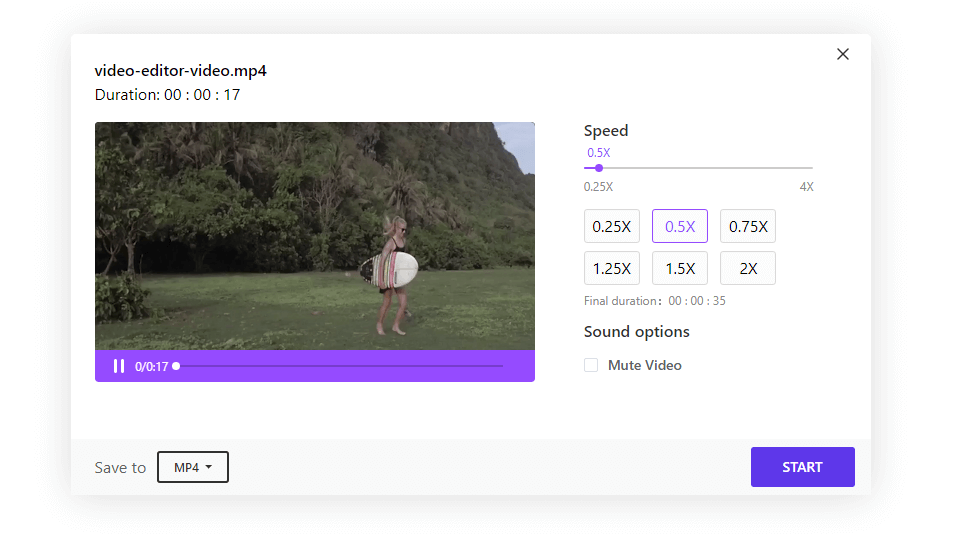
The advantage of an online tool is that you don’t need to install software, but the video volume shouldn’t be too large. So it’s usually suitable for small videos. For larger video content or frequent video editing, local software is more appropriate.
Microsoft Photos
If you’re a Windows 10 user, you can also adjust your video speed using Windows’ built-in Photos tool.
First, we open up Microsoft Photos and select the “video editor”.
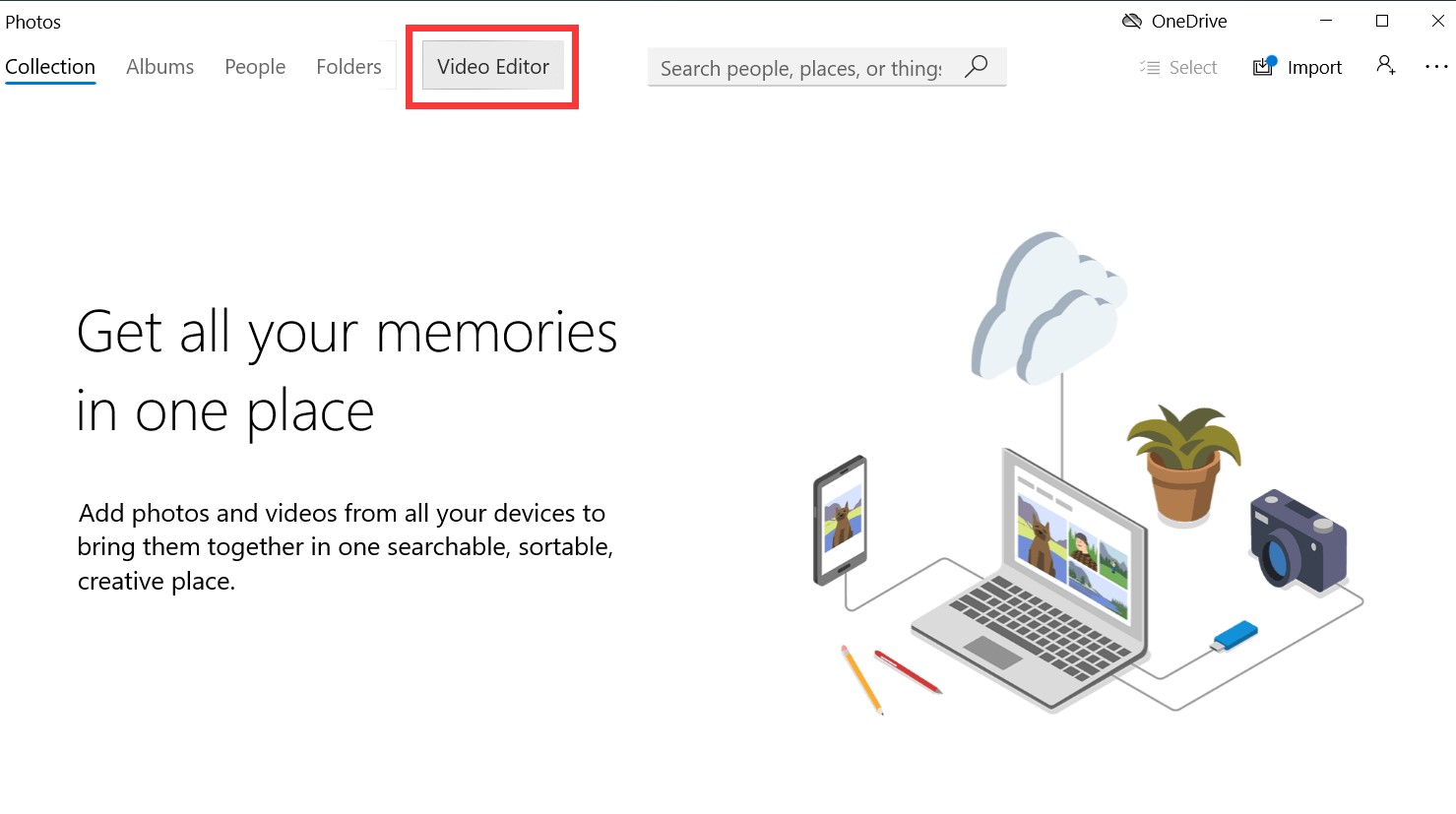
Second, select a new video project, enter a name to save the project. After that, import the video in the upper left corner of the project library, and drag it into the storyboard below.
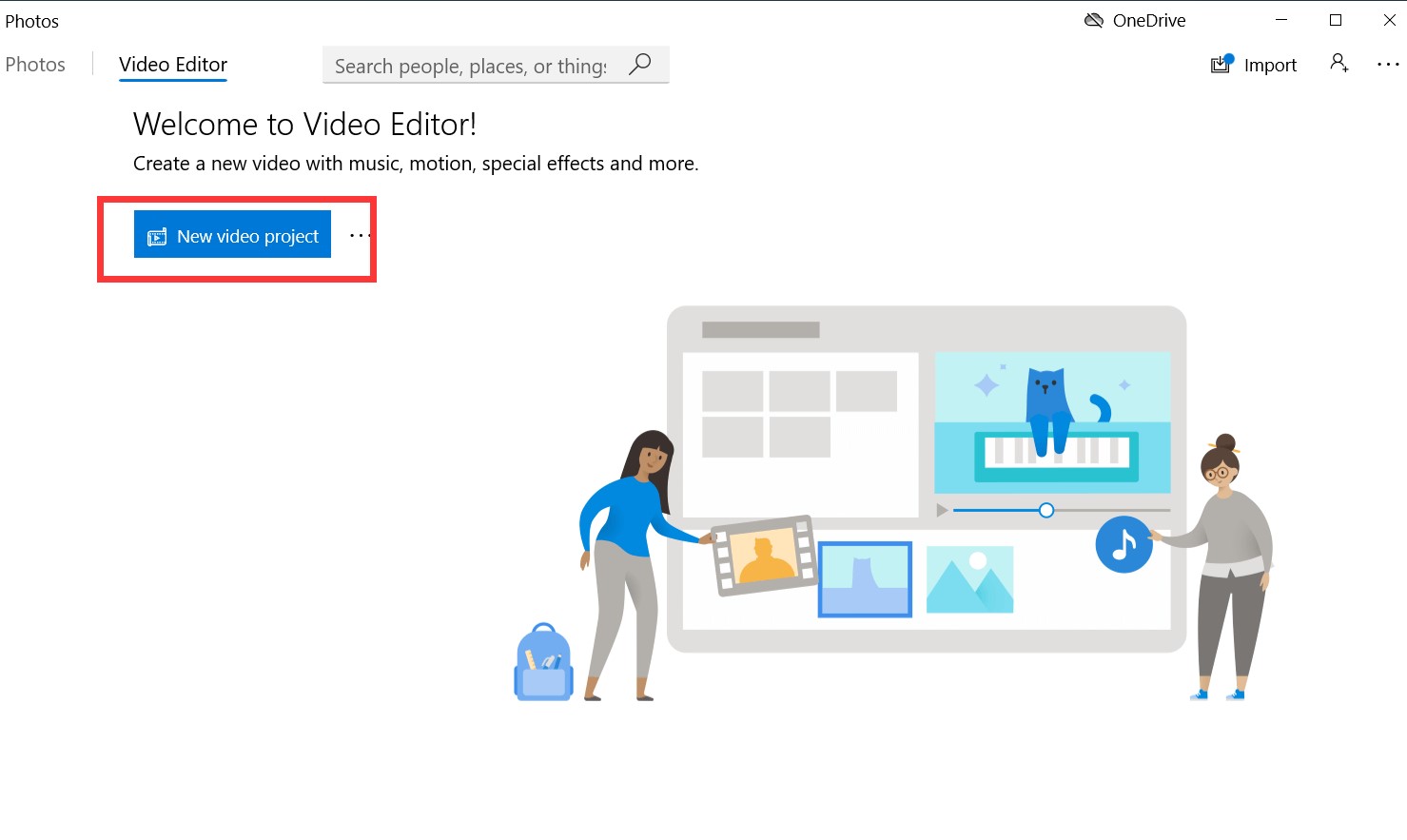
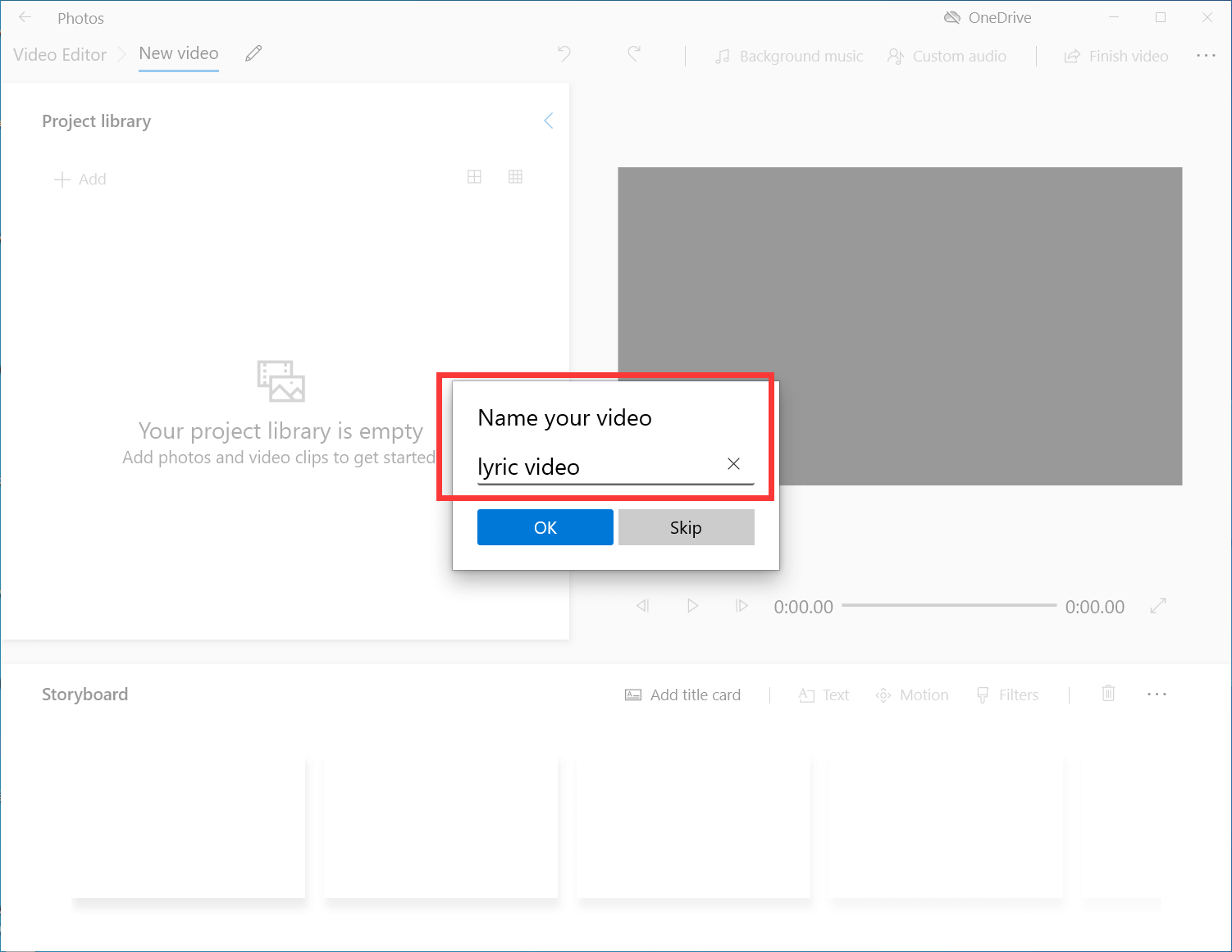
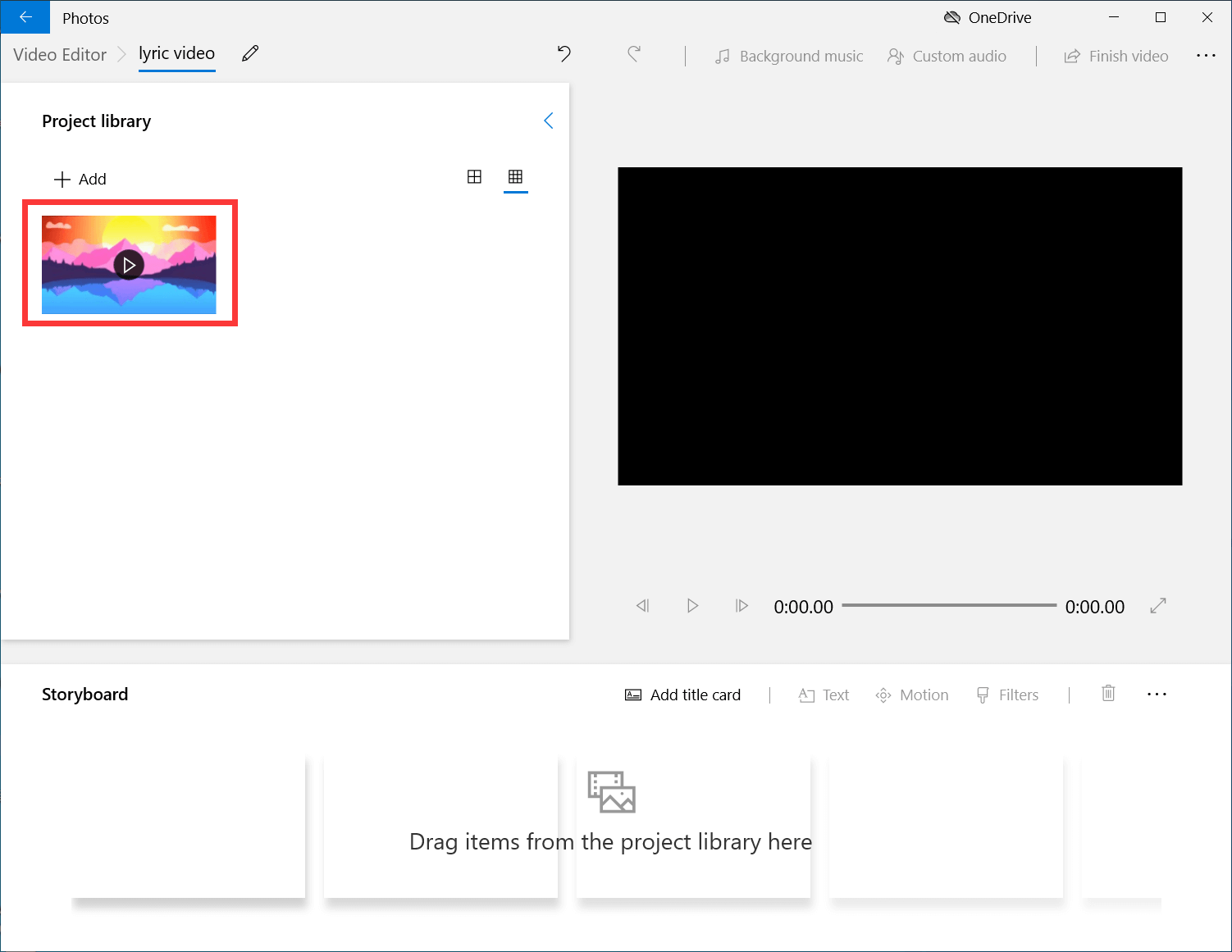
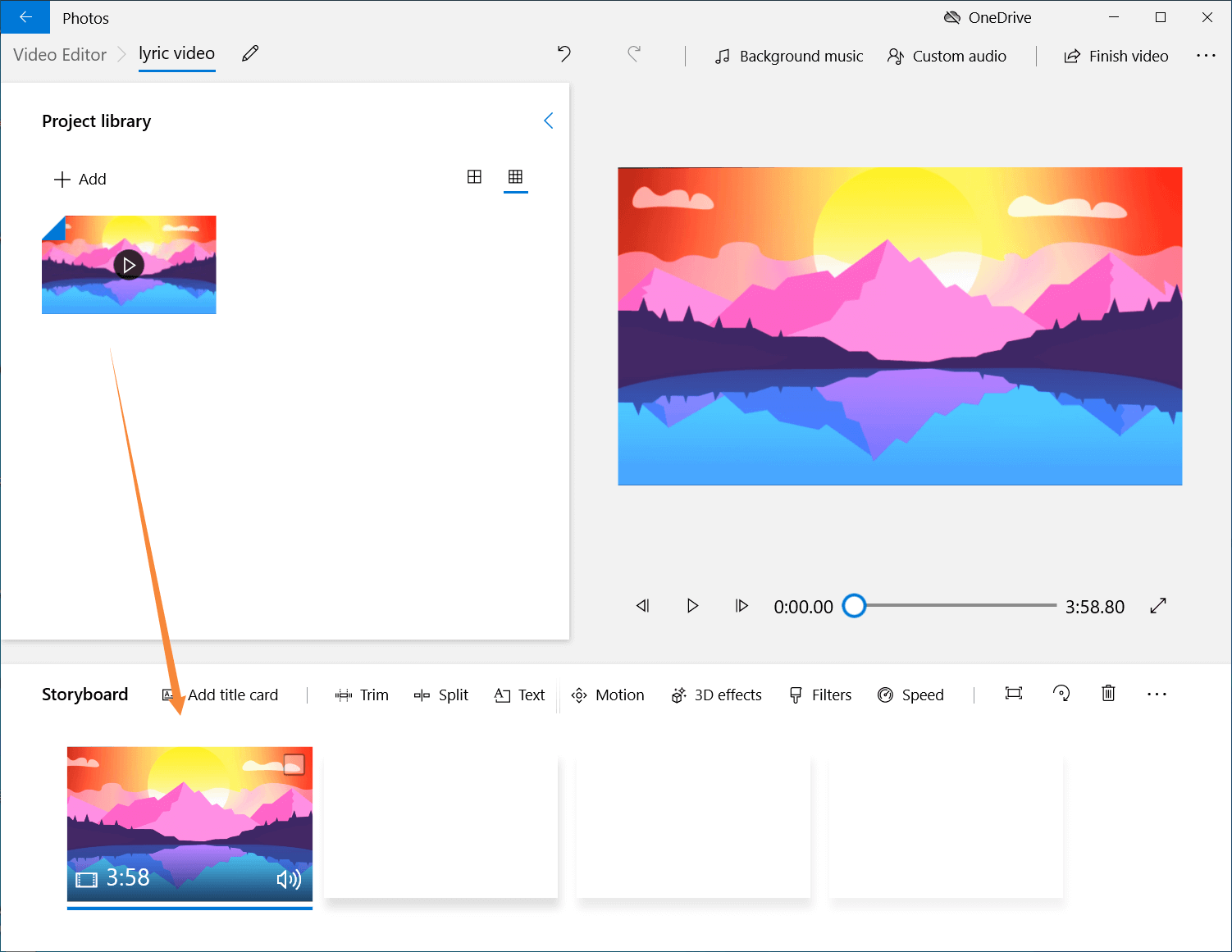
Step 3, right-click on the storyboard video, select edit as speed, and then drag the cursor to adjust the speed. You can adjust the speed from 0.02X to 64X. The smaller the number, the slower it goes, and the larger the faster it goes.
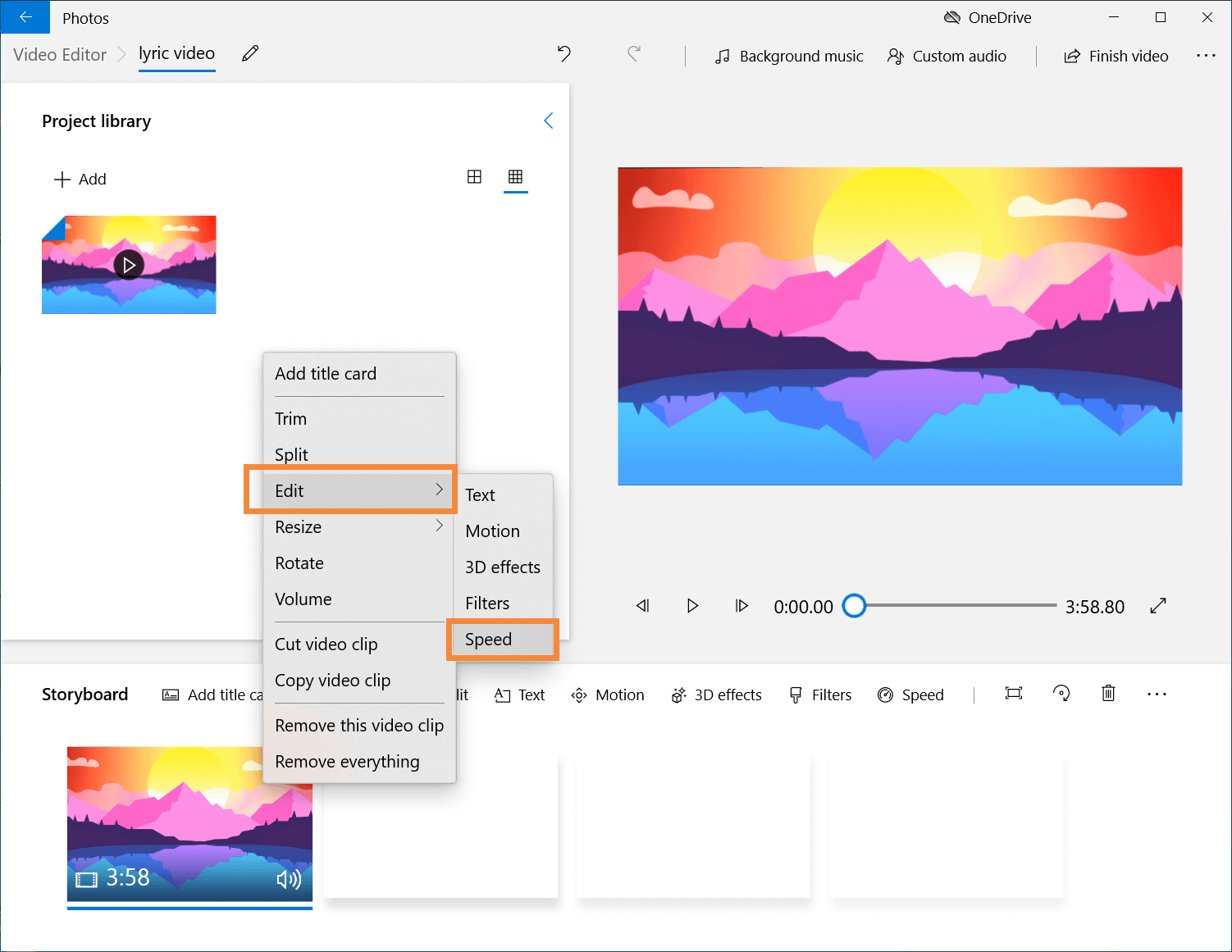
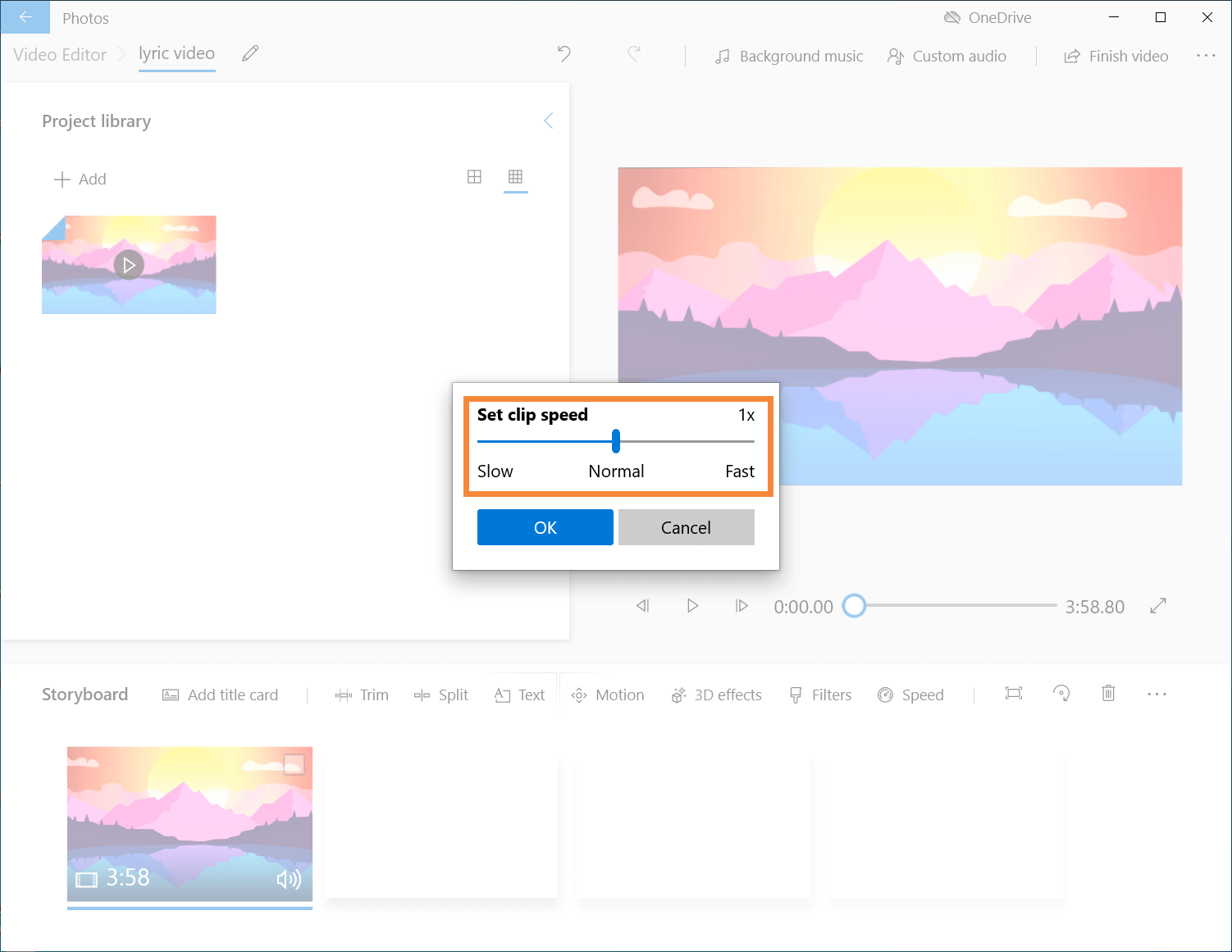
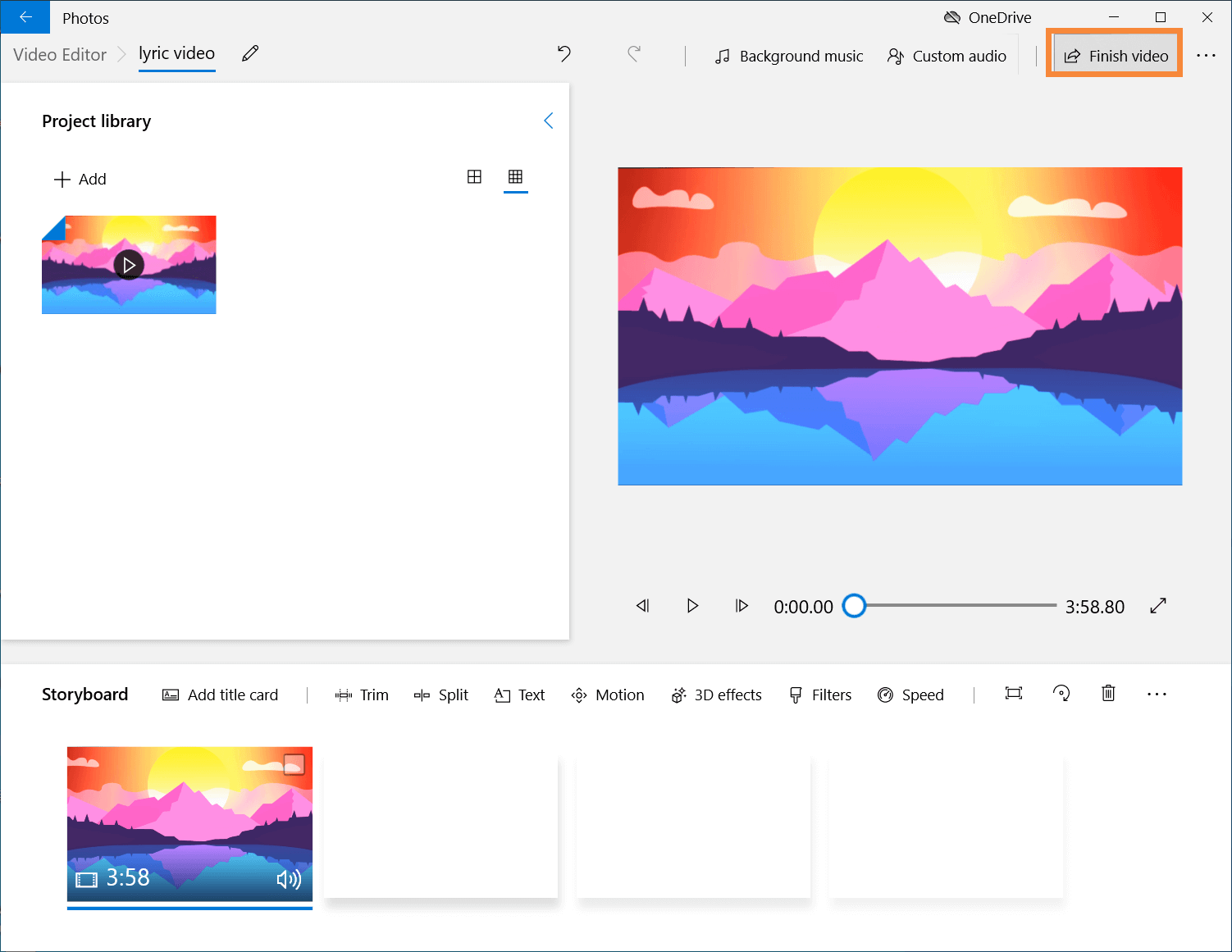
After the change, we select the top right corner of the finished video, and export video can be. You can also select the quality of the video when you export it.
The Bottom Line
Here are five free tools to change video speed, each with its scenario, users can choose the most appropriate according to needs.
YouTube Movie Maker is one of the more comprehensive, not only video speed change but also to meet the needs of a variety of video editing. For example, adjust the color, text, sound, special effects, and so on.