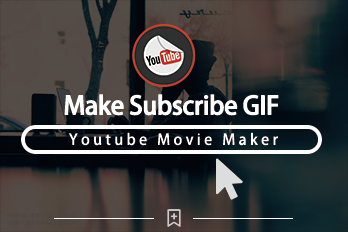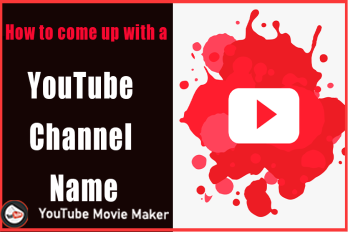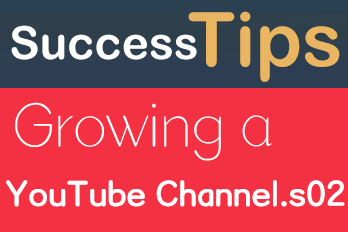Adding a YouTube subscribe button on YouTube Channel is one of the basic and important steps for beginners.
Here, we divided the simple tutorial into 4 detailed steps.
First, we have to Google a *.png “subscribe button” image and download it. We just need to type “YouTube subscribe button” and click “Images”, then we see various pictures of it. But we need to click “Tools- Color- Transparent” to filter those unsuitable images.
Next, choose a simple but eye-catching one.
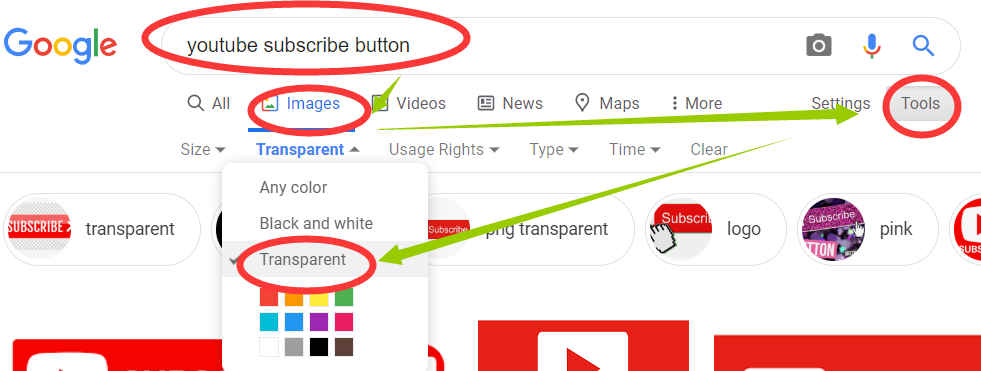
Second, open your YouTube channel and Click “YouTube Studio”.
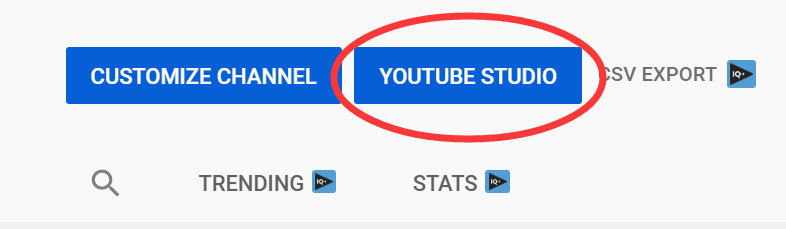
Then we see the “Settings” in the left tool bar.
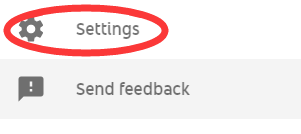
Click the “Settings”, we’ll see an UI screen like this.
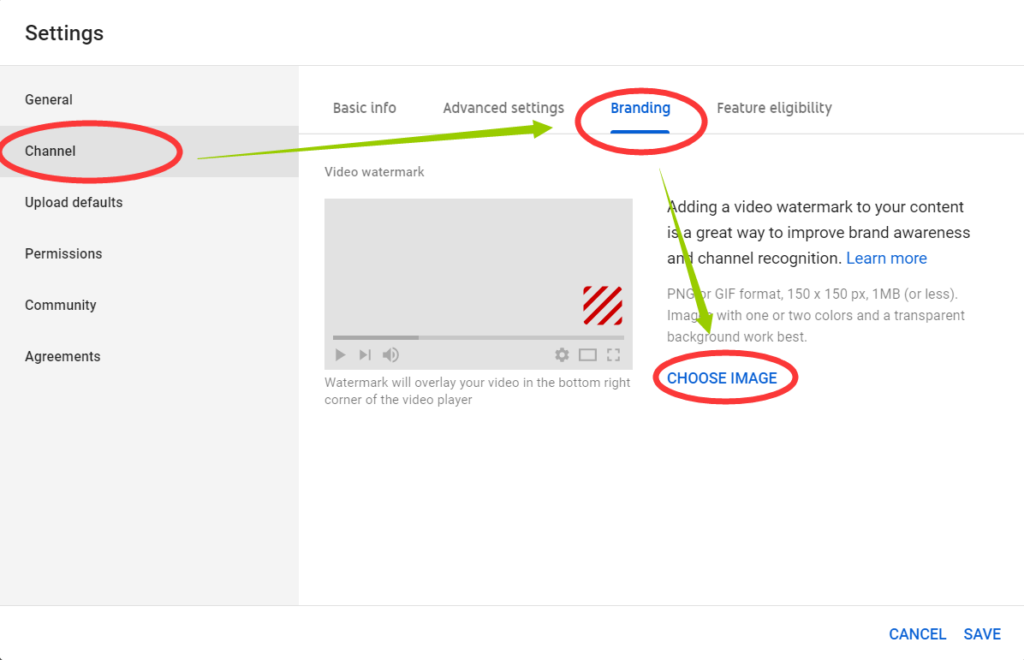
Next, click “Channel- Branding”, and then “Choose Image”, uploading the image we saved from Google.
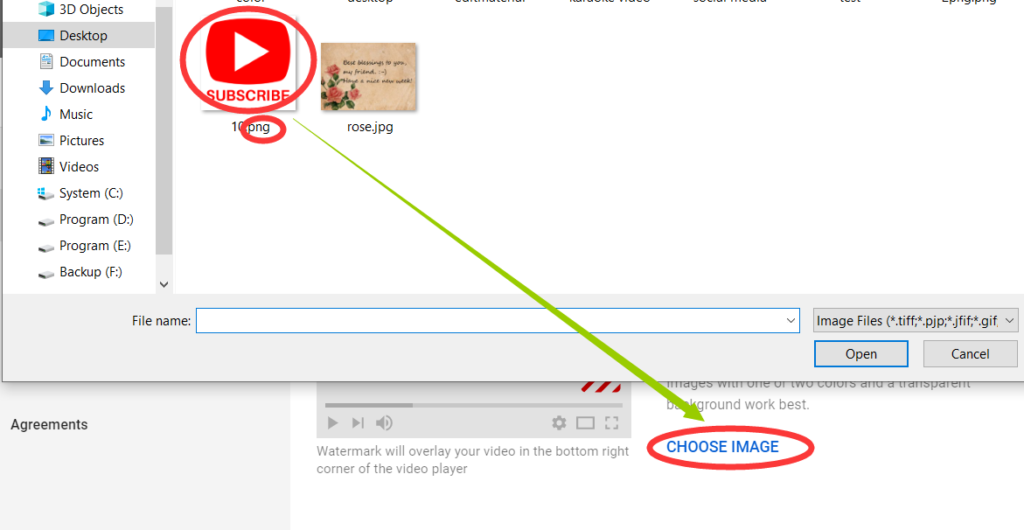
Third, we see an UI screen like this. In general, we choose the “Entire Video” in the choices of “Display Time” and save the changes.
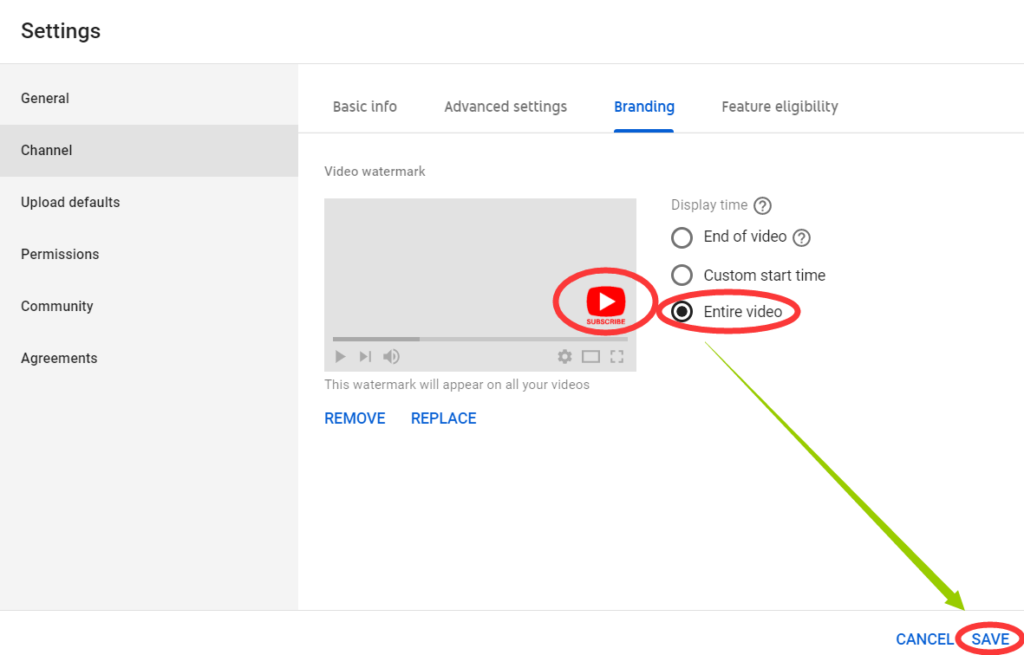
Finally, we can find the subscribe button was applied to all videos in our channel.
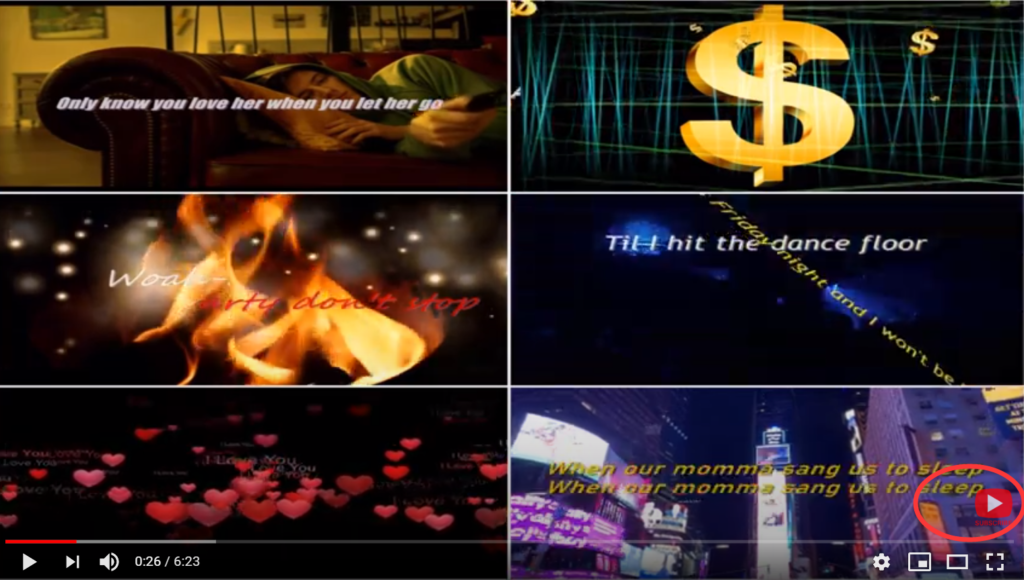
That’s all content about how to add a subscribe button for your YouTube Channel. If you have any other questions, comment or email us. Then the answers for your questions may occur in the next article.