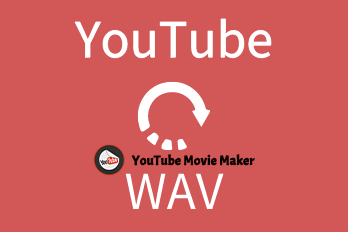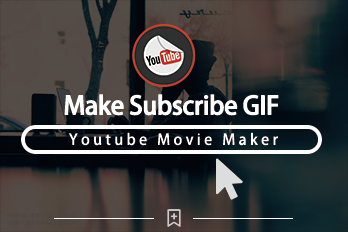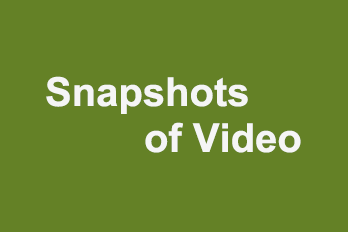If you would like to convert a segment of video and save as a dynamic GIF file, here is a simple guide for you.
Step 1, Import the video you want to save as GIF file.
You can click the upper left Plus button then select “Import/Add video“, or use the shortcut key “Ctrl+1” to import source video file. Or directly drag and drop the video file into YouTube Movie Maker.
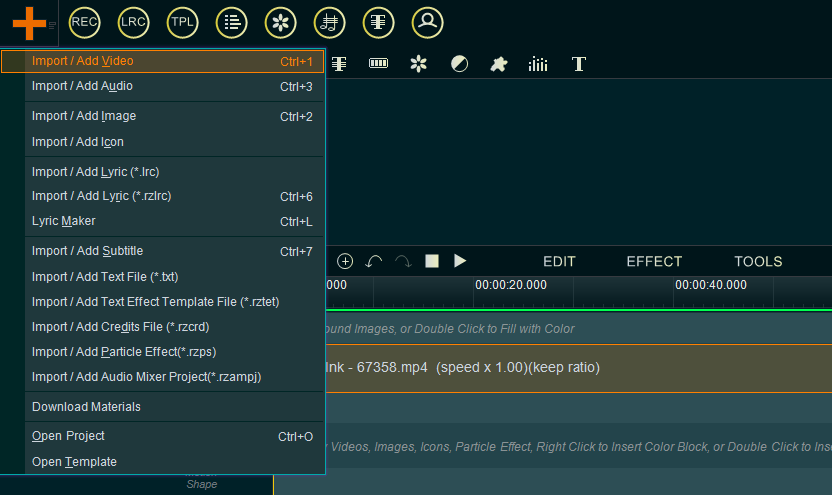
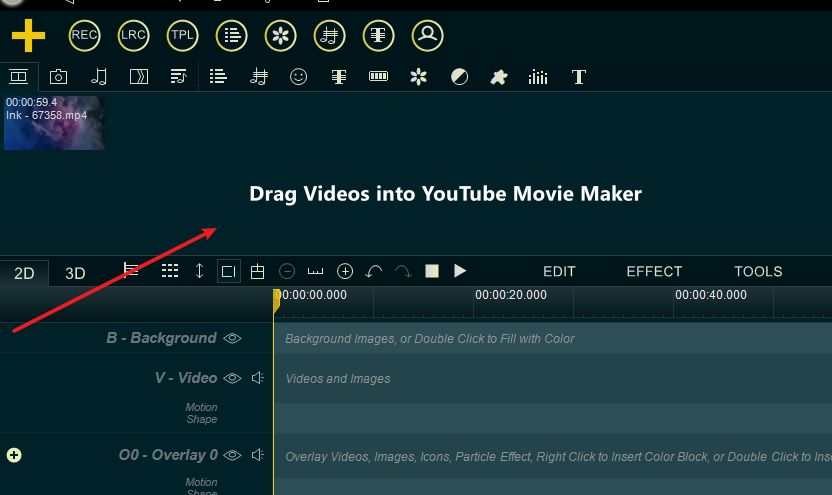
Step 2, drag the video down to the Video line.
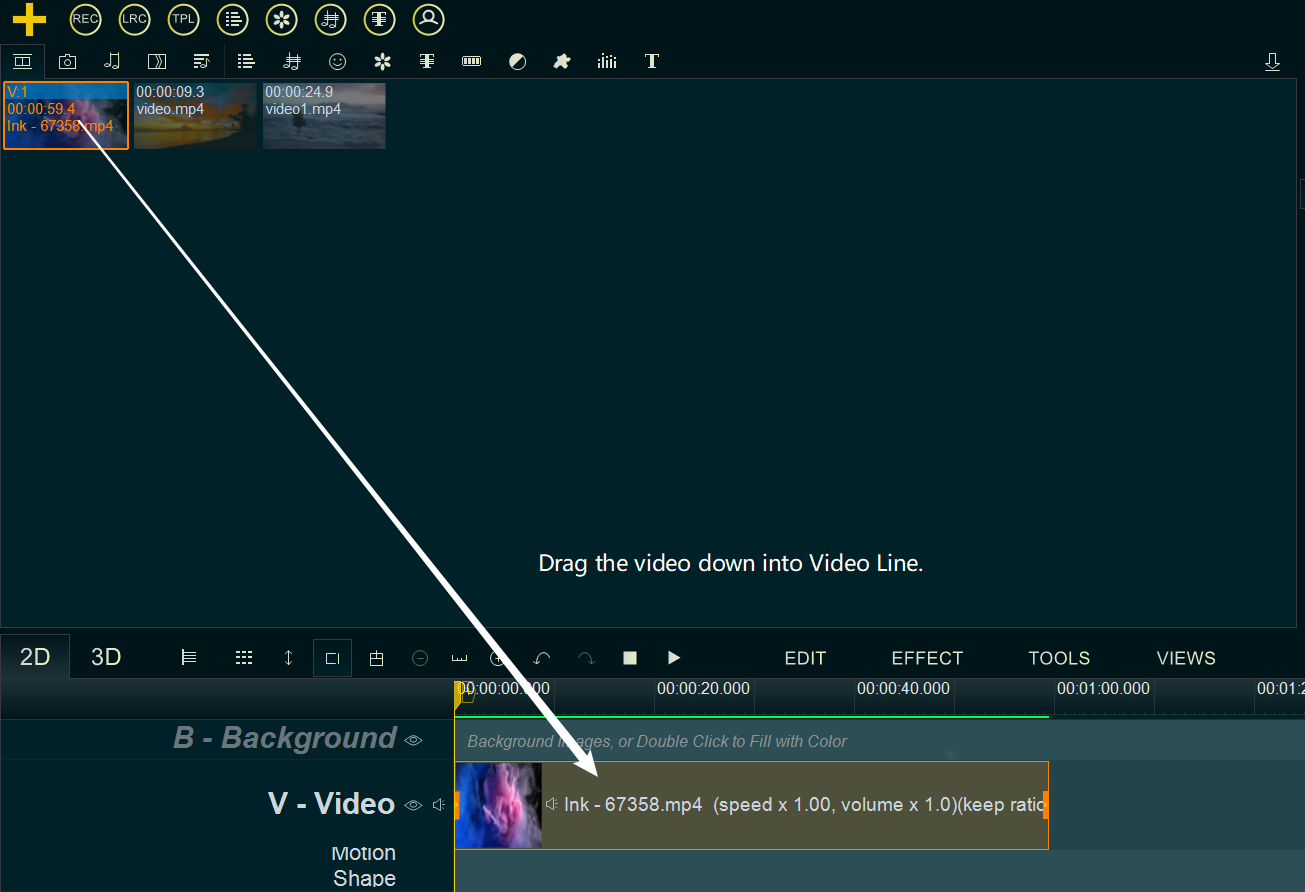
Step 3, Right-click on the video in Video Line, then select “Cut Selected item” from right-click function menu, or directly click on the video in Video Line, then use shortcut key “Alt + C”. open this video in “Media Cutter” UI.
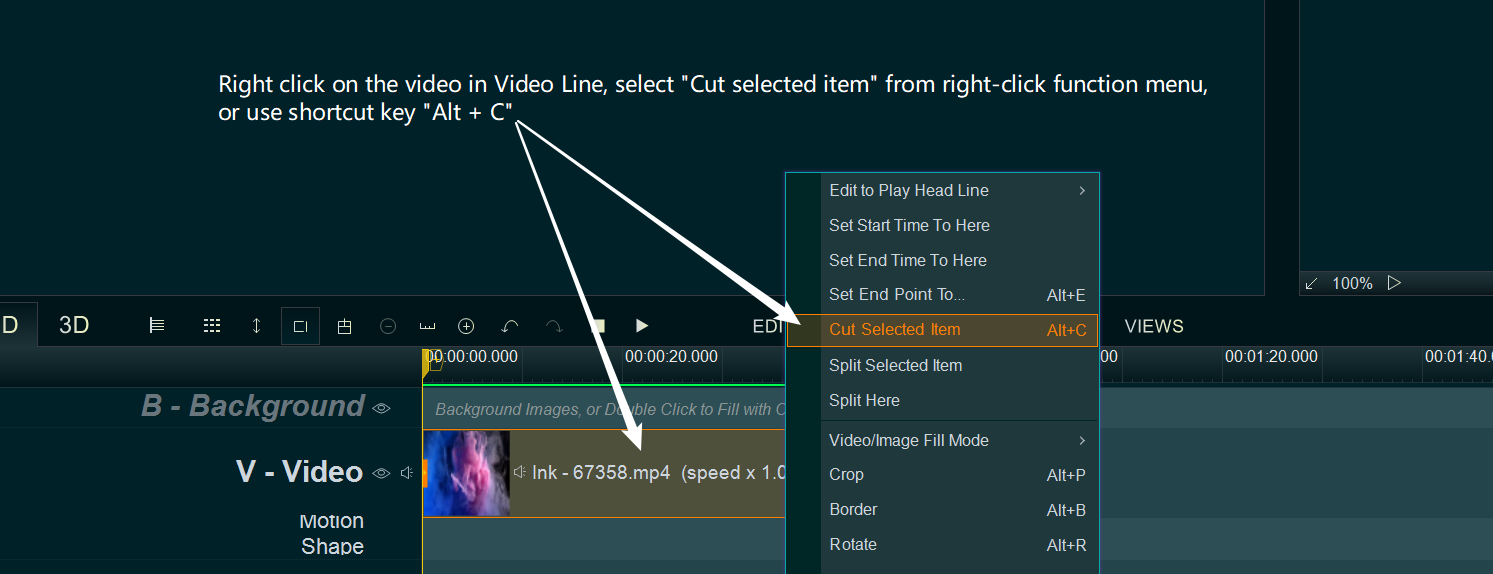
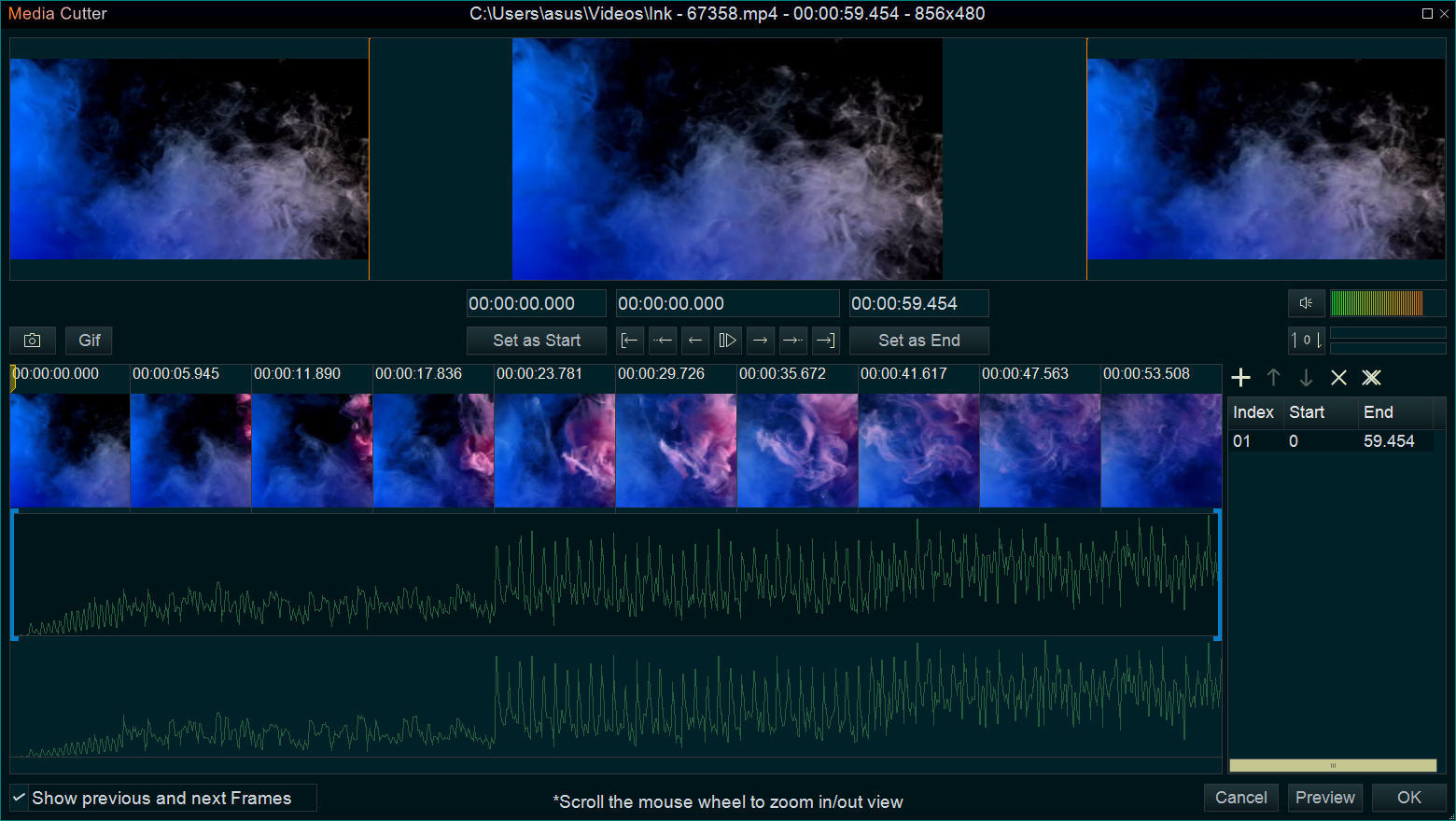
Step 4, Within “Media Cutter” UI, you can easily cut and select a segment, then save it as GIF file.
- Select a segment you need to convert to GIF( if you don’t know how to cut segments, you can simply click here for a guide) in the lower right list.
- Then click the “Gif” button to save this segment as a dynamic GIF file.