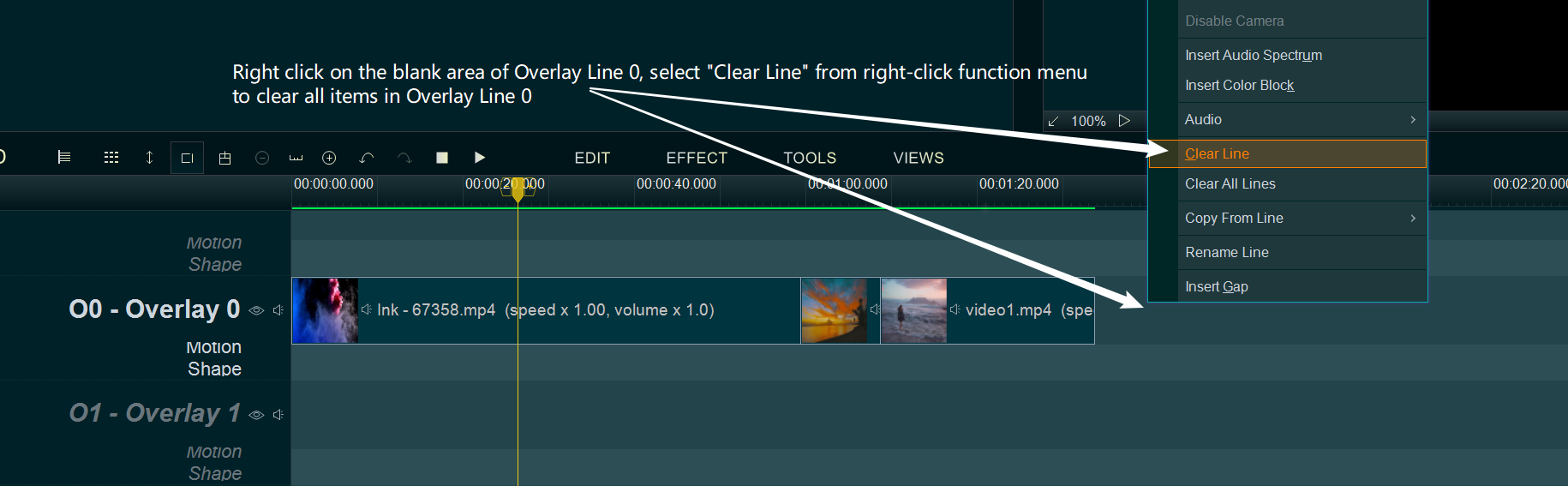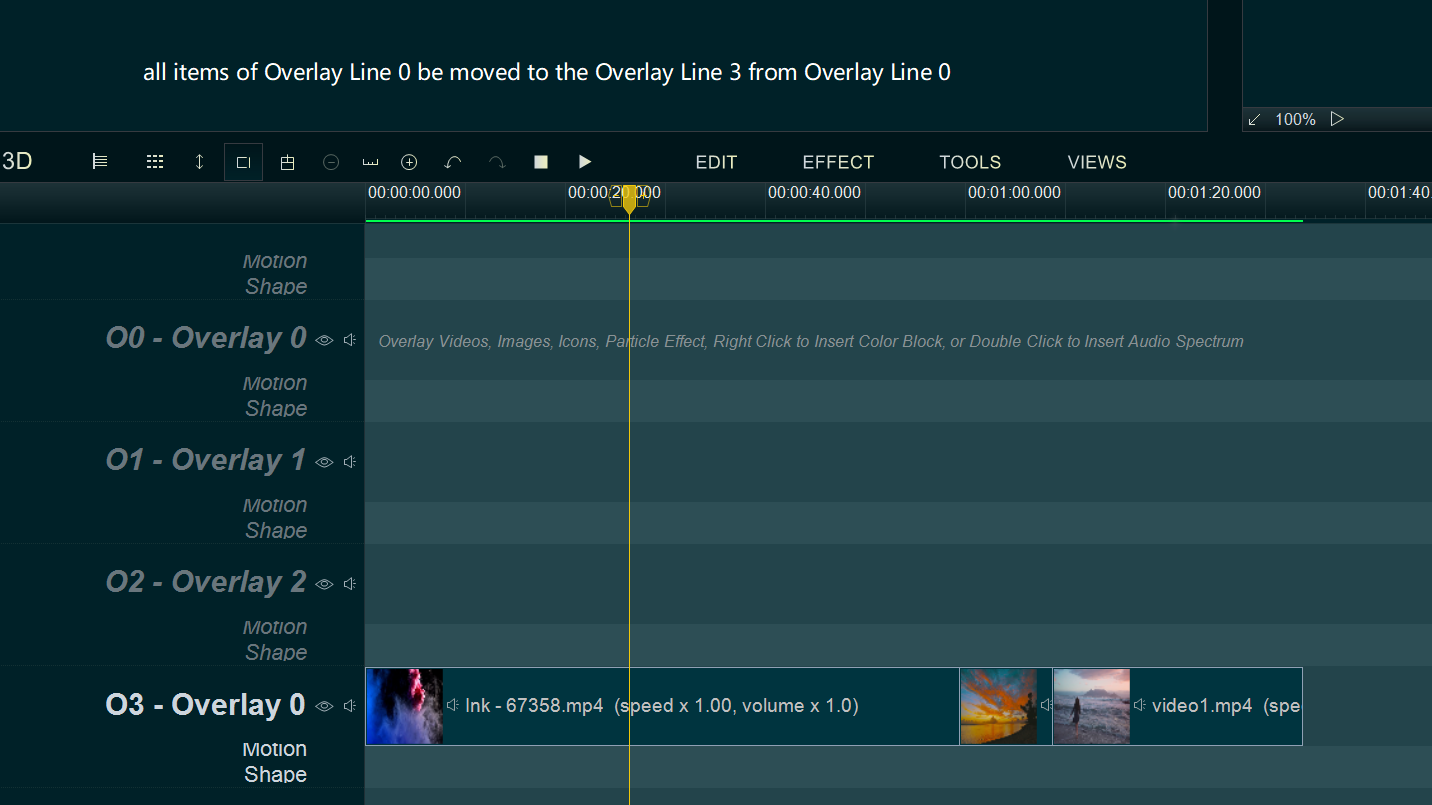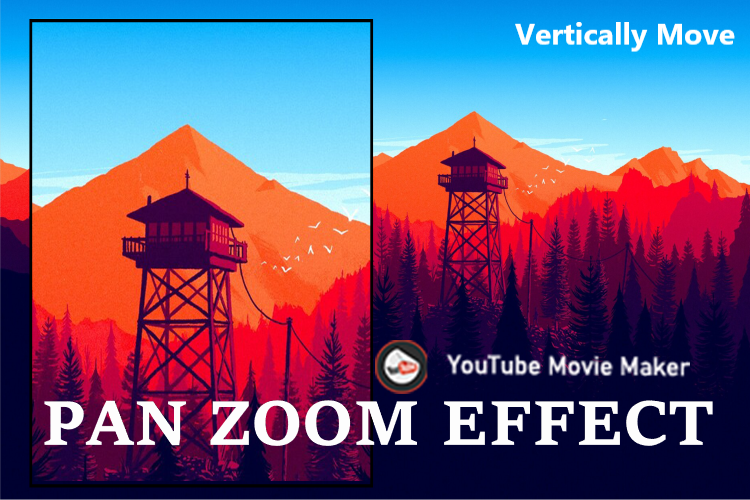The program has many Overlay Lines, if there is an overlap on the screen, the items of the Overlay Line with a larger sequence number will cover the items of the Overlay Line with a lower sequence number. For example, if the Overlay Line 1 and the Overlay Line 2 have overlapping areas on the screen, the items of Overlay Line 2 will cover the items of Overlay Line 1.
So if you need to move all items from an Overlay line to another blank Overlay Line, here is a simple guide for you.
For example, we will move all items of Overlay Line 0 to the Overlay Line 3
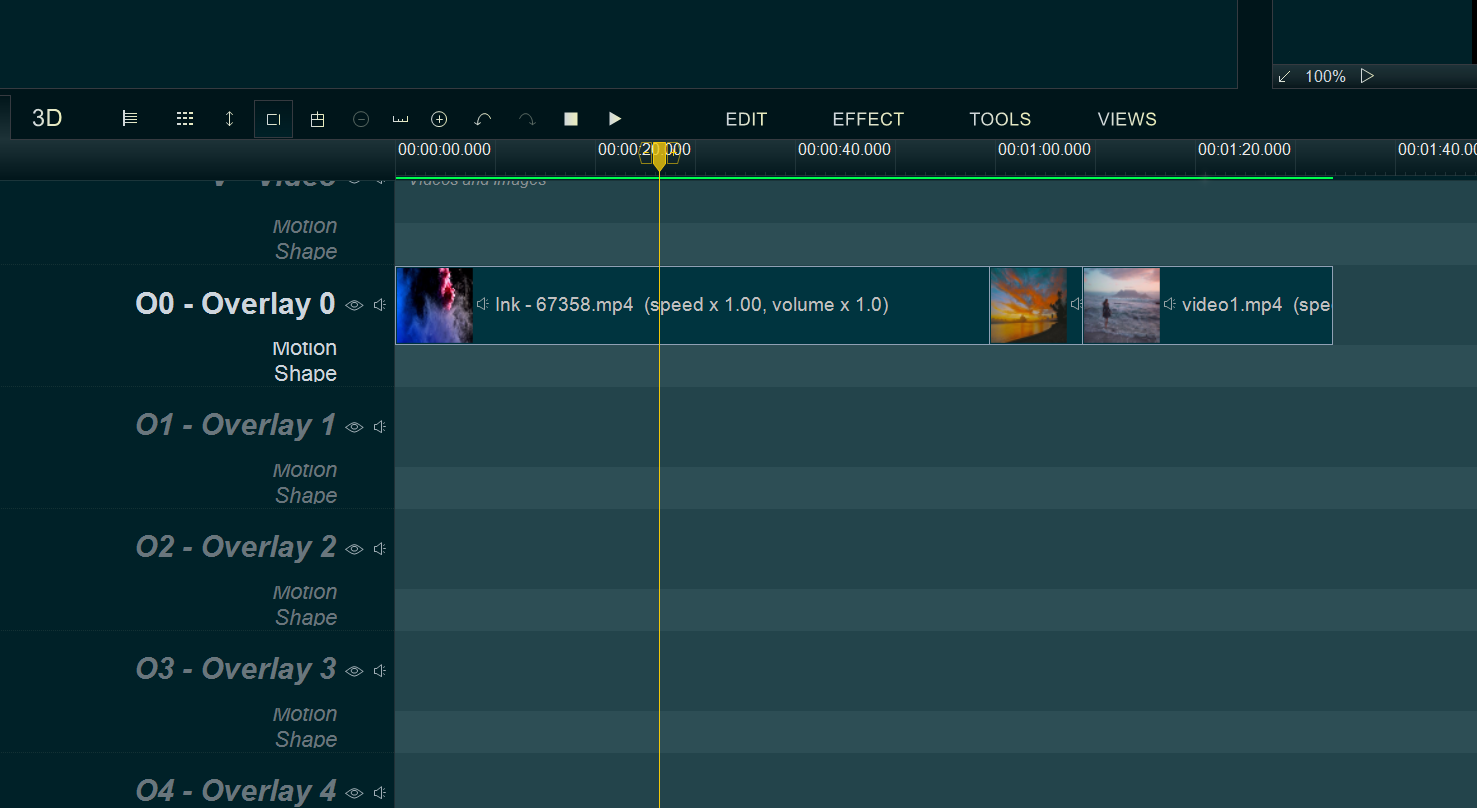
Step 1, simply right click on the blank area of Overlay Line 3, then select “Copy From Line -> Overlay 0″ from right-click function menu.
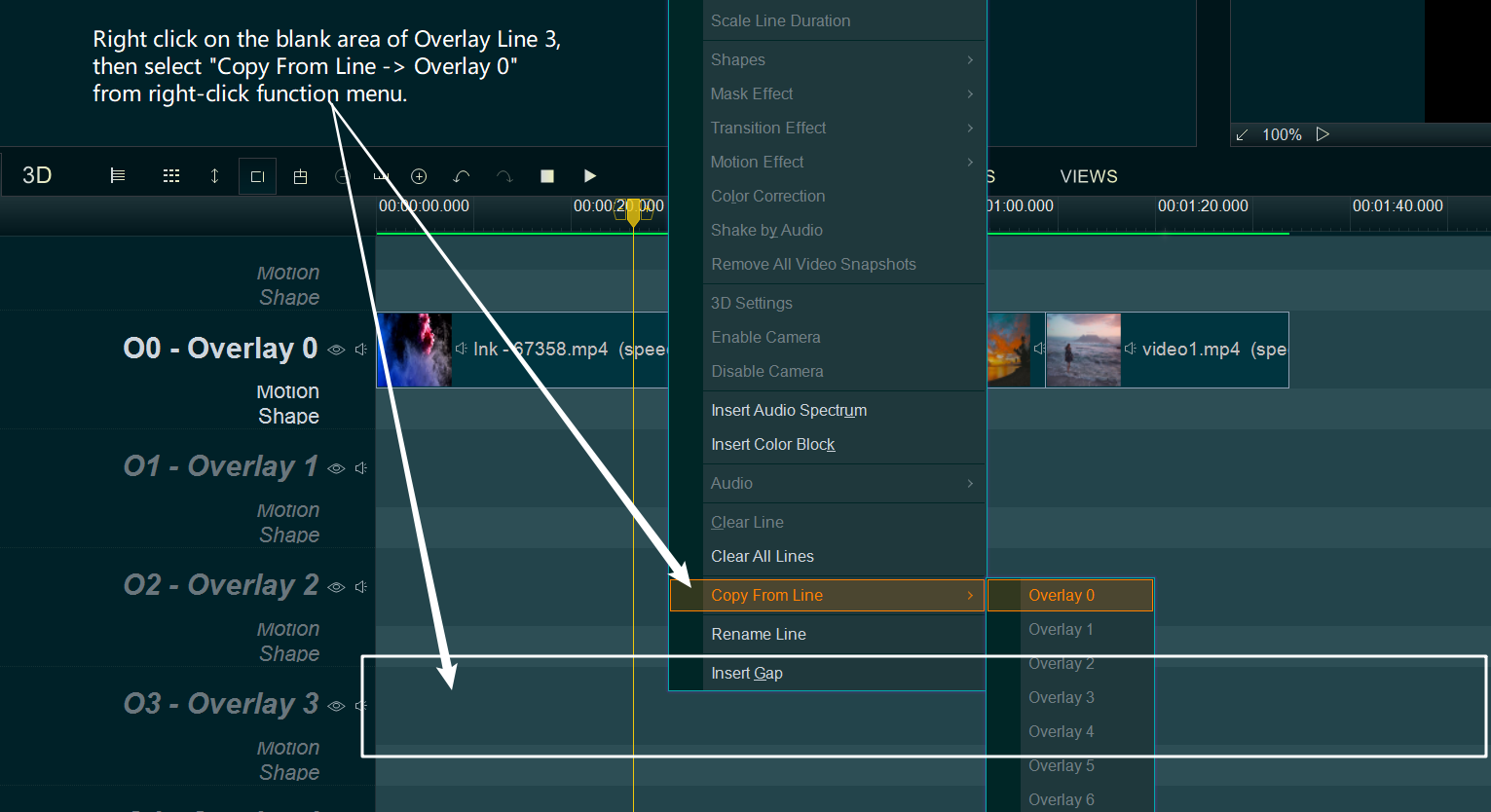
Step 2, the program will pop-up a “Paste Options” window, simply check option “Clear target line first, then paste all items to the same time point“, then click “OK” , the Overlay Line 3 will be same as Overlay Line 0.
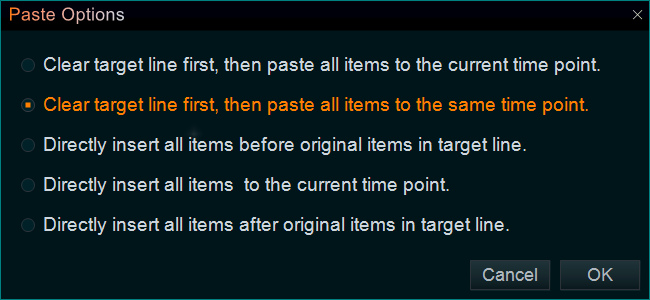
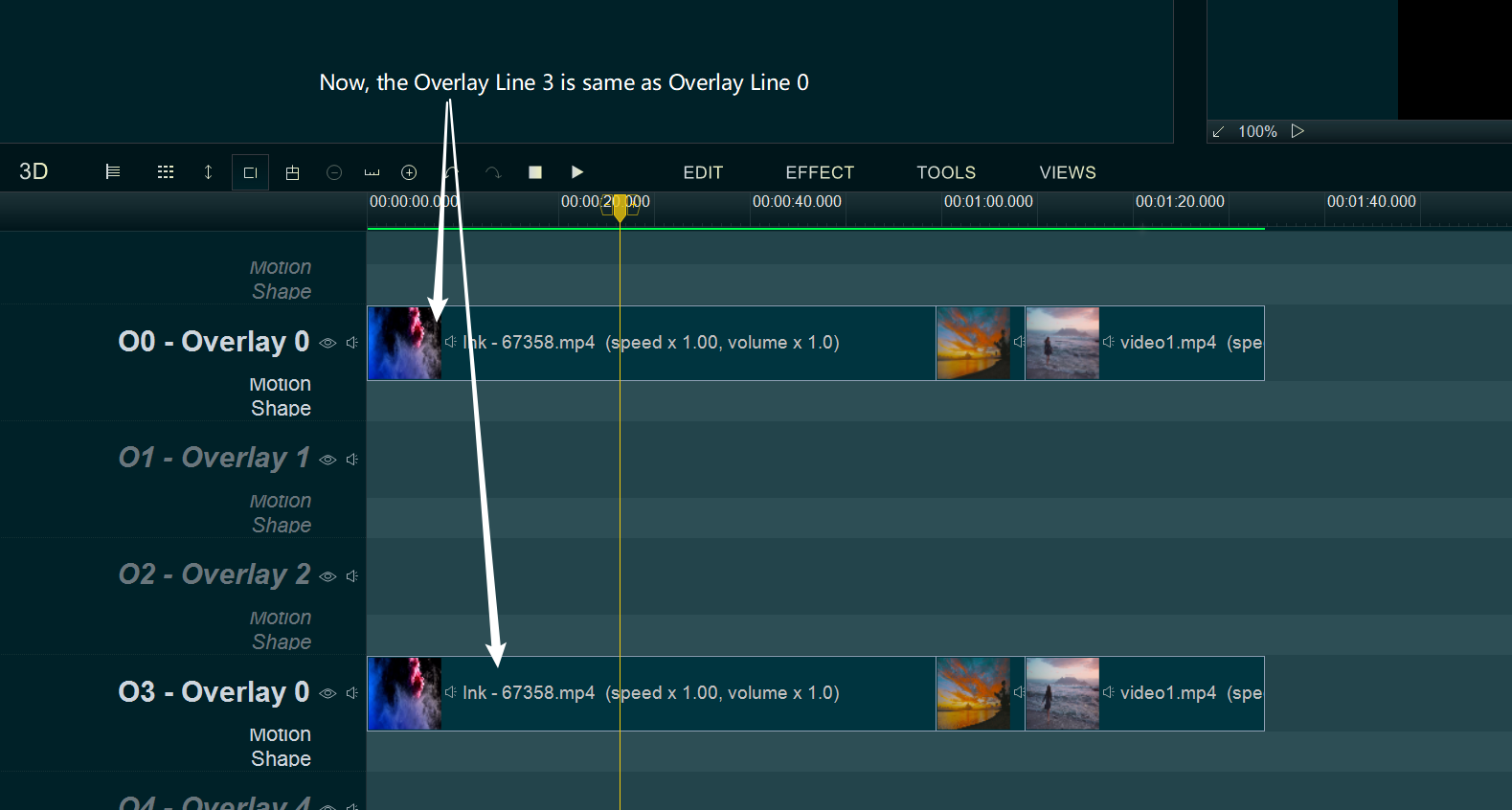
Step 2, right click on the blank area of Overlay Line 0, select “Clear Line” from right-click function menu to clear all items in Overlay Line 0.