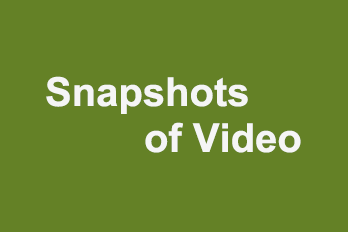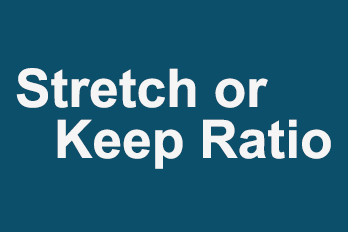If you would like to rotate your video clip when editing, or rotate your video and export a new video. Here is a simple guide for you.
Step 1, Import video you want to rotate.
You can click the upper left Plus button then select “Import/Add video“, or use the shortcut key “Ctrl+1” to import source video file. Or directly drag and drop the video file into YouTube Movie Maker.
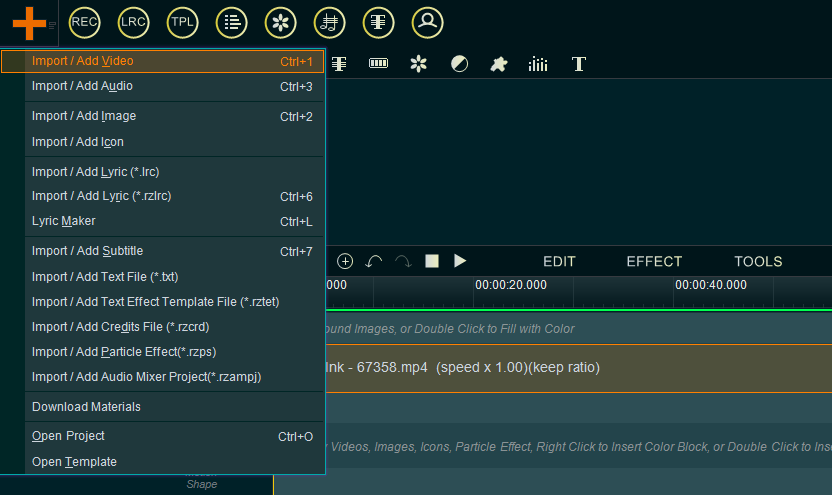
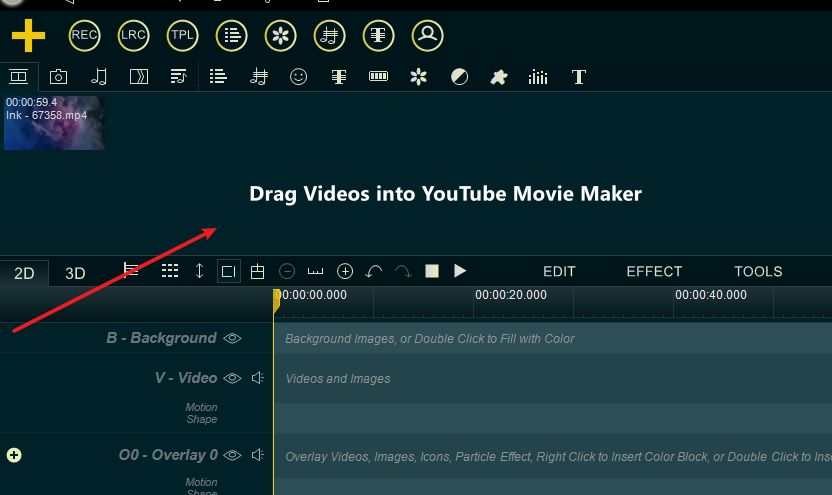
Step 2, If you need to rotate the video at some fixed angles(90°, 180°, 270°, flip), you can drag the video down to the Video line. but if you want to rotate the video at any other angles, you need to drag the video down to the Overlay Line.
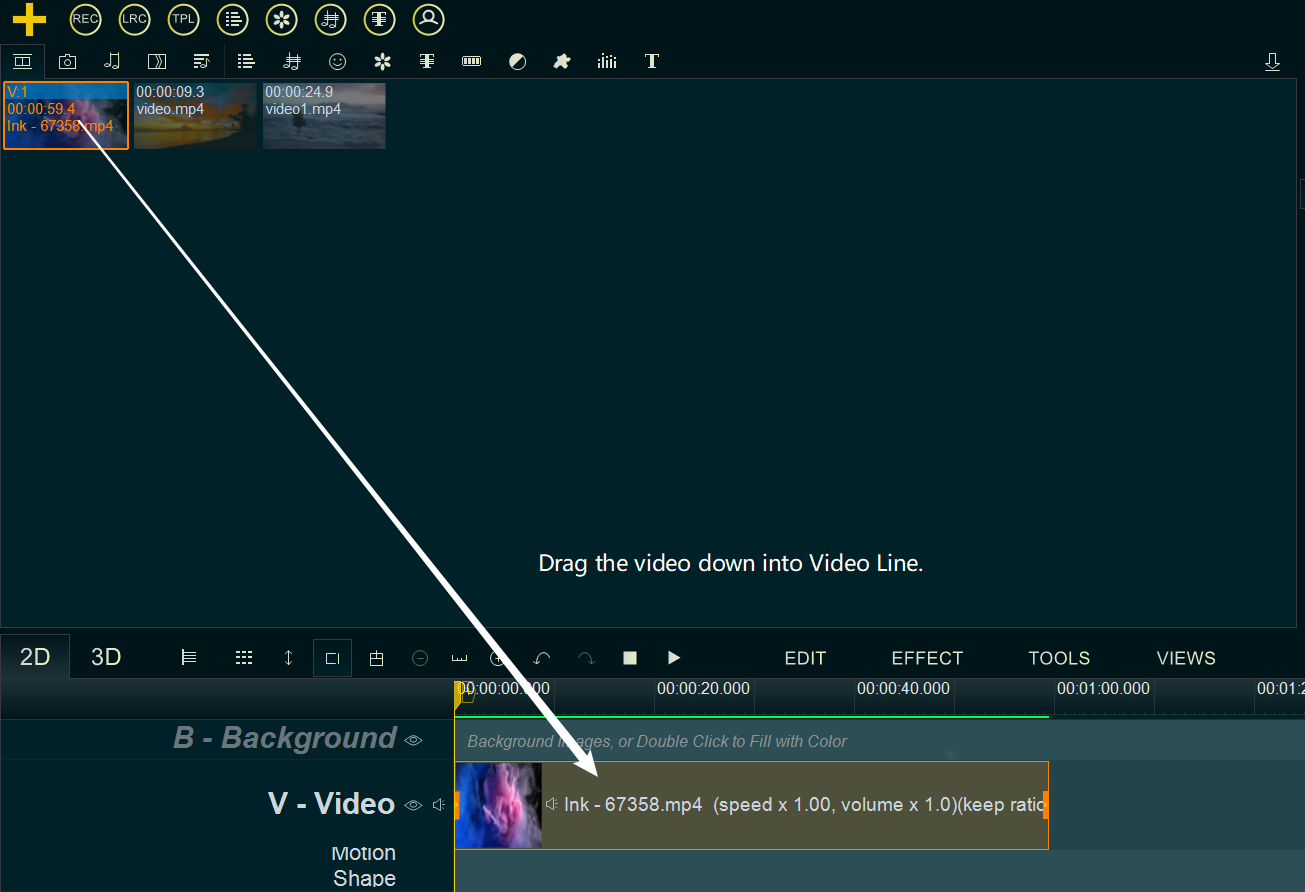
Step 3, Right-click on the video in Video Line/Overlay Line, then select “Rotate” from right-click function menu, or directly click on the video in Video Line/Overlay Line, then use shortcut key “Alt + R”. open this video in “Rotation” UI.
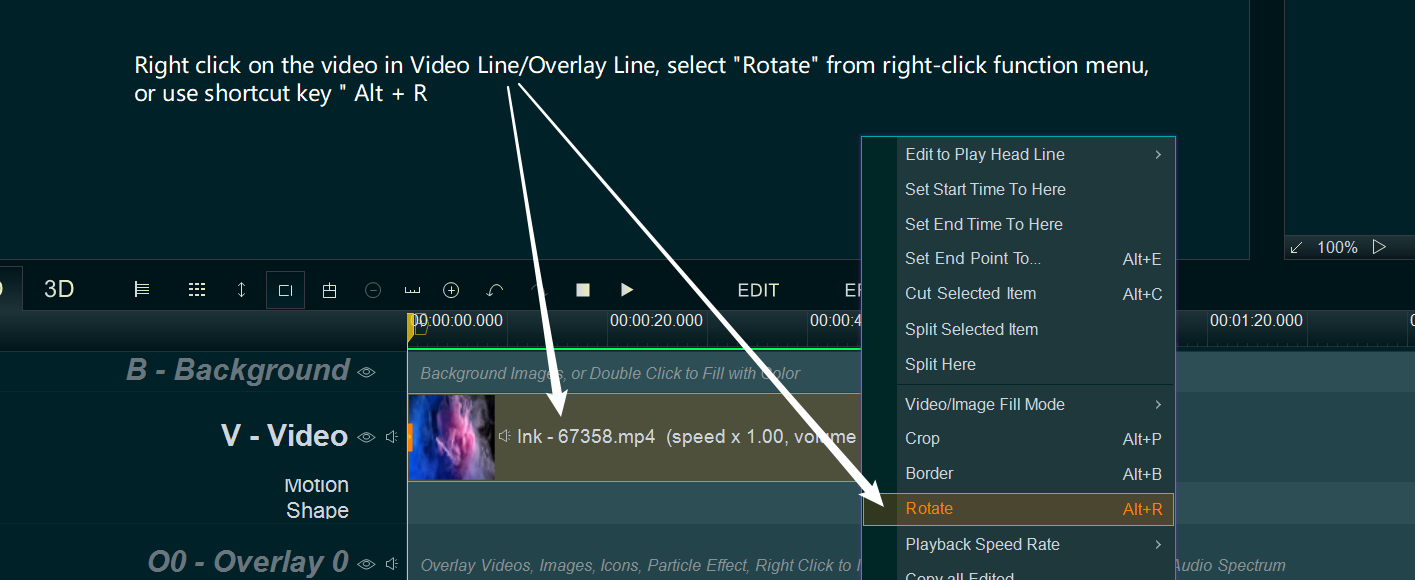
Step 4, Within “Rotation” UI, we can easily rotate video.
- If the video in Video Line, we can rotate it at some fixed angles, 90°, 180°, 270°, flip, reverse. Just need to select the appropriate option and click “OK”
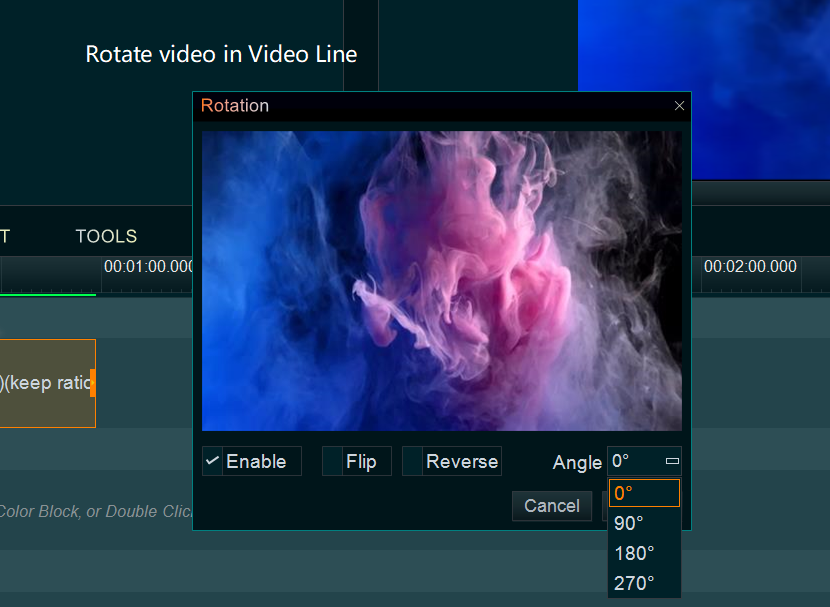
- If the video in Overlay Line, we can rotate it at any angles by scrolling the progress bar.
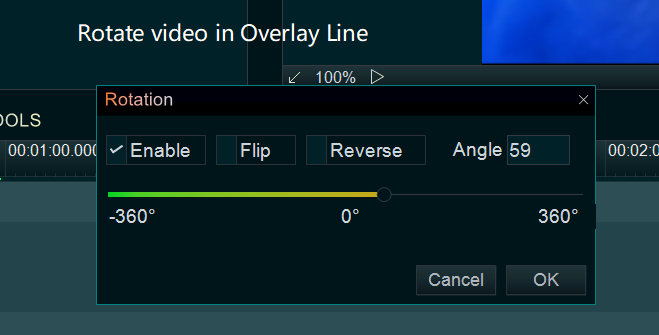
- We also can directly rotate the Overlay video at any angles in upper right “Preview/Editing” window.
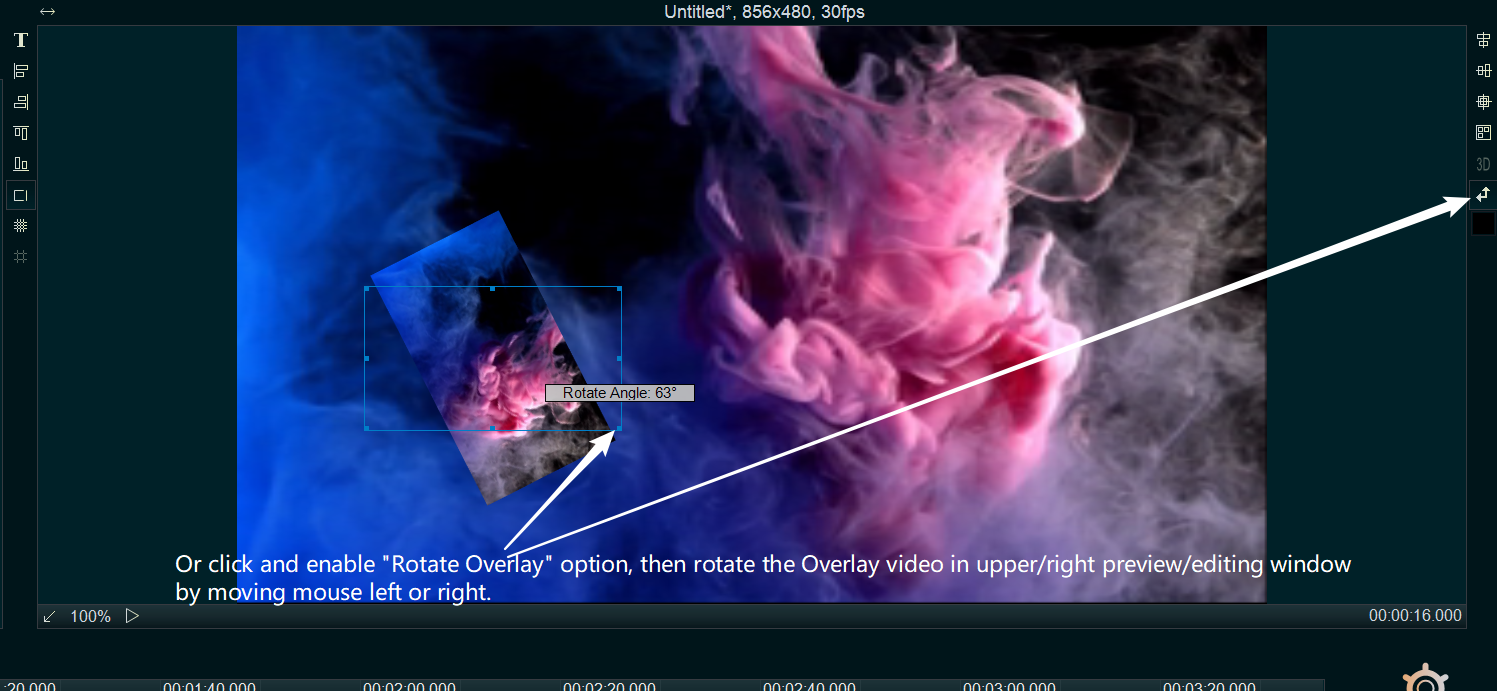
Step 5, At last, click lower right “EXPORT” button to export a new video if you need.