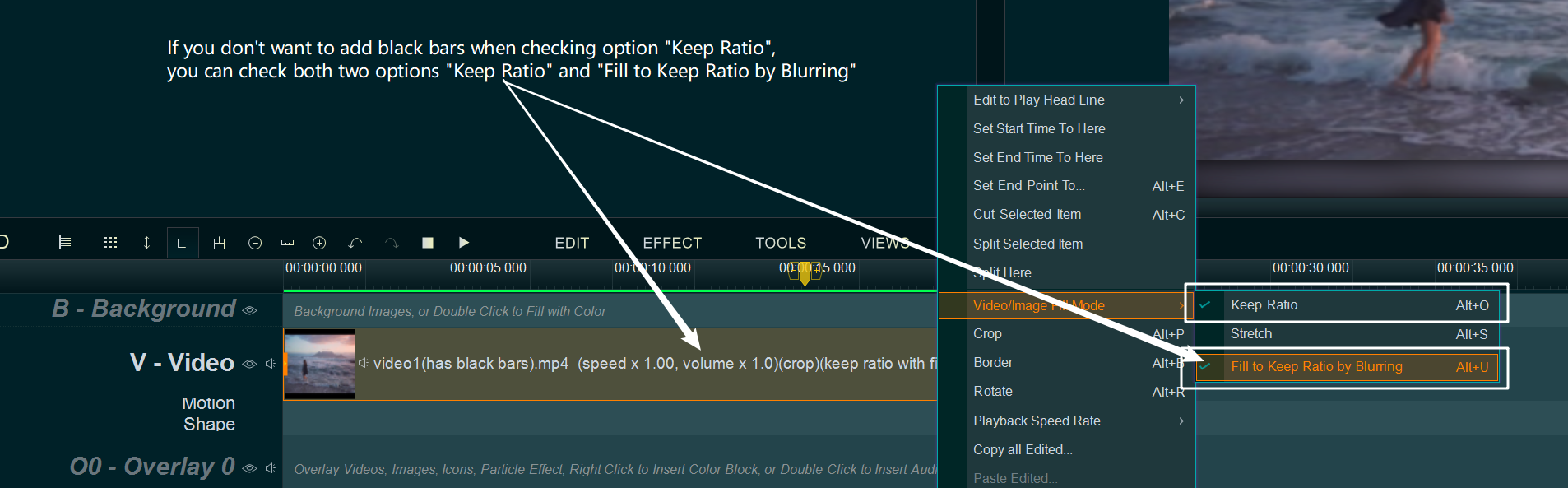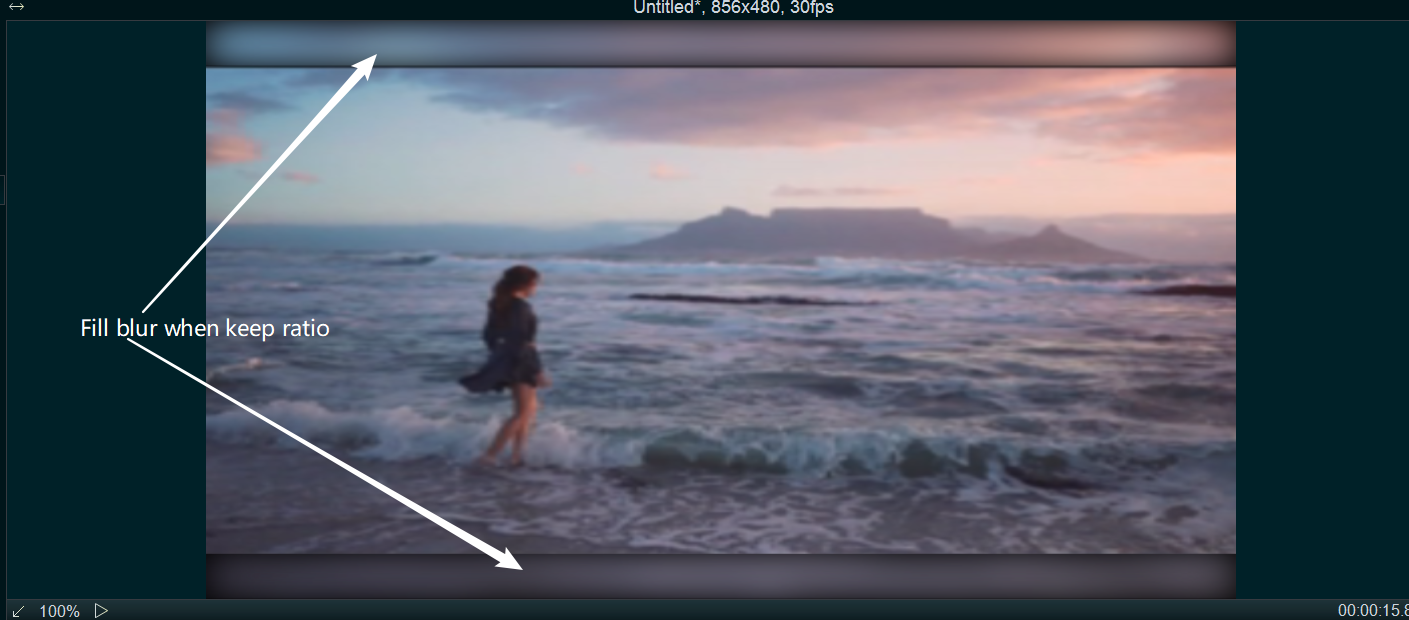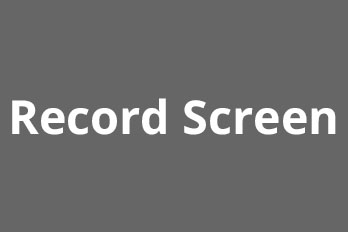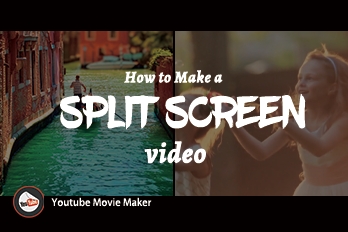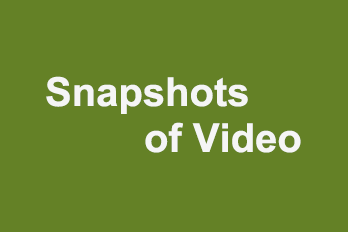When we want to stretch the video, sometimes we need to stretch the video directly to the full screen, and sometimes we need to keep the aspect ratio of the video and then stretch. If you don’t know how to stretch the video or keep aspect ratio, here is a guide for you.
Step 1, Import the video you want to stretch or keep ratio.
You can click the upper left Plus button then select “Import/Add video“, or use the shortcut key “Ctrl+1” to import source video file. Or directly drag and drop the video file into YouTube Movie Maker.
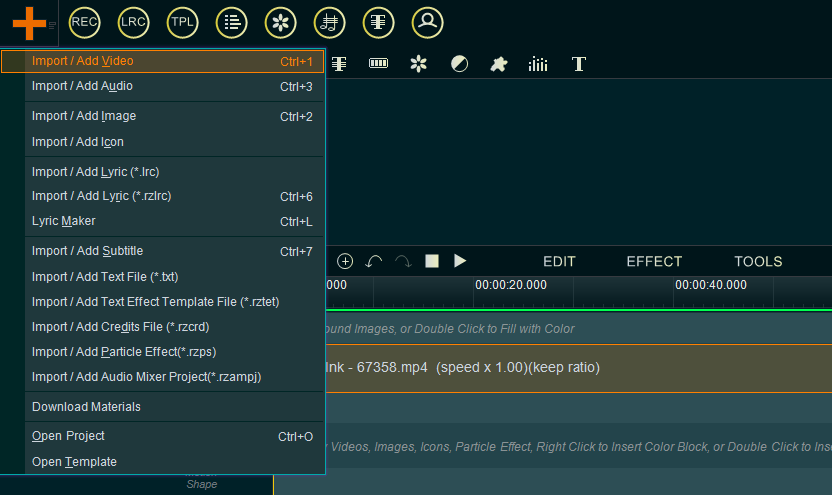
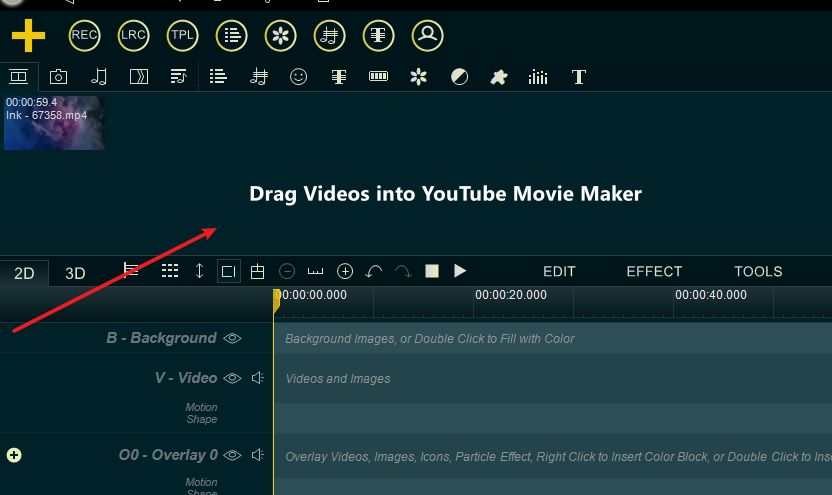
Step 2, drag the video down to the Video line.
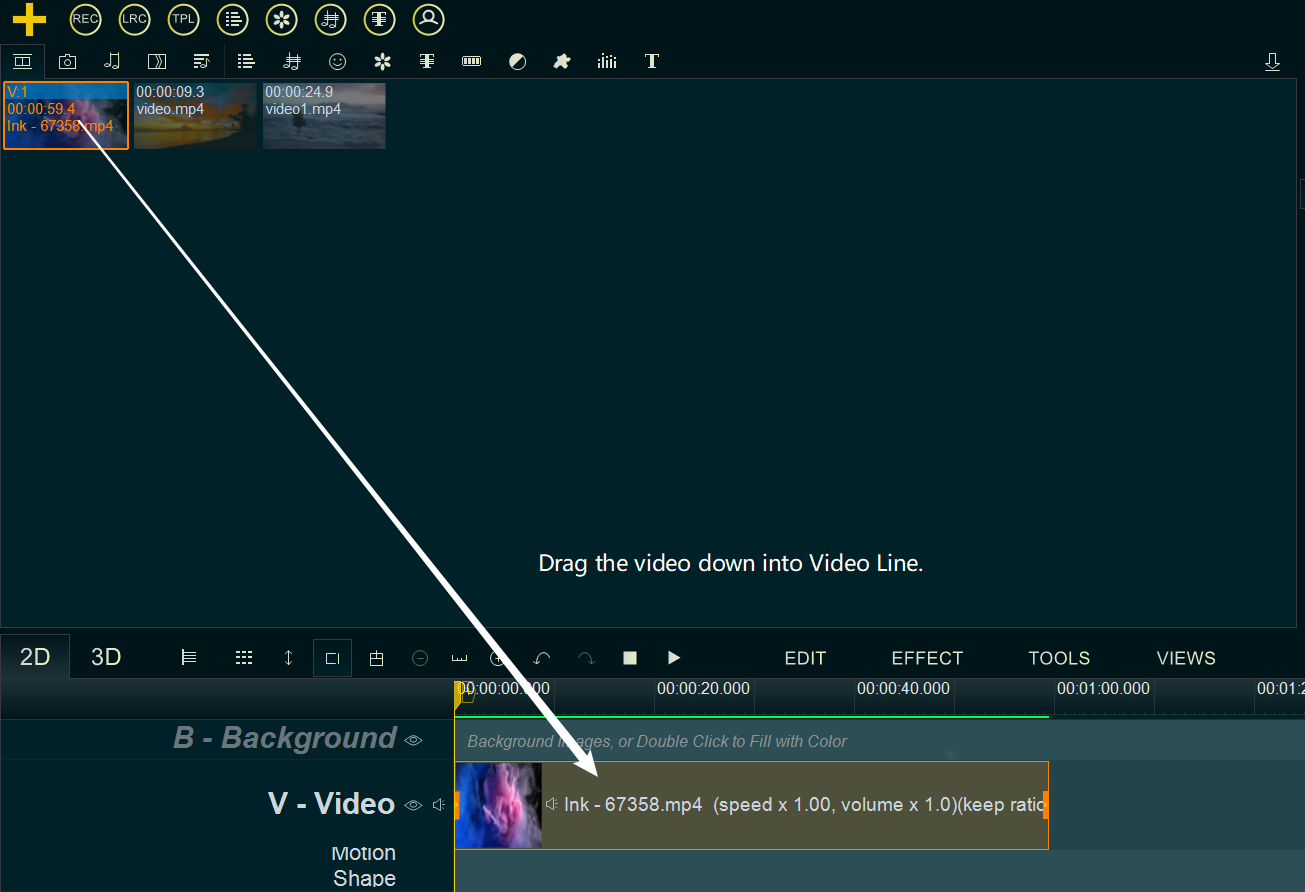
Step 3, stretch the video directly to the full screen, or keep the ratio of the video and then stretch.
- Stretch the video which doesn’t have black bars: If the original video doesn’t have black bars, you can stretch the video directly to the full screen
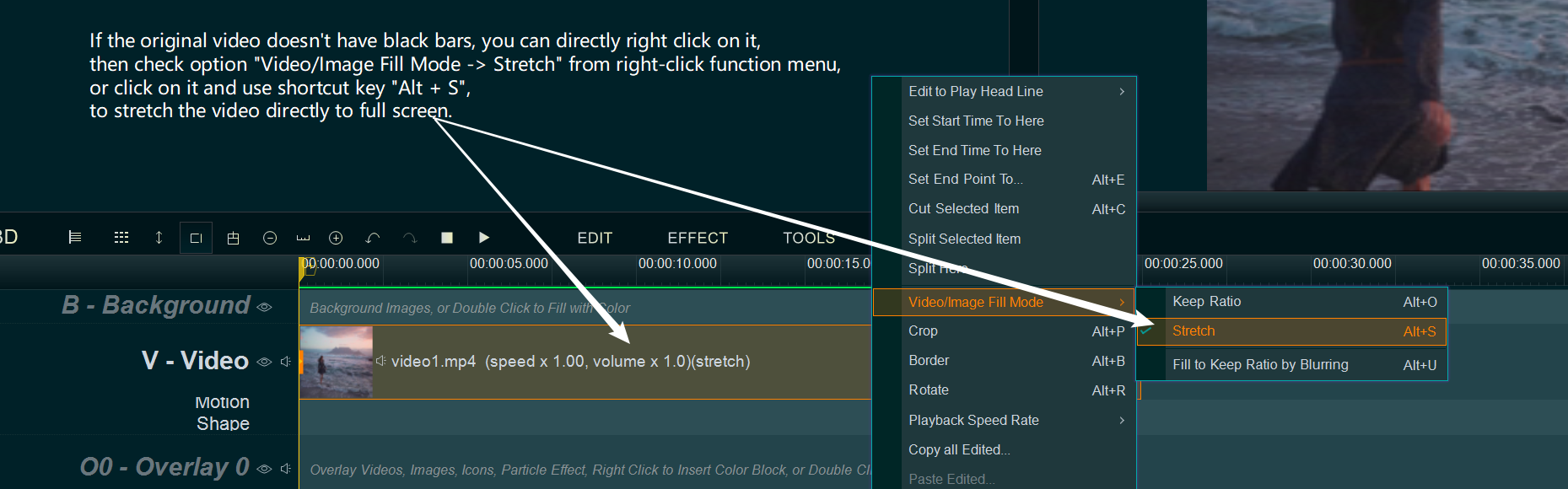
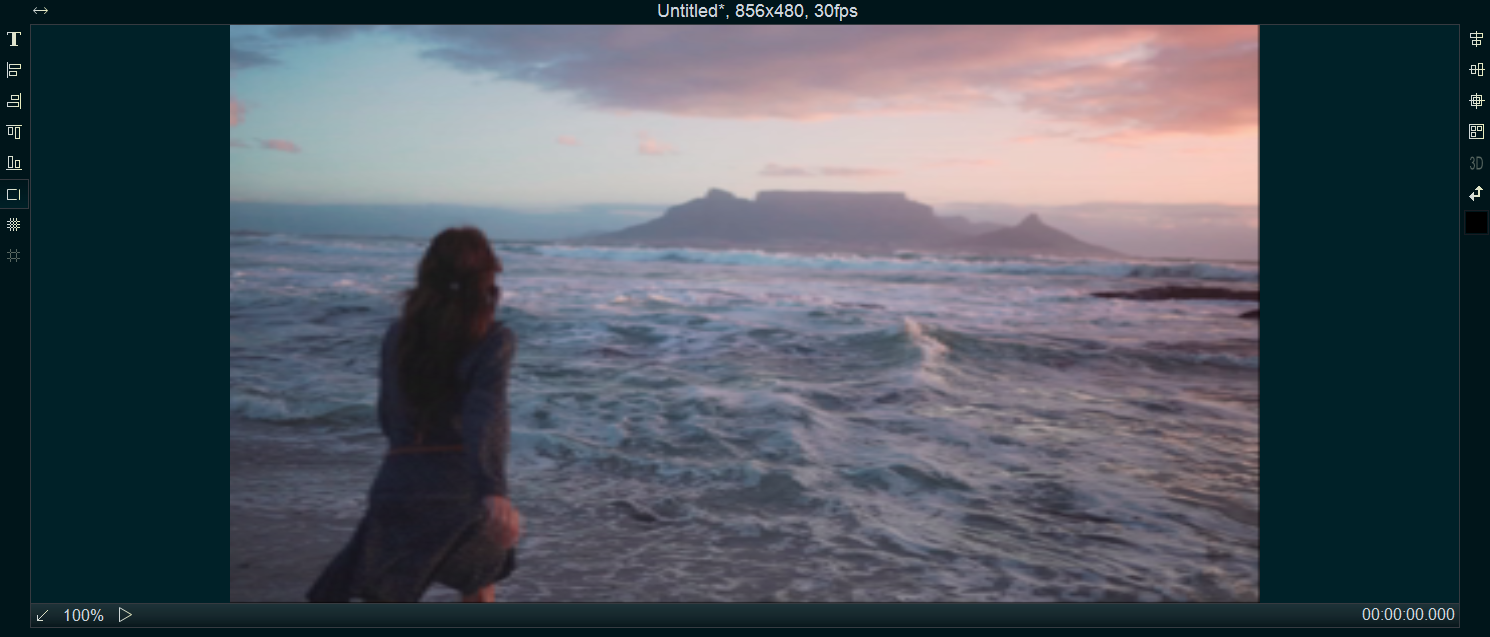
- Stretch the video which has black bars: if the original video has black bars, you have to crop out the black bars first, then stretch the video to the full screen
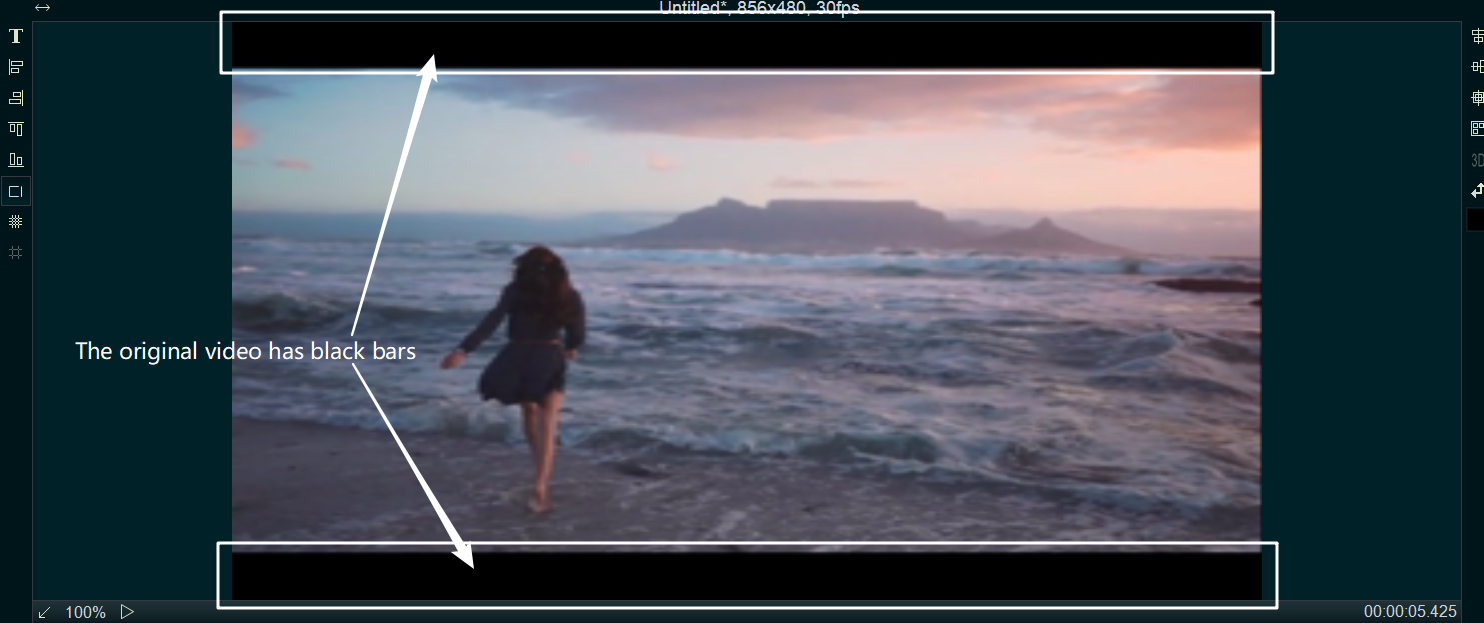
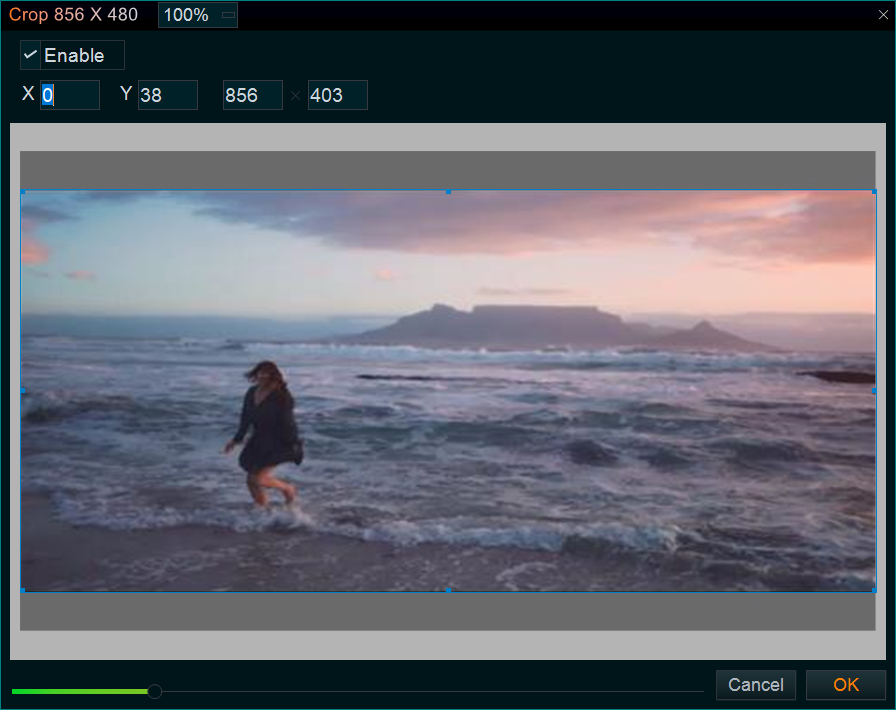
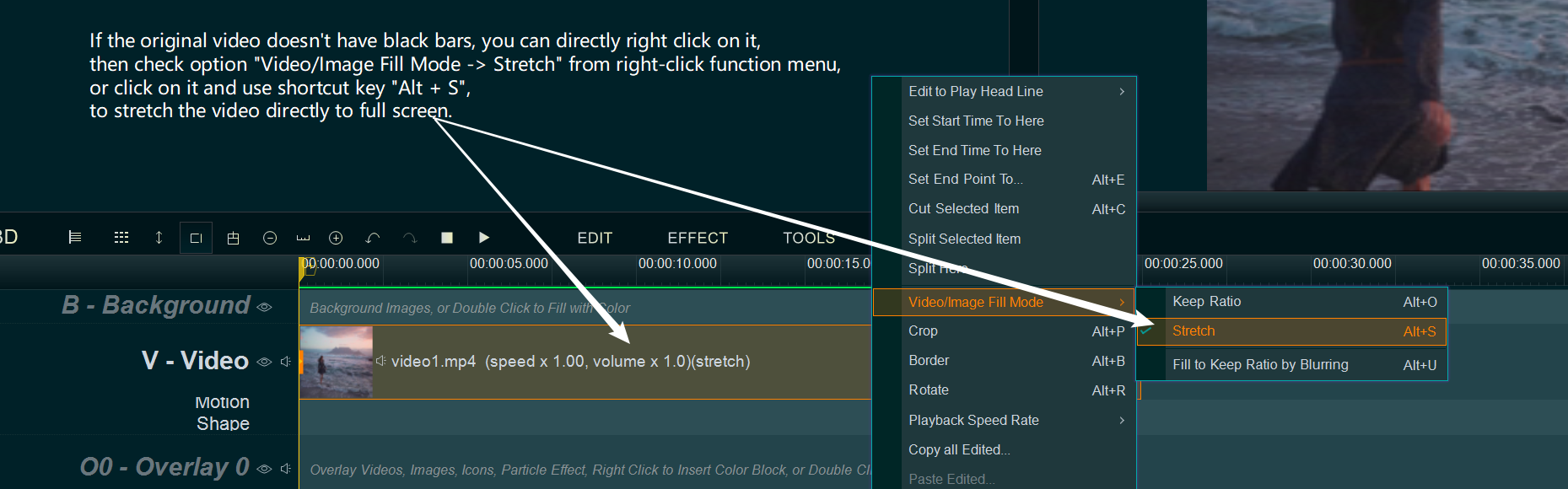
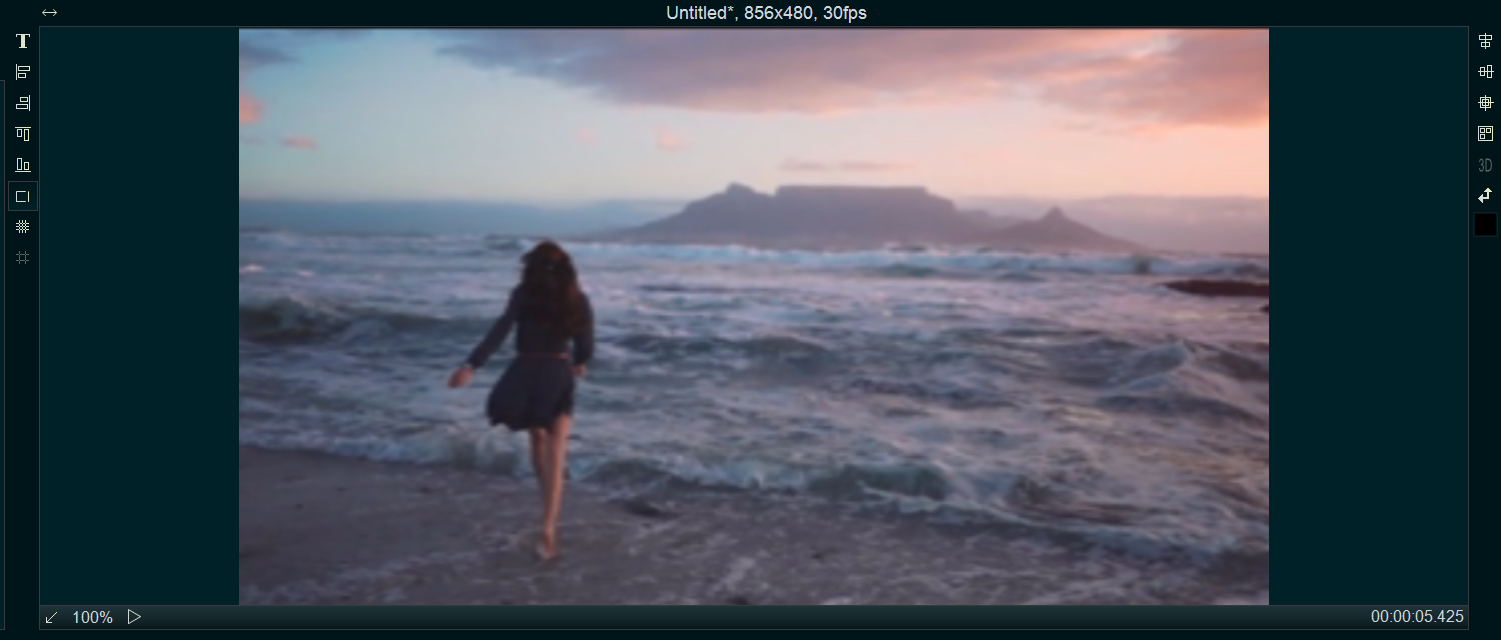
- Keep Ratio: If you want to keep original ratio of the video, then stretch to the full screen. you can right click on the video and check option “Video/Image Fill Mode -> Keep Ratio” from right-click function menu, or click on the video and use shortcut key “Alt + O” to check option “Keep Ratio”.
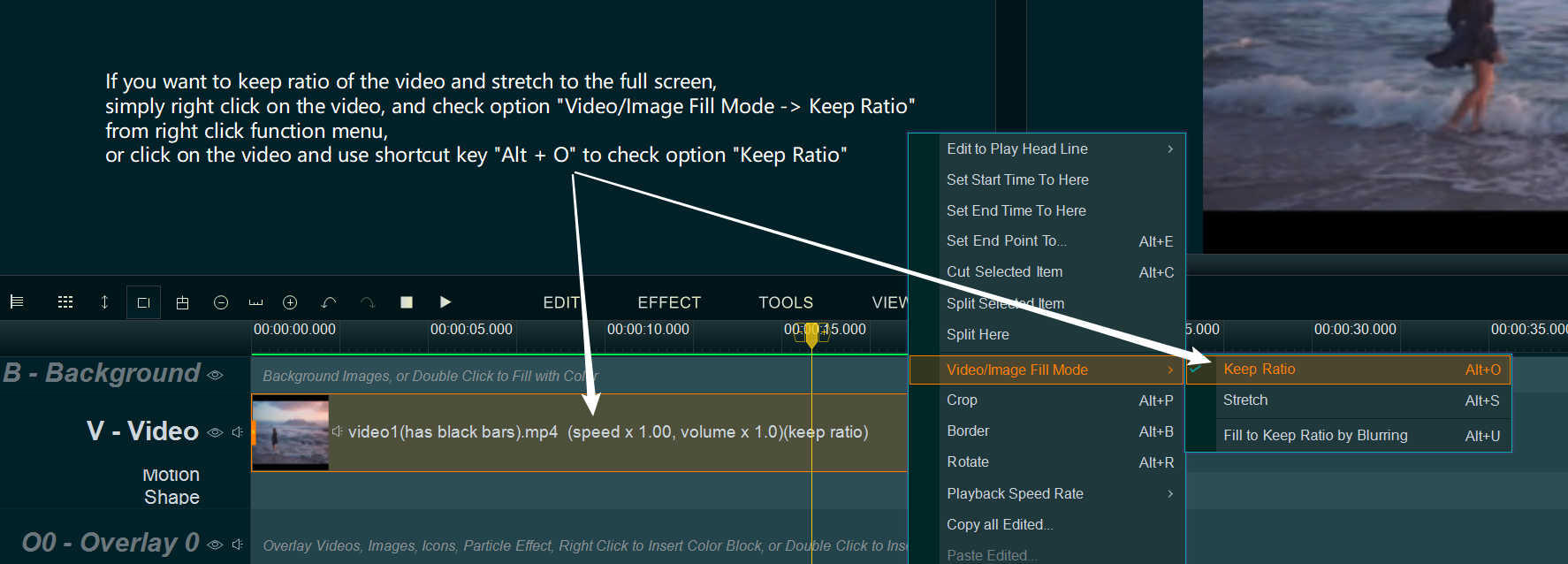
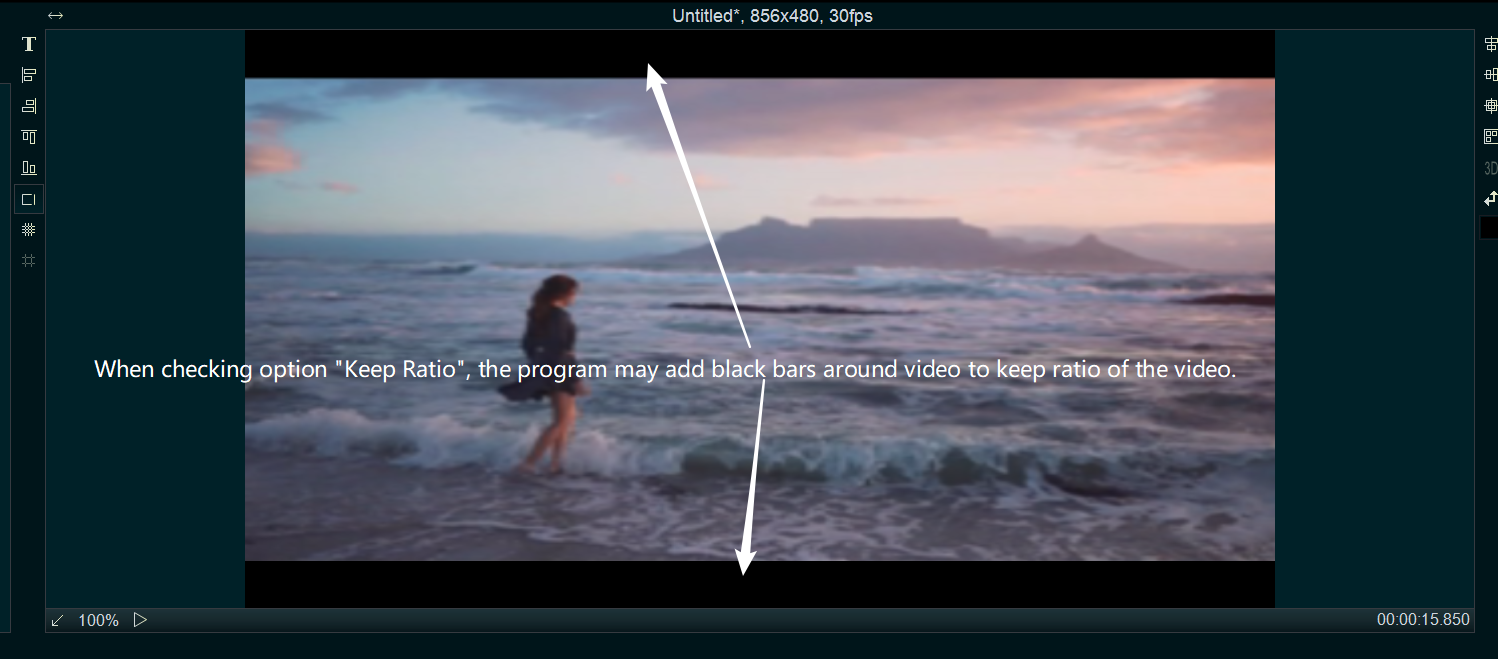
- Fill to Keep Ratio by Blurring: If you don’t want to add black bars when checking option “Keep Ratio“, you can check both two options “Video/Image Fill Mode -> Keep Ratio” and “Video/Image Fill Mode -> Fill to Keep Ratio by Blurring“, the program will fill blur to the black bars area.